Author/Dave Burke, VP of Engineering
Currently, more than 250 million large-screen devices are equipped with Android systems, including tablets, foldable devices and ChromeOS devices. In the past 12 months alone, nearly 100 million new Android tablets have been activated, an increase of 20% year-on-year; ChromeOS has a growth rate of 92%, which is currently the fastest-growing desktop device platform. Foldable devices are on the rise, with a year-on-year increase of more than 265%! In total, there are currently more than 250 million active large-screen devices equipped with Android systems. With this momentum, we will continue to work hard to make Android a better operating system and provide users and developers with better services.
Therefore, at the recent Android Developer Summit , we announced the launch of Android 12L feature updates designed for large screens, as well as new APIs, tools, and guides, making it easier for developers to build applications for large screens. We also covered the upcoming changes to Google Play to help users more easily discover apps for large screens. Read on to see what's new in the Android system's support for large-screen devices!
Android 12L Preview: Feature updates for large screens
We bring you the Android 12L developer preview version , which is our upcoming new feature that makes Android 12 even better on large-screen devices. In this preview, you can try out the new big screen features, optimize your app, and share feedback with us.
In Android 12L, we optimized the UI of large-screen devices, including notifications, quick settings, lock screen, overview, home screen, etc. For example, for screens above 600dp width, the notification bar, lock screen, and other system surfaces will adopt a new two-column layout to make full use of the screen area. At the same time, the system application has also been optimized.
△ Two-column layout can display more content and is easier to use
We also bring more powerful and intuitive multitasking: Android 12L adds a new taskbar on large screen devices, and users can switch to their favorite applications at any time. The new taskbar also makes split-screen mode easier to implement: just drag and drop in the taskbar to run applications in split-screen mode. In order to create a better split-screen mode experience in Android 12 and later versions, we are assisting users to let all applications enter split-screen mode automatically after launch, regardless of whether these applications are declared as resizable.
△ Drag and drop apps to use split screen mode
Finally, we have improved the visual effects and stability of the compatibility mode, provided users with a better widescreen display, and optimized the display of the application by default. Equipment manufacturers can easily customize the color or processing scheme of the widescreen display, adjust the position of the margin area window, apply custom rounded corners, and so on.
We plan to release the Android 12L feature update early next year to prepare for the launch of the next wave of Android 12 tablets and foldable devices. Thanks to our joint efforts with our original equipment manufacturer (OEM) partners, these features have been introduced in their large screen devices. Stay tuned for the upcoming Android 12L developer preview to be released on Lenovo P12 Pro. These features will be adapted to the above devices in the next few months, and now is a great time to optimize applications for large-screen devices.
We strongly recommend that developers check the running status of the application in split-screen mode of various window sizes. If you have not optimized the app, please check the appearance of the app in landscape and portrait mode, and experience the new changes in compatibility mode where appropriate. In addition to support for large-screen devices, Android 12L also provides developers with some new APIs, as well as a new API version number. We have been careful to update to avoid any disruptive changes to your application, so we will not require the application to target Android 12L to meet the requirements of Google Play.
To start using Android 12L, you can preview the latest version of Android Studio in download 12L Android emulator system image and tools. Check features and changes to understand the areas that need to be tested in your application, and check the preview version overview understand the schedule and version details. You can ask us questions and needs , we thank you as always for your feedback!
Android 12L is also suitable for mobile phones, but because most of the new features cannot be experienced on a smaller screen, we still focus on tablets, foldable devices, and ChromeOS devices. In the future preview version, we plan to open the registration of the Android beta version for Pixel devices. You can visit the official for details.
it easier to build for large-screen devices
Now is the time to start designing fully adaptive applications that can adapt to any screen, and we are working hard to help you simplify this process. To help you adapt to these changes in the operating system and Google Play, we not only released a developer preview, but also released updates to our APIs, tools, and guidelines.
Always consider the large screen mode in the design process
The first step in supporting adaptive UI is to optimize your app so that it performs well on both small and large screens. We have been working to develop a new Material Design guide to help the app’s UI adapt to various screens. This guide covers the common layout patterns in the ecosystem and helps inspire and start your work:
△ Adaptive UI mode in the Material Design guide
Use new navigation components to build responsive UI
In order to provide users with the best navigation experience, you should provide a navigation interface tailored to the user's device window size category. Recommended navigation modes include the navigation bar compact screens, and medium screen widths and larger screen devices (600dp and above) . For devices with wider screens, our newly released Material Design Guide proposes several large-screen layout solutions. For example, you can use SlidingPaneLayout to implement a list/detail structure. You can check the guide to learn how to implement responsive UI navigation View and Compose
For existing applications that already use Fragment, although methods such as updating the navigation mode and using SlidingPaneLayout are good ways to optimize the layout of large-screen devices, we understand that there are not a few applications based on multiple activities. Activity embedding API released in Jetpack WindowManager 1.0 beta 03 can more easily support new UI paradigms (such as the TwoPane view). We are working on updating SlidingPaneLayout to support these APIs, so stay tuned for updates in the coming months.
Use Compose to more easily adapt to screen changes
With Jetpack Compose, it is easier to build for large screens and diverse layouts. If you are going to adopt Compose, this is also the best time to optimize for large screens.
Compose is a declarative UI toolkit; all UIs are described in code, and the toolkit can easily determine at runtime how the UI should fit in the available dimensions. Therefore, Compose is particularly suitable for developing adaptive UI because it can easily handle UI changes of different screen sizes or components. Check Guide to Building an Adaptive Layout in Compose to learn the basics you need to know.
Use WindowManager API to build responsive UI
The Jetpack WindowManger library adopts a backward compatible way to handle the windows in your application and builds a responsive UI for all devices. Here are the latest updates:
Activity embedding
Activity embedding helps you take advantage of the extra display area of the large screen to display multiple activities at once, such as the split view (List-Detail) mode, and there is almost no need to refactor the application. You can create an XML configuration file or call Jetpack WindowManager API to determine whether the application displays its activities side-by-side or stacked. The system will take care of other matters and determine the display method based on the configuration you created.
Activity embedding can run smoothly on foldable devices, and easily stack and separate Activities as the device is folded and unfolded. If your app uses multiple activities, activity embedding can improve your experience when using large-screen devices. Try the Activity embedding API in Jetpack WindowManager 1.0 Beta 03 and higher. You can visit official document for details.
△ Activity embedding in Jetpack WindowManager
Use the window size class to help detect the size of your window
Window Size Classes are a set of judgments on the window size to help you design, develop, and test resizable application UIs. Window sizes are divided into three categories: compact (Compat), medium (Medium) and expanded (Expanded). This type of breakpoint is specifically designed to balance the simplicity and flexibility of the layout in order to optimize your application in special situations, while being able to represent most of the devices in the ecosystem. The WindowSizeClass API will be launched in Jetpack WindowManager 1.1 to help you build responsive UI more easily. You can visit official document for details.
△ Window size class in Jetpack WindowManager
allows applications to perceive folding
WindowManager also provides common API interfaces for different window features (such as folding and hinges). If your app can sense folds, you can adjust the content in the window to avoid being obscured by the fold and hinge area, or use folds and hinges and use it as a natural separator. You can check the technical guide to learn how to make your app aware of folding.
Build and test applications for large screens in Android Studio
Reference device
All devices and categories should be supported and adapted when building Android applications, so we have introduced reference devices in many tools in Android Studio, where you can design, develop, and test UI and layouts. These four reference devices represent mobile phones, foldable devices with large built-in displays, tablets, and desktops. We designed these devices after analyzing market data to represent popular devices or rapidly growing market segments. These devices can also help you use the new WindowSizeClass classification to ensure that your application runs between commonly used breakpoint combinations and cover as much usage as possible for your device.
△ Reference equipment definition
Layout verification
When adjusting the large-screen UI, if you are not sure where to start, you can first use the new tool to discover potential issues that may affect large-screen devices. We are Android Studio Chipmunk , which is used to actively display UI reminders and suggestions during layout verification, including which reference devices will be affected.
△ Refer to the layout verification tool in the device category
Adjustable size simulator
If you need to test your application at runtime, you can use the new, adjustable emulator configuration included in the Android Studio Chipmunk The resizable simulator can help you quickly switch between the four reference devices (mobile phone, foldable device, tablet, and desktop). This makes it easier to verify the layout at design time and the behavior at test runtime, both using the same reference device. To create a new emulator with resizable size, you can use the device manager in Android Studio to create a new virtual device, and select the resizable device definition with the Android 12L (Sv2) system image.
△ Adjustable size Android emulator
Google Play update for large screen devices
In order to provide users with a better application experience when using tablets, foldable devices, and ChromeOS devices, we are updating Google Play to highlight those applications that have been optimized for user devices.
We have added new check items and large-screen application quality guide to ensure that we can highlight the most suitable applications on these devices. For apps that are not optimized for large screens, we will start sending notifications on the app’s Play Store listing page to remind users of large screen devices.
As announced earlier this year with the plan , we will also introduce a specific app scoring function for large screen devices, allowing users to rate the performance of your app on large screen devices. These changes will be implemented next year, so we will notify you in advance so that you can prepare for the application!
In addition, you can also read this article to learn how we use a better business model to meet the needs of developers .
more details
To help you build for large screens and foldable devices, whether you are using View or Compose, we will help you! We are about to launch a new guide to explain how to support different screen sizes in new and existing applications, how to navigate for View and Compose, how to take advantage of foldable devices, and more. You can refer to the large screen guide to learn about the support for View and the Compose guide.
The code is the most convincing. We have updated the following examples that support responsive UI:
For some specific practices, you can check our updated Codelab: using Jetpack WindowManager to support foldable devices and dual-screen devices .
Welcome to continue to follow us to learn more about the latest content. You are also welcome to click here to submit feedback to us, or share your favorite content or problems found. Your feedback is very important to us, thank you for your support!
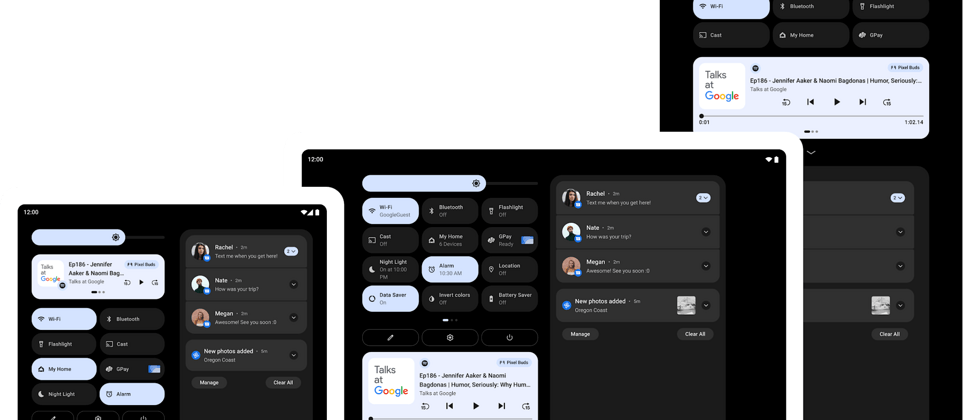








**粗体** _斜体_ [链接](http://example.com) `代码` - 列表 > 引用。你还可以使用@来通知其他用户。