Summary :
I will sort out the various usages of man, which can also be used as a reference manual by the way.
<!--MORE-->
Introduction
man is a Linux command line utility that displays help manuals for linux commands, system calls, library functions, etc.
man page , namely Manual pages, also known as man page, in Unix or class Unix operating system online software documentation one common form. The content includes computer program (including library and system call ), formal standards and conventions, and even abstract concepts. user can call the manual page by executing man command
The man page is designed as an independent document, and other manual pages cannot be referenced. This is in Info document that supports hyperlinks. GNU is replacing the man manual with the info document.
The default format of the man page is troff , using man macro package (emphasis on presentation) or mdoc macro package (emphasis on semantics). You can typeset the manual pages into PostScript , PDF and various other formats for viewing or printing.
Install
man-db provides man command, less is the default pager man
man-pages provides the contents of Linux man pages.
Here are the translated versions in some languages:
- man-pages-cs for Czech
- man-pages-de for German
- man-pages-zh_cn for Simplified Chinese
- man-pages-zh_tw for Traditional Chinese
The following program can also be used to read the manual:
- GNOME Help — GNOME Help reader program. Use the
yelp man:<name>orCtrl+Lshortcut keys to read the manual page. - KHelpCenter — KDE helps to read the program, you can read the manual
khelpcenter man:<name> - Konqueror — KDE files and web browsers, manuals
man:<name> - xman — You can view the manual by category.
For Linux distributions, man is the standard configuration, and any minimal system includes the man command (that is, the man-db package is always pre-installed), but the document content of the man page is not necessarily Optional.
For systems like Ubuntu, application manual pages often -doc . For example, the supporting manual page of the flex package is the flex-doc package.
sudo apt install flex flex-doc
sudo apt install bison bison-doc
sudo apt install git git-docFor those who are more concerned about POSIX portability, you may need to install:
sudo apt install manpages-poxis*Then you can look up POSIX calls, for example:
man 3p connectetc.
Read the man page
Read the man page with the following command:
$ man 手册名The man page is divided into many sections. For a complete list, please refer to: man-pages(7) .
The man page is identified by its name and category. Some man pages of different categories may have the same name, such as man(1) and man(7). In this case, you need to specify the category to access the required manual. For example:
$ man 5 passwdThe content of the /etc/passwd will be displayed instead of the command passwd
Shortcut key ( less )
In the manual page reading interface, you can use shortcut keys to help reading.
Since the display of the manual page is done using the default PAGER in the operating system Shell environment, the shortcut keys follow the function mapping of the corresponding PAGER.
Most systems now default to less as the default PAGER, so please refer to less command omniscience plenary .
layout
All manual pages follow a common layout, which is ASCII text display, and in this case there may not be any form of highlighting or font control. Generally include the following parts:
NAME
The name of the command or function, followed by a line of introduction.
SYNOPSIS (Summary)
For the command ), formally describe how it runs and what command-line parameters are required. For functions, introduce the parameters required by the function and which header file contains the definition of the function.
DESCRIPTION
Text description of the function of the command or function.
EXAMPLES
Some commonly used examples.
SEE ALSO (see)
List of related commands or functions.
There may be other parts, but these parts are not standardized across man pages. Common examples include: OPTIONS, EXIT STATUS, ENVIRONMENT, BUGS, FILES, AUTHOR, REPORTING BUGS, HISTORY And COPYRIGHT (copyright).
You can the descriptions of the blocks in these man pages man-pages(7)
A more complete list is excerpted as follows:
| NAME | |
|---|---|
| SYNOPSIS | |
| CONFIGURATION | [Normally only in Section 4] |
| DESCRIPTION | |
| OPTIONS | [Normally only in Sections 1, 8] |
| EXIT STATUS | [Normally only in Sections 1, 8] |
| RETURN VALUE | [Normally only in Sections 2, 3] |
| ERRORS | [Typically only in Sections 2, 3] |
| ENVIRONMENT | |
| FILES | |
| VERSIONS | [Normally only in Sections 2, 3] |
| ATTRIBUTES | [Normally only in Sections 2, 3] |
| CONFORMING TO | |
| NOTES | |
| BUGS | |
| EXAMPLES | |
| AUTHORS | [Discouraged] |
| REPORTING BUGS | [Not used in man-pages] |
| COPYRIGHT | [Not used in man-pages] |
| SEE ALSO |
Manual block
In the operating system, all manual pages are divided into multiple sections according to their subject classification, such as system calls, Shell commands, C library functions, and so on. These blocks are mainly located in the /usr/share/man/man1 to /usr/share/man/man9 .
In Arch Linux, Research Unix , BSD , OS X and Linux , the manual is usually divided into 8 blocks, arranged as follows:
| Block | instruction |
|---|---|
| 1 | General command ) |
| 2 | system call |
| 3 | library function, covering C standard function library |
| 4 | special file (usually a device in /dev) and driver |
| 5 | file format and conventions |
| 6 | game and screensaver |
| 7 | Miscellaneous |
| 8 | System management command ) and daemon |
Unix System V uses a similar numbering scheme, but in a different order:
| Block | instruction |
|---|---|
| 1 | General command ) |
| 1M | System management command ) and daemon |
| 2 | system call |
| 3 | C function library function |
| 4 | file format and conventions |
| 5 | Miscellaneous |
| 6 | game and screensaver |
| 7 | special file (usually a device in /dev) and driver |
In some systems, the following blocks are also available:
| Block | describe |
|---|---|
| 0 | C function library header file |
| 9 | kernel |
| n | Tcl / Tk Keyword |
| x | X Window System |
Some blocks are further subdivided using suffixes. For example, in some systems, block 3C is the C function library call, 3M is the math (Math) function library, and so on. The result of this is that block 8 (system management commands) is sometimes moved to block 1M (as a sub-block of the command Some sub-block suffixes have general meanings across blocks:
| Sub-block | instruction |
|---|---|
| p | POSIX specification |
| x | X Window System Document |
| pm | Perl Module function |
Summary
In summary, the main categories and corresponding numbers of man pages are:
0 Header files
0p Header files (POSIX)
1 Executable programs or shell commands
1p Executable programs or shell commands (POSIX)
2 System calls (functions provided by the kernel)
3 Library calls (functions within program libraries)
3n Network Functions
3p,3pm Perl Modules
4 Special files (usually found in /dev)
5 File formats and conventions eg /etc/passwd
6 Games
7 Miscellaneous (including macro packages and conventions), e.g. man(7), groff(7)
8 System administration commands (usually only for root)
9 Kernel routines
l Local documentation
n New manpagesRoughly translated:
- 0, 0p: Obsolete, the corresponding entry has been merged into section 3.
- l, n: Basically not in the release, but developers can use it in the development cycle.
- 1: Executable program or shell command.
- 2: System calls (system calls, functions provided by the Linux kernel).
- 3: General library functions, C library functions.
- 4: Special files (usually located in
/dev). - 5: The file format is in agreement, such as
/etc/passwd - 6: Games.
- 7: Miscellaneous (macro processing, etc., such as
man(7),groff(7)). - 8: System administrator instruction (usually a special instruction
root - 9: Kernel routines (non-standard).
Note that as mentioned above, in most systems, there are only blocks 1 to 8. You can man-pages(7) , as we described above.
In the manual page system, parentheses are used to indicate the block to which the manual belongs. For example, ls(1) indicates that the Shell command ls belongs to block 1.
Sometimes a topic name may have different description files in different blocks. If a topic cannot be found in the specified block when searching for a topic, then man will search the corresponding other blocks in sequence in the order of 1 n l 8 3 2 3posix 3pm 3perl 5 4 9 6 7 The content of the first searched chapter.
For example passwd this theme passwd(1) and passwd(5) two chapters, if not specified chapter words:
man passwdpasswd(1) will be displayed, and if you want to query passwd(5) , you should clearly specify the block number:
man 5 passwdIf you are confused about this syntax, you can use the following format:
man passwd.5The two are equivalent.
List all chapters
Due to the complexity of the specific topic, some entries may not be in the partition you think. For example, the reference of the recv C function is not in partition 3, but in partition 2, because it is one of the Linux kernel calls. This situation is often seen when the system call and the C library function have the same name.
Sometimes we are very interested in a topic, but do not know which chapters of the topic can be queried, then we can use the -aw parameter to query:
man -aw printfA typical result might look like this:
/usr/share/man/man1/printf.1.gz
/usr/share/man/man1/printf.1posix.gz
/usr/share/man/man3/printf.3.gz
/usr/share/man/man3/printf.3posix.gzBut you might prefer the results returned by whatis:
$ whatis printf
printf (1) - format and print data
printf (3) - formatted output conversion
printf (1posix) - write formatted output
printf (3posix) - print formatted outputIt is more intuitive.
whatis is equivalent to man -f :
$ man -f printf
printf (1) - format and print data
printf (3) - formatted output conversion
printf (1posix) - write formatted output
printf (3posix) - print formatted outputView all chapters at once
If you want to view all chapters of a topic at once, you can use the -a , which will make man display all chapters in turn:
man -a printfWhen you finish reading a chapter and press q exit, man will display:
--Man-- next: printf(3) [ view (return) | skip (Ctrl-D) | quit (Ctrl-C) ]j Simply press Enter (press Enter) to continue reading the next chapter. You can also use Ctrl-C to terminate man and return to the Shell prompt state.
Search man pages
What if the user does not know the name of the manual to be consulted? It's okay, you can search for related manuals by given keywords -k or --apropos For example, to consult the manual about passwords ("password"):
$ man -k password
chage (1) - change user password expiry information
chgpasswd (8) - update group passwords in batch mode
chpasswd (8) - update passwords in batch mode
...
pam_unix (8) - Module for traditional password authentication
passwd (1) - change user password
passwd (1ssl) - compute password hashes
passwd (5) - the password file
passwd2des (3) - RFS password encryption
...
pwd.h (7posix) - password structure
...
shadow (5) - shadowed password file
shadowconfig (8) - toggle shadow passwords on and off
smbpasswd (5) - The Samba encrypted password file
smbpasswd (8) - change a user's SMB password
...
xdecrypt (3) - RFS password encryption
xencrypt (3) - RFS password encryptionman -k will filter the topic name and short description text to try to match the given keywords.
Now you can start searching. For example, to consult the manual about passwords ("password"), you can use the following command:
$ man -k password
$ man --apropos password
$ apropos passwordThey are synonyms.
Keywords can use regular expressions.
For example
$ man -k sprintf asprintf (3) - print to allocated string sprintf (3) - formatted output conversion Text::sprintfn (3pm) - Drop-in replacement for sprintf(), with named parameter support vasprintf (3) - print to allocated string vsprintf (3) - formatted output conversionNote that to get the above results, you need to install it first:
sudo apt install libtext-sprintfn-perlTo ensure that the Text::sprintfn (3pm) entry already exists.
/usr/share/man/man3/Text::sprintfn.3pm.gz
Full text search for a certain keyword
If you want full text search, you can use -K option:
$ man -K sprintfIt will open the first manual page for you to read, you can q , and then there will be a prompt:
--Man-- next: gcc-7(1) [ view (return) | skip (Ctrl-D) | quit (Ctrl-C) ]At this point, you can press Enter to read the next matching manual page, or you can Ctrl-C to exit the man -K state.
other functions
Display the man page in the browser
man -Hfirefox printfThis feature may require the groff command to be searchable in the PATH. So you may need to explicitly install groff :
sudo apt-get install groffSpecify pager (PAGER)
We mentioned that the paging program specified by the environment variable PAGER is used to display the content of the theme, and the default is less. But you can explicitly specify other paging programs as the display tool, which is specified -P
man -P more printfConvert to plain text, web page or PDF
Plain Text
man printf | col -b > printf.txtWeb page
First, install the software package man2html .
Then use it to convert the man page:
$ man free | man2html -compress -cgiurl man$section/$title.$section$subsection.html > ~/man/free.htmlIn addition, man2html can also convert man pages into text files that are easy to print:
$ man free | man2html -bare > ~/free.txtAnother way is to do it directly through groff:
zcat `man -w printf` | groff -mandoc -T html > printf.htmlConvert man pages to PDF:
man -t printf | ps2pdf - printf.pdfThe man pages can be printed. It follows the troff format, which is originally a print setting language. After installing ghostscript , you can use the following command to convert the man pages to PDF man -t <manpage> | ps2pdf - <pdf> .
Note that only Times font can be used here, there is no hyperlink, some manuals are converted to terminal design, PS or PDF format does not look normal.
Specify text language
You can install the manpages-zh package to provide Chinese manual page support.
In the terminal, set the LANG environment variable to UTF-8.zh_CN , then man will display the topic chapter content in Chinese. However, if there is no Chinese version, it will fallback to the English version.
If you don’t want to change the environment variables, you can also use the command line parameter -L to achieve the goal, for example
man -L en 5 passwd
man -L zh_CN 5 passwdOther Information
Where are the man pages stored?
Typical locations are in /usr/share/man and /usr/local/share/man .
In addition, there are often symbolic links /usr/man and /usr/local/man
The manpath command is the correct way to know the exact storage location:
$ manpath
/usr/local/man:/usr/local/share/man:/usr/share/manThe manpath command or the man command uses the /etc/manpath.config or /etc/man_db.conf configuration file to obtain the correct storage location set. But for most people, we don't recommend you to explore these configuration files. They follow certain format conventions, but the analysis and extraction results are often too complicated for shell scripts, and it is far less simple and easy to use than analyzing the results returned by manpath.
To learn /etc/manpath.config , you can check the manual page man manpath .
Sometimes, the $MANPATH$ environment variable may contain the correct value. But in most cases it may be a null value.
Another way is to know indirectly through the whereis command:
$ whereis man
man: /usr/bin/man /usr/local/man /usr/share/man /usr/share/man/man1/man.1.gz /usr/share/man/man7/man.7.gz/usr/share/man-db/chconfig is a perl execution script that will regenerate /etc/manpath.config , which is a system-level internal behavior.
Use online man pages
Many websites provide online man pages. For a detailed list, see: Wikipedia:Man_page#Repositories_of_manual_pages .
- Man7.org. Upstream for Arch Linux's man-pages.
- Debian GNU/Linux man pages
- DragonFlyBSD manual pages
- FreeBSD Hypertext Man Pages
- Linux and Solaris 10 Man Pages
- Linux/FreeBSD Man Pages [Broken link 2020-08-04 ⓘ] with user comments
- Linux man pages at die.net
- The Linux man-pages project at kernel.org
- NetBSD manual pages [Broken link 2021-05-17 ⓘ]
- Mac OS X Manual Pages [Broken link 2021-11-13 ⓘ]
- On-line UNIX manual pages
- OpenBSD manual pages
- Plan 9 Manual — Volume 1
- Inferno Manual — Volume 1
- Storage Foundation Man Pages [Broken link 2020-08-04 ⓘ]
- The Missing Man Project [dead link as of 9 July 2010]
- Gobuntu Manual Pages [Broken link 2020-08-04 ⓘ] [dead link as of 9 July 2010]
- The UNIX and Linux Forums Man Page Repository
- Ubuntu Manpage Repository
refer to
man manman man-pages- man page (Simplified Chinese) )
- man page - Wikipedia
postscript
Some content in this article is completely copied in the reference link.
🔚
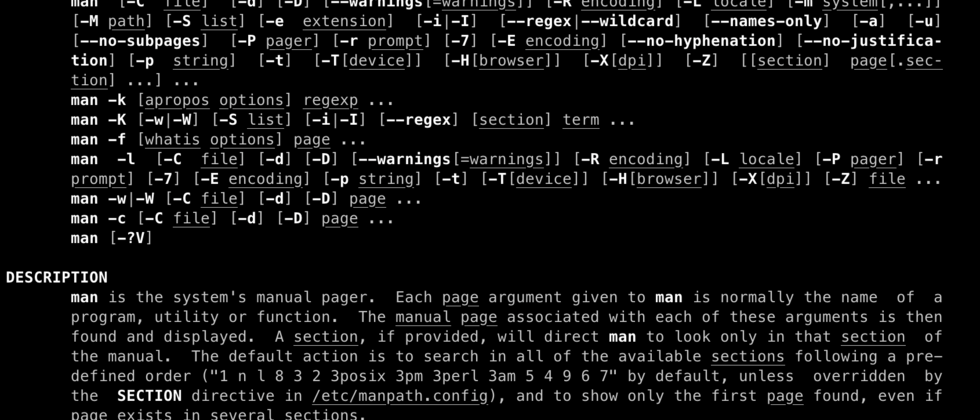



**粗体** _斜体_ [链接](http://example.com) `代码` - 列表 > 引用。你还可以使用@来通知其他用户。