1. Basic Environment
Category: Notebook Model: Great Wall of China NF14C
Hardware platform: Feiteng processor (ArmV8 instruction set)
System: Galaxy Kirin OS V10 (SP1)
PS:
If it has been activated, please right-click on the computer, write down the activation code for backup, and reactivate the computer after the system is reinstalled.
2. USB boot disk production
2.1 Method 1: Use the ruufs tool under Windows to make
Set the relevant parameters and write.
Once done, it's ready to use.
2.2 Method 2: Use the boot disk making tool under KylinOS to make
Open the U disk launcher and select Kylin-Desktop-V10-SP1-Release-2107-arm64.iso
3. System installation
After using the power button to boot, there will be a welcome LOGO page of the Great Wall of China, this page will prompt you to press Fn+F2 for BIOS settings, and press Fn+F7 for boot selection. Figure (supplement) We press Fn+F7 to enter the option to boot from USB and enter the boot disk
Here we choose Install Kylin-Desktop-V10-SP1 to enter the installation wizard
Enter username and password, hostname. Note: The default system security level here is high, and a password with more than 8 digits and letters is required. If you use it yourself, you will be troublesome. After completion, set it in the user design in the system to reduce the complexity.
After completing this step, click Next, the system is in the installation state
After the installation is complete, it prompts to pull out the U disk, and press the Enter key to restart to enter the newly installed system.
Kylin system column:
https://segmentfault.com/blog/kylinos
Article published in SegmentFault
Contact email: 1179611323@qq.com
Group: 662512340
Release log:
20220510 first release
20220614 Added activation code backup prompt. Thanks to the WeChat netizen Beidouxing for the tips.

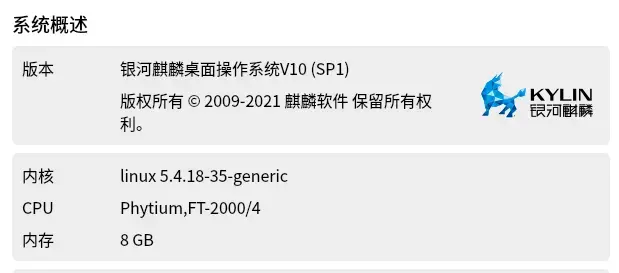












**粗体** _斜体_ [链接](http://example.com) `代码` - 列表 > 引用。你还可以使用@来通知其他用户。