Some time ago, Microsoft announced that the IE browser will be officially retired on June 16 this year. As a result, the Edge browser will continue to move forward with the baton in hand.
Related Reading:
Since the release of the Google Chrome browser in 2010, it has quickly occupied the global market with its strong background of "the first stable version that supports Windows and Linux operating systems". The Edge browser was released in 2015. Over the years, the Edge browser has been "crawling and rolling" all the way, until now it can finally be on an equal footing with Chrome. A large part of the reason for this situation is due to the many functions of Edge, some of which have been It's a cliché, and today we're going to take a look at the unpopular hidden features in Edge.
multithreaded download
The slow download speed of the Edge browser has always been complained by many users, which is also because the Edge browser uses a single-threaded download by default.
The solution is to enter edge://flags in the address bar and enter the function interface, find the option of "Parallel downloading" and select "Enable".
Win 11 scroll bar
After the Win 11 system is updated, its scroll bar is slender, but in the Win 11 system, the scroll bar of the Edge browser still continues the "square" style of Win 10.
The solution is to enter the edge://flags interface, find "Windows style overlay scrollbars" and select "Enable".
math solver
The Edge browser can not only automatically translate web pages, but also automatically solve math problems. The math solver can not only calculate addition, subtraction, multiplication and division, but also calculate integrals, solve equations, and list detailed steps for solving problems.
Click the "..." button in the upper right corner of the browser to find "More Tools", which has the "Mathematical Solver Button" option. After opening, the mathematical solver will appear in the user's toolbar.
reading mode
As long as you add read: before the URL and press Enter, the Edge browser will open its own reader mode. Whether you are reading or copying content, the clean and neat interface will bring you a better experience.
Tab grouping
At work, we often open many web pages because of a task. After the task is interrupted and completed, users need to open or close multiple pages at the same time. At this time, we can use "tab grouping".
Select the webpage, right-click, and select "Add Tab to Group" to add this webpage to the group. After that, whether it is opened, closed, or moved, it will be based on the group.
Tab preview
After opening multiple browser tabs, the tabs are likely to be crowded together and the page title cannot be clearly seen.
The solution is to hover over a tab to see a preview of the tab on the web page, so users don't have to worry about not being able to tell them apart.

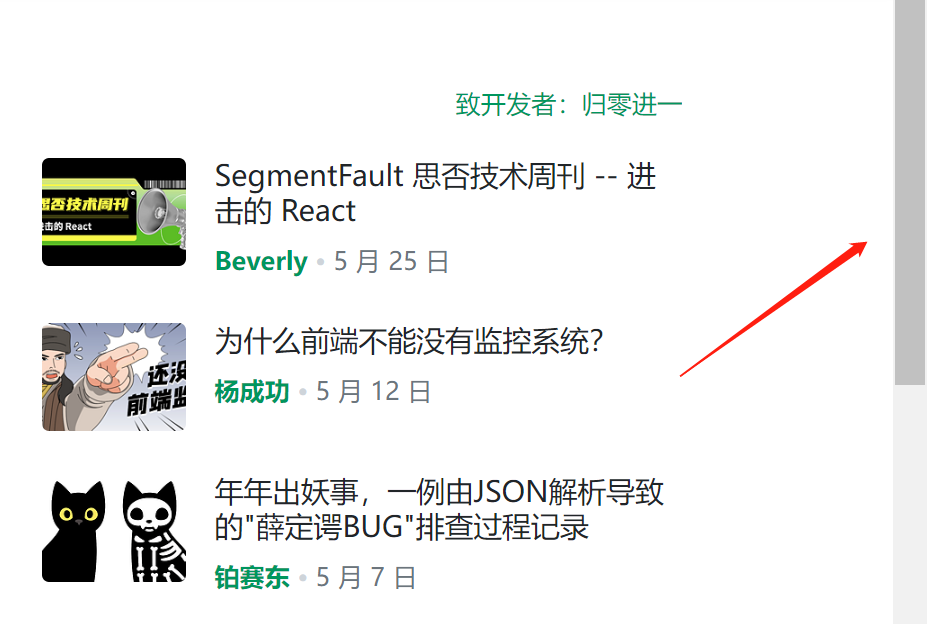
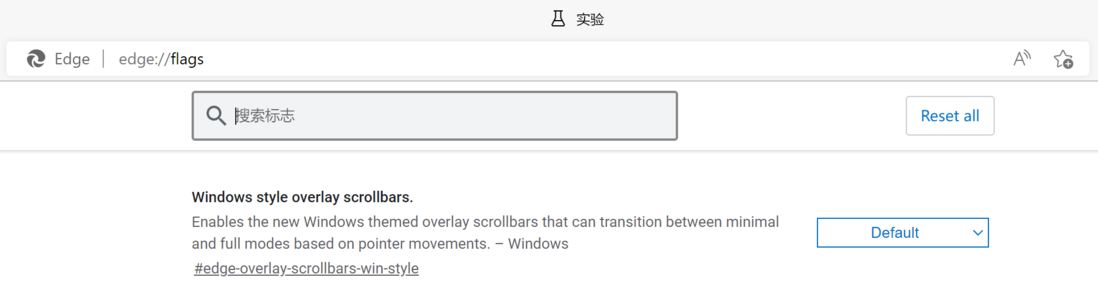


**粗体** _斜体_ [链接](http://example.com) `代码` - 列表 > 引用。你还可以使用@来通知其他用户。