Hi everyone, and welcome to the June update of Visual Studio Code Java. In this issue we have brought a lot of new features! Including some major updates for Spring developers, enhancements to the underlying experience, and improvements to the user experience. Let's start the introduction of new features!
Spring Boot Visualization Major Upgrade
We've got some great news for Spring developers! Microsoft has been working with VMWare to improve the visual experience of Spring Boot Dashboard. In the past, Dashboard was mainly used to launch applications. However, we realize that this is not enough. As Spring developers, we often deal with Bean and REST API mappings. Therefore, we decided to bring these two concepts into the Spring Boot Dashboard plugin and the plugin into a separate view (as shown in the image below)
Through this view, developers can clearly understand all the bean and API mappings in the current Spring application. This view also comes with some great features!
▌Navigation
Developers can click on any bean or API map to navigate directly to the code (either the bean's class or the code that defines the API). Here is a demo.
▌Filter
As your codebase grows larger, you may only want to look at some specific beans or API mappings. You can do this using the built-in Visual Studio Code filtering system. Just click on the top node (in this case the Spring app) and start typing letters and you will see the filtering happen. Here is a quick demo.
▌Static and runtime analysis
Another major feature we want to show is that we are now able to analyze runtime information! The Bean/API map view just displays static information until the actual application is run. However, this is definitely not enough as we often need to look up information while running an application. The way to start the analysis is to simply start your Spring application from the Dashboard, when you see the beans and API mapping icons are green, it means that all information is now only showing runtime information (including beans).
There is a button on the Beans view that allows you to switch between two modes - one to view only beans defined by you, or one to view all beans (including those defined by the Spring framework). A URL address is also generated on all API endpoints (/GET) on your code so you can access them in your browser. We plan to extend them to all CRUD endpoints so you can integrate them with your REST clients.
You can see a demo here:
As we shared in our product roadmap earlier this year, the Spring experience is one of our major investments in the Java experience on Visual Studio Code this year. There will be a lot of great features, so expect a lot of Spring features!
Basic experience improvements
In addition to Spring, we have made improvements in other areas. The basic experience also gets a lot of new features this time:
▌JUnit 5 parameterized test enhancements
In Junit 5, a new feature is parameterized tests. This feature enables us to execute a single test method multiple times with different parameters. However, sometimes it can be difficult for developers to track all calls and visualize what has been executed. In our latest release, we've added a feature so that you can perform any single call in a parameterized test and visualize all of those calls in our test interface. Here is a demo that demonstrates this functionality.
▌More convenient code operation
We heard feedback from users: some of our code operations could be more visible and convenient. So we made the following adjustments
- Constructors, getters, setters are now accessible from the Quick Fix action (light bulb icon on the left)
- Getters and setters can now be generated separately (not always together)
- If there are multiple fields, the developer can choose which field to generate
These actions can be triggered when your cursor is at the level of a specific field or class. Watch the demo here:
▌Java 17 in a remote development container
Since JDK 17 is now the new Long Term Support Release (LTS), we have made it the default JDK in the remote container example. Details of this upgrade can be found in this PR . You can use this sample by executing the following command: " >Remote-Containers: Try a Remote Container Sample " and then select "Java". Note that this feature requires you to install Docker.
User experience improvements
In addition to the above features, we also made some user experience upgrades.
▌ Terminal now displays different names based on the app name
Previously, when a user ran an application, it was difficult to tell which application the user was running. We added the application name to the terminal to make it more user friendly. See screenshots for examples.
▌Global embed prompt settings in VS Code
In our April blog , we covered embed hint support for Java code. Visual Studio Code now introduces a global setting for customizing embed prompt behavior across the editor. You can find this setting via editor.inlayHints.enabled. It's worth mentioning that it allows you to temporarily turn it on while holding down the key combination. Note that this setting is global and will override your Java specific embed hint setting
feedback and suggestions
There will be many exciting updates to Java on Visual Studio Code in 2022, and as always, your feedback and suggestions are very important to us and will help shape our future products. There are several ways to leave us feedback
- Fill out the Chinese questionnaire
- comment under this post
- Create an Issue on our GitHub repo
- Send an email to vscjfeedback@microsoft.com
resource
The following links and resources can help you better understand Java on Visual Studio Code
- Learn more about Java on Visual Studio Code
- Step-by-step exploration of Java tutorials on Visual Studio Code
Long press to identify the QR code and follow Microsoft China MSDN
Click to learn more ~


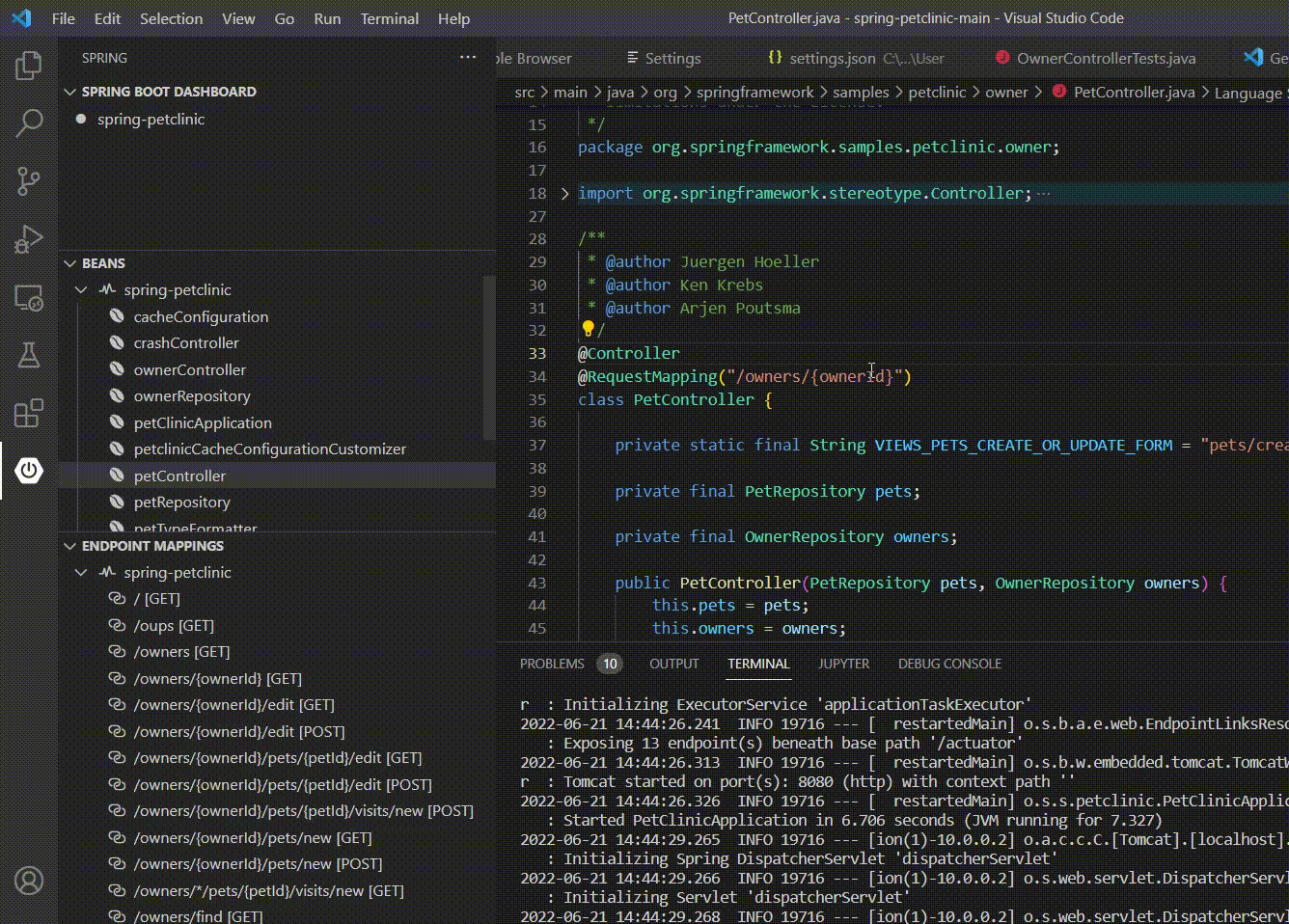
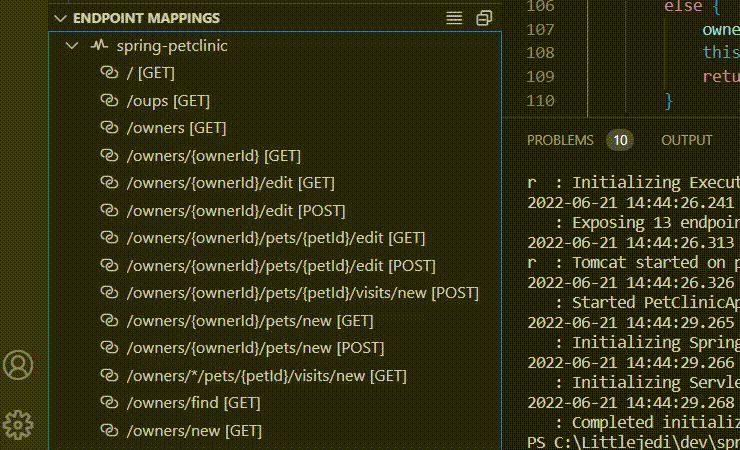

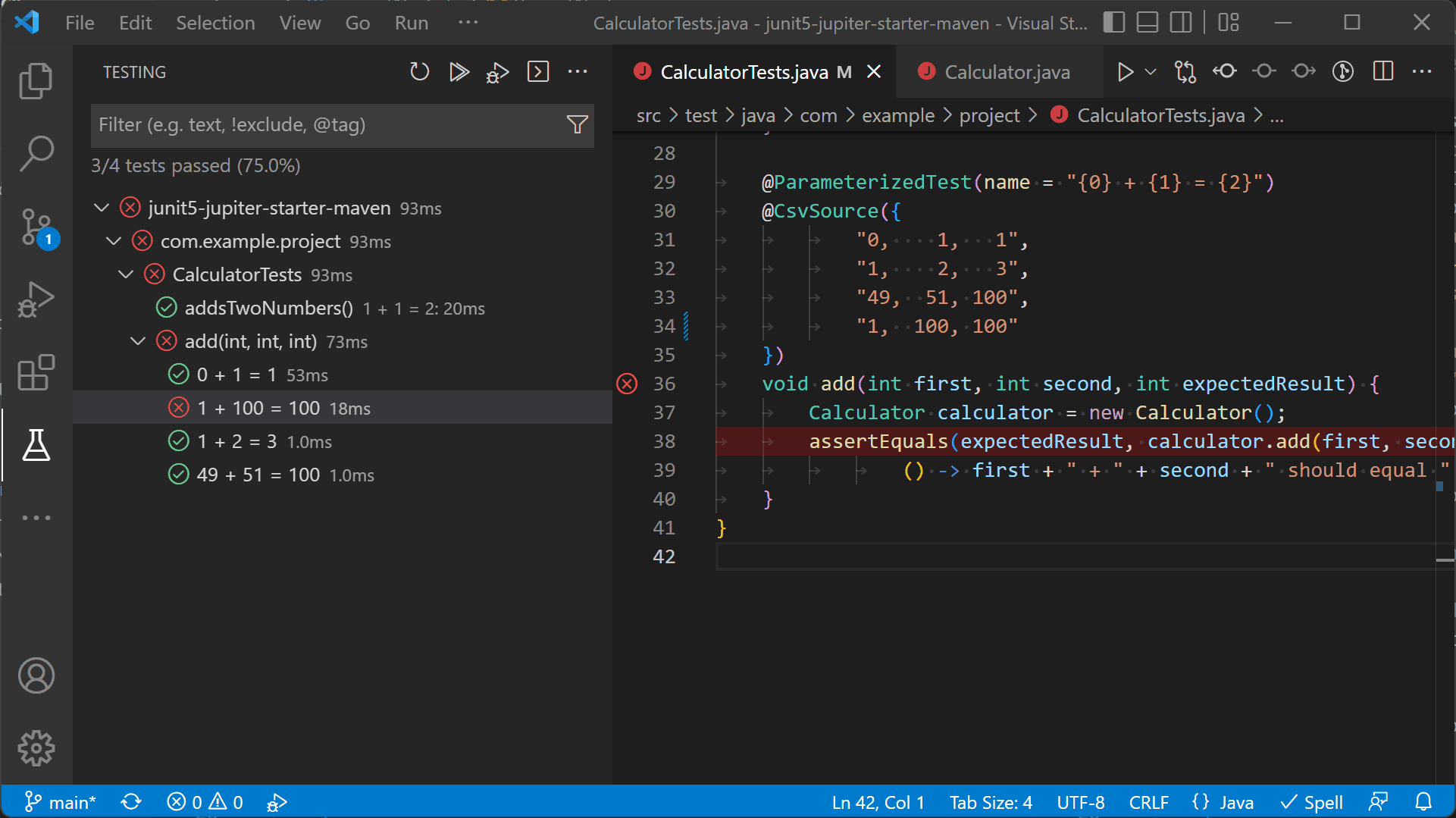
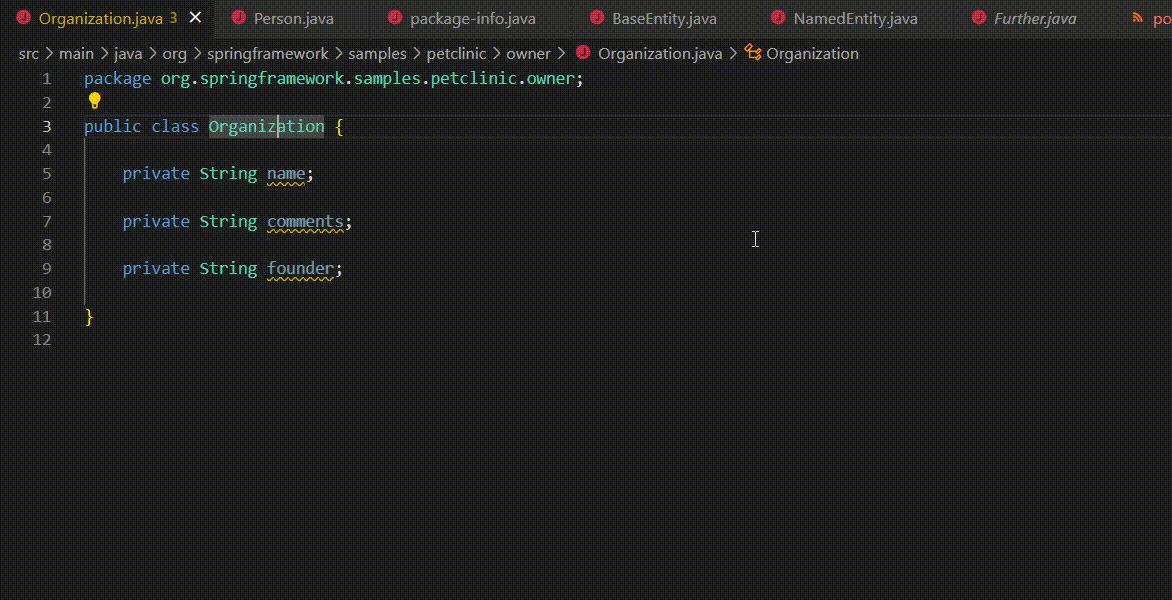
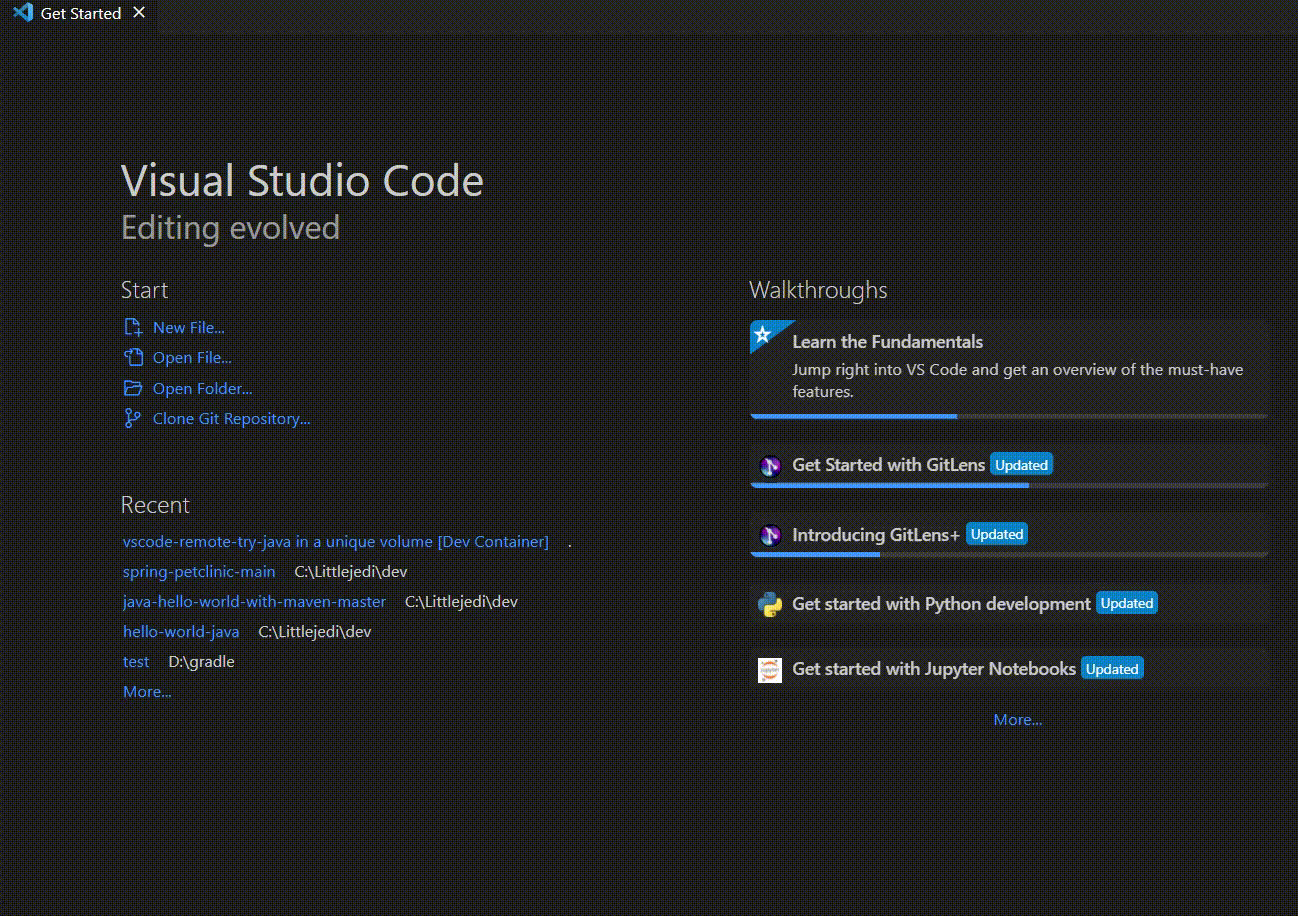
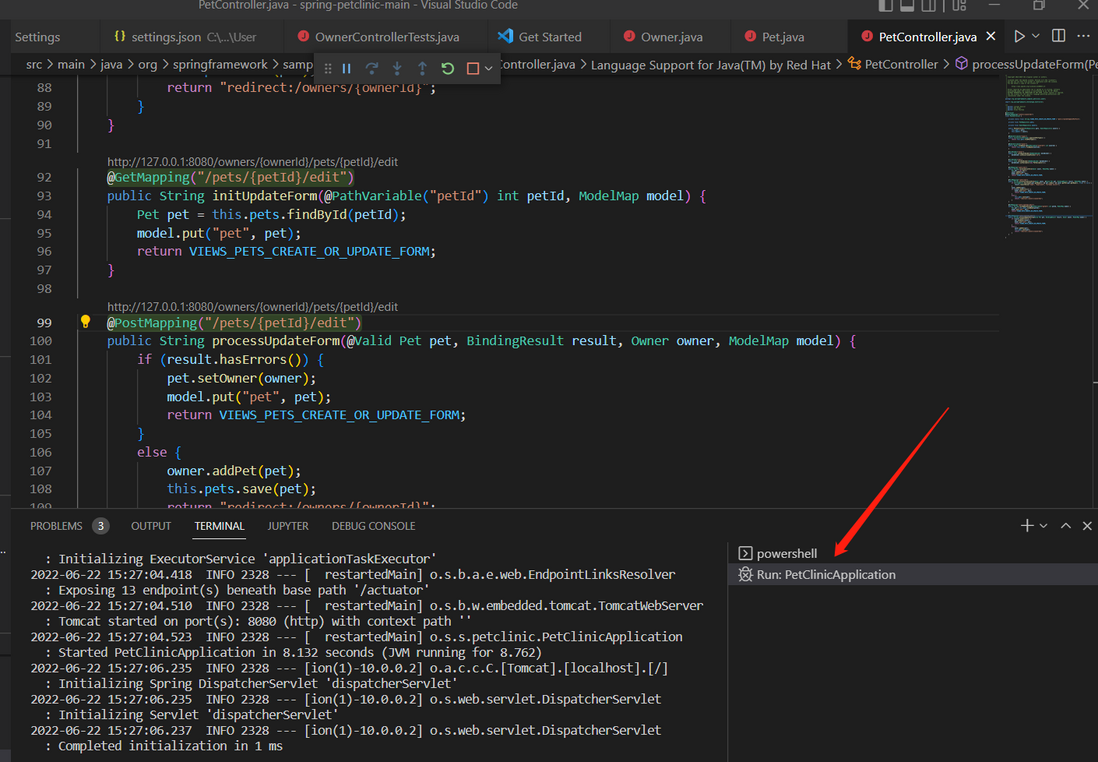
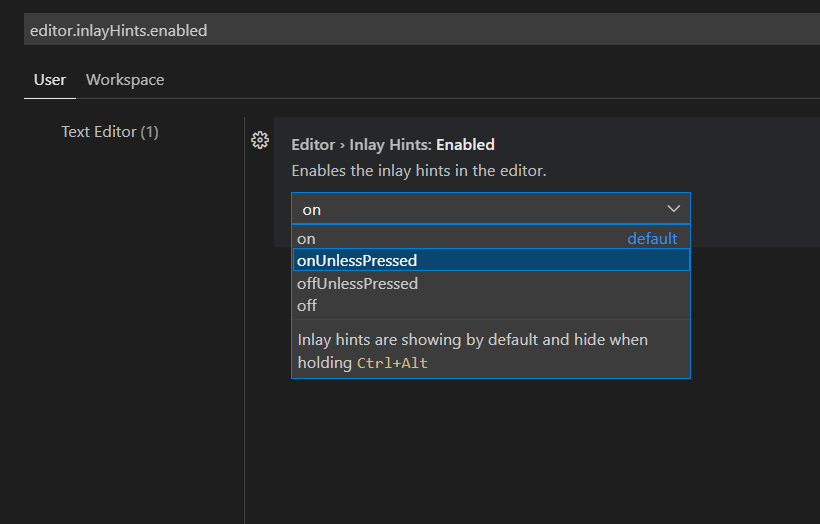
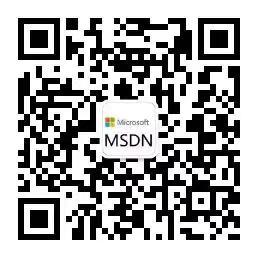
**粗体** _斜体_ [链接](http://example.com) `代码` - 列表 > 引用。你还可以使用@来通知其他用户。