In recent years, when talking about enterprise informatization, OA has been widely used in enterprise management as a group-wide application. As we all know, Panwei e-cology is a platform-based collaborative office automation system for large and medium-sized enterprises. Its standardized functions and ease of use of software greatly improve the efficiency of internal management of large and medium-sized enterprises. However, due to the different internal management methods and processes of each enterprise, it is difficult for standard software functions to better adapt to the internal needs of all enterprises. With the rapid development of enterprise business, how to improve the secondary development efficiency of platform products to ensure that The rapid iteration of functions and the reduction of the development cost of enterprise applications have become something that every customization developer needs to solve.
How can we solve this problem?
Low-code data integration platform, enabling enterprises to operate digitally. The low-code platform is a development platform that can quickly build various application systems through a visual method without writing code or a small amount of code. It can be connected with the original system data of the enterprise, summarize and analyze, and realize the refined, digital and intelligent management and control of the entire business process of the enterprise.
Here we will introduce how to use low-code to connect to Pan-Micro e-cology.
Configure e-cology security provider
1. Download the security provider The Panwei e-cology security provider used by the low-code development platform is as follows, download address:
https://gcdn.grapecity.com.cn/forum.php?mod=attachment&aid=MjI1Nzc5fGM0ZTRlNGM4fDE2NjAxMjQyMjN8NjI2NzZ8OTk3MTg%3D
2. Add a user security provider Log in to the movable type management console as an administrator, then go to the "Third Party" page, and click "Upload" to add a user security provider.
3. Configure the security provider In "Other Settings", enter the connection string of the OA database server, and the whitelist of users to be synchronized (if not entered, it means to synchronize all members; when some users need to be synchronized, they are separated by a carriage return)
The general form of a database connection string is: server=xxxx;database=ecology_db;uid=sa;pwd=xxxxxx;
After the input is complete, click the "Save Settings" button below. The effect is as follows:
After that, you can enter the user name and password of the OA system in the login window to log in to the application system developed by the movable type.
Deploy e-cology dedicated integration interface files
1. Download the integrated interface file Click to download the dedicated integrated interface file. The following are the interface files of different versions of e-clology, please choose and download according to the actual situation.
https://gcdn.grapecity.com.cn/forum.php?mod=attachment&aid=MjI1Nzc2fDY3M2UzZDI0fDE2NjAxMjQyMjN8NjI2NzZ8OTk3MTg%3D
2. File deployment Place the file in the ...\ecology\interface directory to complete the deployment, as shown in the following figure.
e-cology integrated login and menu settings
After the preparations (mainly including deploying the e-cology security provider and deploying the e-cology-specific integration interface file) are completed, you can set the integrated login item and integrated menu of the movable type in e-cology, and then add documents. The final effect is shown in the figure below, that is, the application system developed by the movable type can be opened in the e-cology system.
1. Set integrated login The purpose of integrated login is to create a movable type integrated login item in e-cology. This login item can be set only once, and the login item can be referenced in the subsequent integration of specific systems.
The operation steps are as follows:
(1) Log in to e-cology with an administrator account and enter the back-end application center.
(2) Click "Integration Center" > "Integrated Login" to enter the integrated login setting page.
(3) Click the "New" button to open the New Integrated Login dialog box.
(4) Set the login item according to the following figure
in:
Type: e8 version, please select "Other", as shown above. Please select "General" for e9 version.
Identifier: A string that uniquely identifies this integration item. This identifier needs to be applied when integrating specific dashboards or reports in the future. Once this flag is set, it cannot be modified.
Name: The name of the integration login item, which will be displayed in the login item list.
Intranet address: https://xxxx/ movable type application name/sso page, where xxxx is the IP address or domain name of the movable type server. (note the use of https)
External network address: It can be the same as the internal network address, or you can replace the xxxx in the internal network address with the server's external network IP (if any). (note the use of https)
Request Method: Please select "GET".
Account parameter name: Please enter "username" and select "Use ecology account".
Password parameter name: No need to enter, and select "Use ecology password".
Single sign-on address: /interface/Entrance.jsp
(5) After the setting is completed, click the "Save" button in the upper right corner. It can be seen that the item just set has appeared in the integrated login list.
2. Set the integrated menu to set the menu items used to display movable type in ecology. The effect after setting is as follows:
(1) Log in to e-cology with an administrator account and enter the back-end application center.
(3) Enter the "Menu Name" and "Display Abbreviation at the Top", and select "Sync to Subordinate Divisions" for "Synchronize Division". Among them, "display abbreviation at the top" is the abbreviation displayed to the top menu of ecology.
(4) After the setting is completed, click the "Save" button in the upper right corner to save the setting. At this time, log in with another ordinary account, and you can see the menu effect.
3. Add integrated documents After setting the integrated login and integrated menu, you can add dashboards or reports. The specific addition method is as follows:
(1) Click "Add" on the right side of the movable type menu to add a new submenu item.
(2) Set the content of the submenu and add integrated documents.
- Menu Name: Name of the report or dashboard.
- Link address: should be in the following form: /interface/EntranceWyn.jsp?id=hzg
The bold part of the font remains unchanged.
The id parameter in the link address is the ID of the integrated login item, as shown in the following figure.
After completing the settings, click the "Save" button to complete the document adding steps. At this point, log in to Ecology with a normal account to see the integrated effect. You can see that the function demo DEMO of the movable type is displayed directly on the OA page.
hint
If you want to open a Wyn report or dashboard by jumping to a new window, you only need to change the "Open Location" to "Popup Window" in the menu item settings in the second step.
Deploy movable type application for single sign-on
1. Add an SSO anonymous page to the developed movable type application
Note: The page name is the same as the configuration item in the figure below
2. Use the movable type GETURLQUERYVALUE function in the anonymous page to get the username passed by Panwei e-cology
3. In the page loading command of the anonymous page, set the SSO interface of sending the HTTP request command to call the movable type, and pass the Fanwei e-cology user name and the single sign-on password of the movable type.
other:
The address is a fixed address: /SSO/GetUserToken
Request method: POST
Data type: composite structure, and check JSON serialization
userName: obtained through GETURLQUERYVALUE
password: Single sign-on password using movable type, as shown below
The request result is returned to the variable token
4. Use the page jump command to splice the token returned by the single sign-on interface and redirect the single sign-on movable type page
5. Publish the application address splicing/SSO page after the release of the movable type application, you can access the single sign-on in Fanwei e-cology
Application name: as shown above, it is ecology_demo, anonymous page name can be customized when publishing: sso page, which can be customized during development
Here we have fully realized the low-code docking pan-micro e-cology, and this is also the first article of our low-code series on integration of all things. Next, we will bring you more low-code integration related content. Interested don't miss wow~

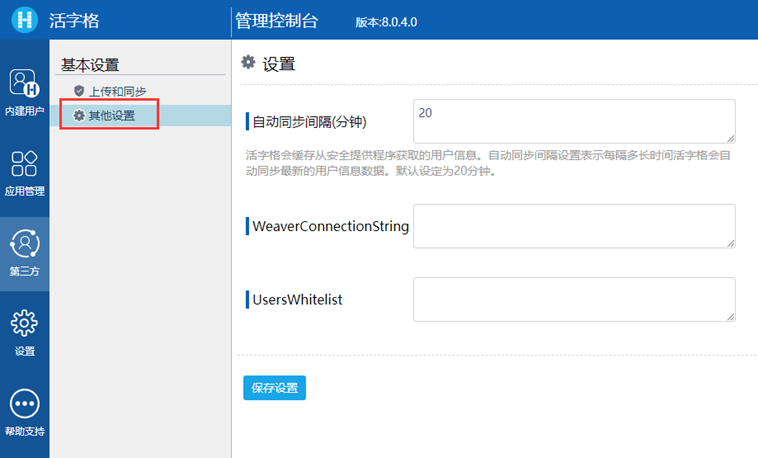
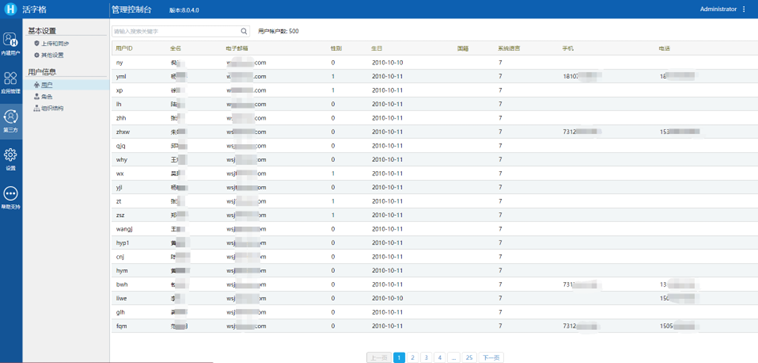
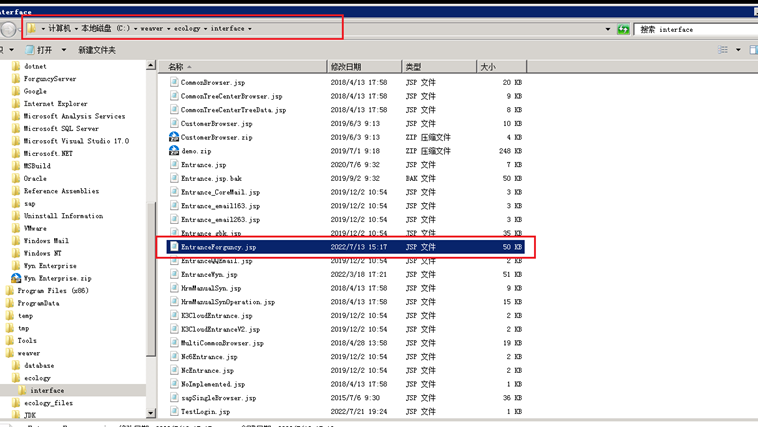
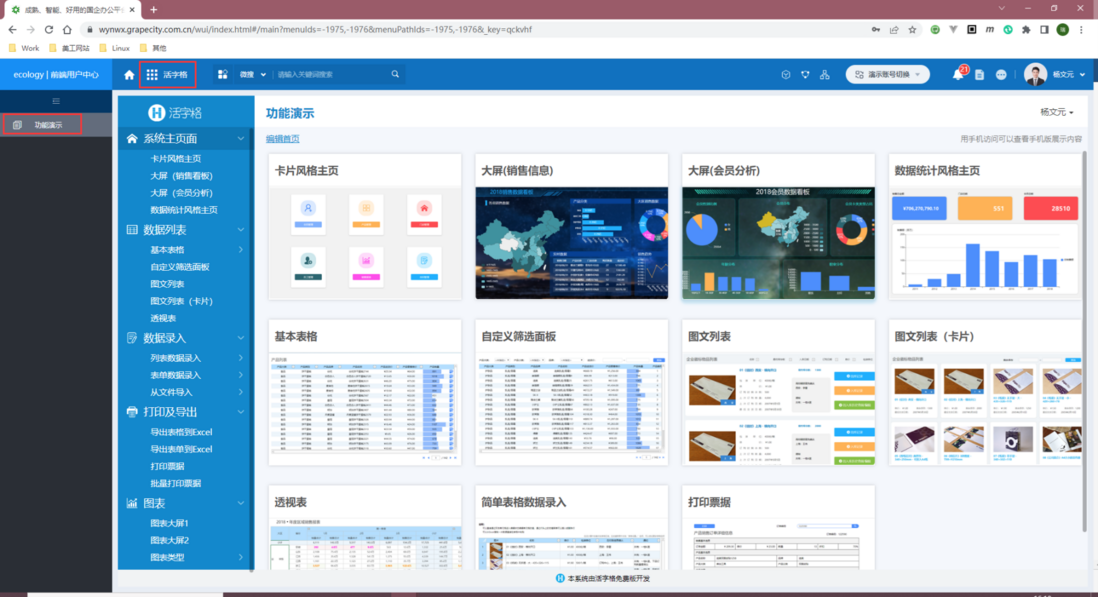



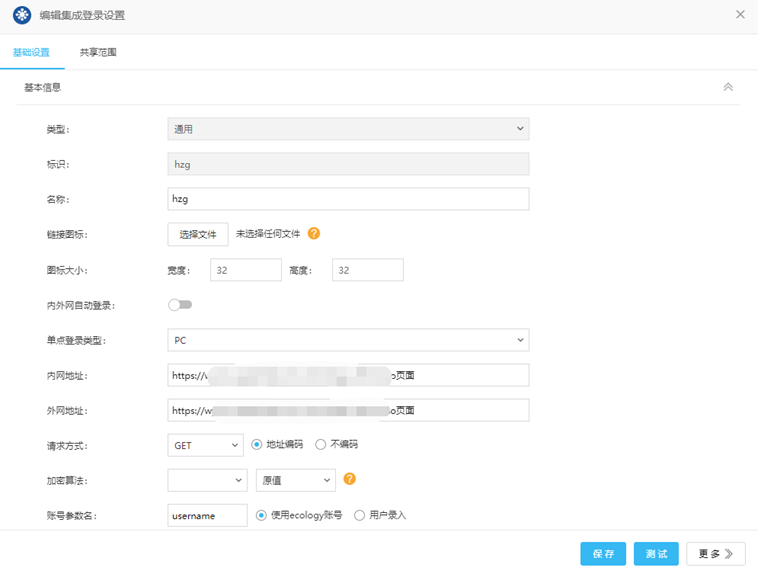

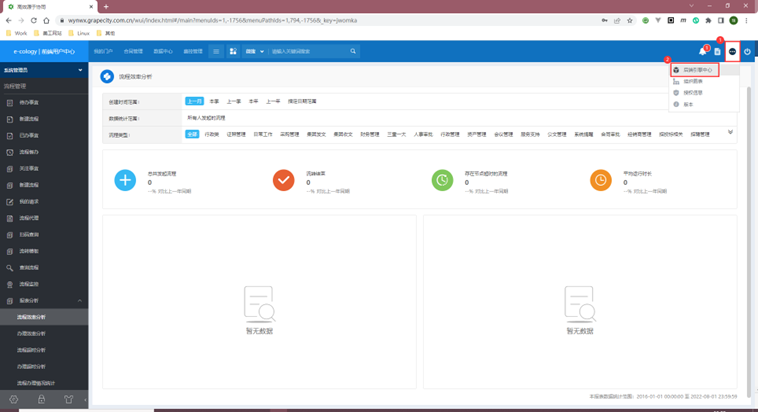

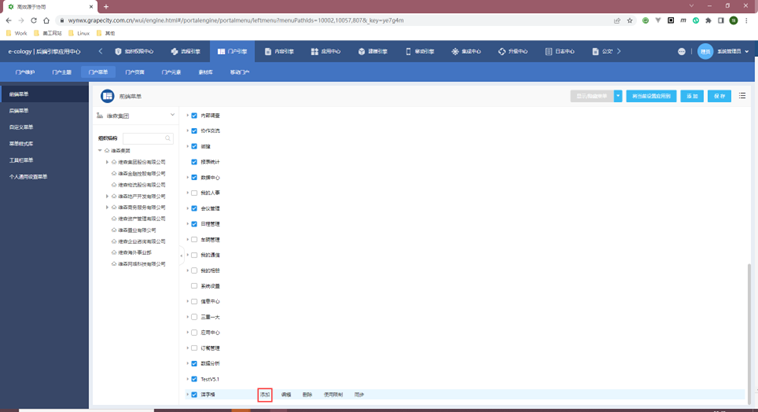






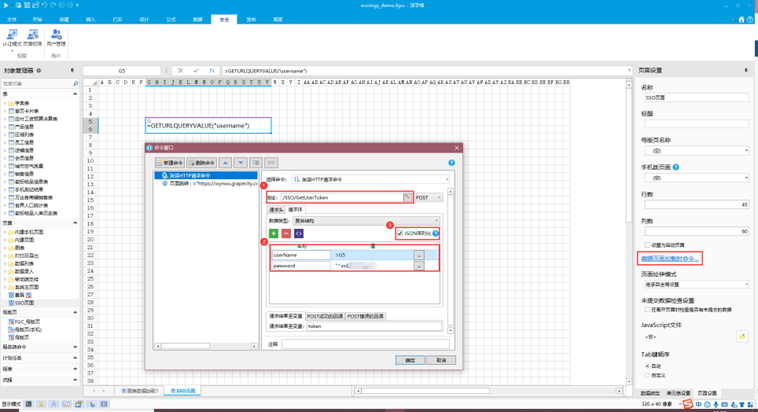
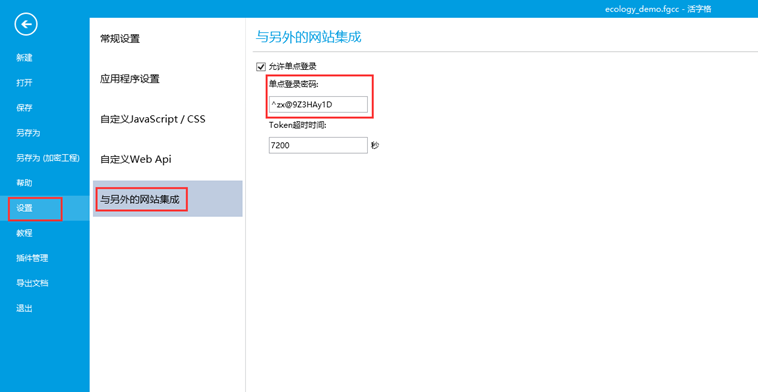


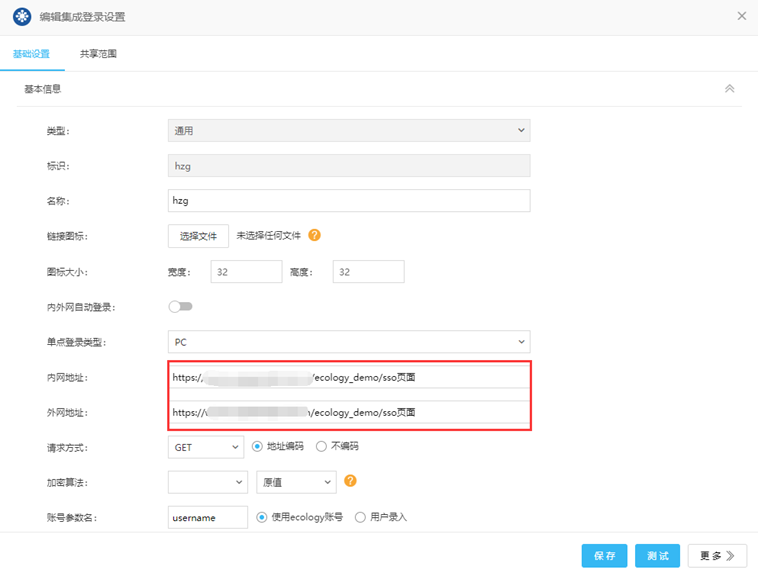
**粗体** _斜体_ [链接](http://example.com) `代码` - 列表 > 引用。你还可以使用@来通知其他用户。