本文将使用Laravel5.4框架开发一个全新的博客,开发设备为Mac,使用Homestead 环境,IDE 为 Phpstorm。
一、安装Laravel项目
1.安装项目
> cd ~/Homestead && vagrant up
> vagrant ssh
> vagrant@homestead:~$ cd Code
> vagrant@homestead:~/Code$ composer create-project laravel/laravel digtime
// 或者指定版本
composer create-project --prefer-dist laravel/laravel digtime "5.5.*"2.homestead.yaml配置
➜ ~ atom ~/.homestead/Homestead.yaml---
ip: "192.168.10.10"
memory: 2048
cpus: 1
provider: virtualbox
authorize: ~/.ssh/id_rsa.pub
keys:
- ~/.ssh/id_rsa
folders:
- map: ~/Code
to: /home/vagrant/Code
sites:
- map: digtime.app # <--- 这里,第四个项目
to: /home/vagrant/Code/digtime/public # <--- 这里
databases:
- digtime
variables:
- key: APP_ENV
value: local
# blackfire:
# - id: foo
# token: bar
# client-id: foo
# client-token: bar
# ports:
# - send: 50000
# to: 5000
# - send: 7777
# to: 777
# protocol: udp
3.重启vagrant
修改完 Homestead.yaml 文件后,需要重新加载配置文件信息才能生效。
➜ ~ cd Homestead
➜ Homestead git:(7924ab4) vagrant reload --provision4.修改hosts配置文件
Hosts配置域名在mac的位置: /etc/hosts
192.168.10.10 digtime.app5.通过域名访问
digtime.app
6.快速进入项目
cd ~/Homestead && vagrant up
vagrant ssh
cd ~/Code/digtime二、安装项目需要的资源
1.npm安装前端包
npm install2.artisan 生成表
执行所有未执行的迁移
php artisan migrate回滚上一次的迁移
vagrant@homestead:~/Code/digtime$ php artisan migrate:rollback3. artisan 命令生成权限
php artisan make:auth4. 修改User位置
Laravel 为我们默认创建的模型文件放置在 app 文件夹下,为了更符合 MVC 模式的开发流程,本博文统一使用 app/Models 文件夹来放置所有的模型文件。现在让我们先来创建一个 app/Models 文件夹,并将 User.php 文件放置到其中。
$ mkdir app/Models
$ mv app/User.php app/Models/User.php在执行完这一步的操作之后,我们还需要执行下面这两个操作:
1、修改 User.php 文件,更改 namespace 为我们新创建的文件夹路径:
app/Models/User.php
<?php
namespace App\Models;
.2、全局更改 App\User 为 App\Models\User,在 Atom中使用快捷键 shift + cmd(ctrl) + f 来进行全局搜索替换的操作。
完成之后,点击右下角的 Replace All 按钮。
三、github 托管项目
git 初始化
vagrant@homestead:~/Code/digtime$ git init
Initialized empty Git repository in /home/vagrant/Code/digtime/.git/
vagrant@homestead:~/Code/digtime$ git add -A
> git commit -m "Initial commit"
// 将项目推到github上
> git remote add origin git@github.com:corwien/digtime.git
> git push -u origin master
// 添加分支
> git checkout master
> git checkout -b users四、webpack打包资源
有关Laravel5.4 的 webpack使用,请看我的这篇博文:
Laravel5.4新特性-Laravel-mix的使用
Mix 是位于 Webpack 顶层的配置层,所以要运行 Mix 任务你只需要在运行包含在默认 package.json 文件中的其中某个 NPM 脚本即可:
// 1.安装package.json 包
npm install
// 2.运行所有 Mix 任务...
npm run dev
// 运行所有 Mix 任务并减少输出...
// npm run production
// 3.监控前端资源改变
npm run watch
监控前端资源改变五、密码重置邮件发送
对密码重置邮件发送进行重构,使用sendCloud进行发送。
在 App\Models\User.php 用户 Model 方法中重写sendPasswordResetNotification($token)发送邮件的方法:
/**
* 重写重置密码的邮件发送通知,覆盖zhihu_app_reset_password底层的发送方法
* 对这个类进行重写: \Illuminate\Contracts\Auth\PasswordBroker
* $user->sendPasswordResetNotification(
* $this->tokens->create($user)
* );
* 类文件:Passwords\PasswordBroker
* @param $token
*/
public function sendPasswordResetNotification($token)
{
// 重构发送邮件
(new UserMailer())->resetPassword($token, $this->email);
}
IlluminateAuthPasswordsPasswordBroker.php
/**
* Send a password reset link to a user.
*
* @param array $credentials
* @return string
*/
public function sendResetLink(array $credentials)
{
// First we will check to see if we found a user at the given credentials and
// if we did not we will redirect back to this current URI with a piece of
// "flash" data in the session to indicate to the developers the errors.
// 根据传递过来的email获取用户信息
$user = $this->getUser($credentials);
if (is_null($user)) {
return static::INVALID_USER;
}
// Once we have the reset token, we are ready to send the message out to this
// user with a link to reset their password. We will then redirect back to
// the current URI having nothing set in the session to indicate errors.
$user->sendPasswordResetNotification(
$this->tokens->create($user)
);
return static::RESET_LINK_SENT;
}IlluminateAuthPasswordsCanResetPassword.php
/**
* Send the password reset notification.
*
* @param string $token
* @return void
*/
public function sendPasswordResetNotification($token)
{
$this->notify(new ResetPasswordNotification($token));
}最底层的发送邮件方法:
IlluminateAuthNotificationsResetPassword.php
/**
* Build the mail representation of the notification.
*
* @param mixed $notifiable
* @return \Illuminate\Notifications\Messages\MailMessage
*/
public function toMail($notifiable)
{
return (new MailMessage)
->line('You are receiving this email because we received a password reset request for your account.')
->action('Reset Password', route('password.reset', $this->token))
->line('If you did not request a password reset, no further action is required.');
}六、自定义函数方法
在app目录下,创建共用的函数文件Support/helpers.php
创建方法文件之后,需要在composer.json文件中自动加载:
"autoload": {
"files":[
"app/Support/helpers.php"
],
},然后执行 composer 重新加载方法:
> composer dump-autoload七、Markdown编辑器
http://editor.integ.me/ segmentfault 家的,解析库也有:https://segmentfault.com/a/11...
https://laravel-china.org/top...
1.Markdown编辑器
Markdown编辑器:https://simplemde.com/
这个编辑器看起来挺不错,很简洁,我们可以集成在我们的项目中。
1.1 npm 安装
npm install simplemde --save1.2 引用
在resources/assets/js/bootsrap.js 中引入刚下载的资源包:
// 引入markdown编辑器
window.simplemde = require('simplemde');1.3 编译静态资源
使用命令编译刚引入的资源,这样才可以编辑在 public/app.js 中:
npm run devOK,这样就引入到前端资源文件中了
Demo:
demo.html
<!DOCTYPE html>
<html>
<head>
<meta charset="utf-8" />
<title>SimpleMDE Dome</title>
<link rel="stylesheet" href="https://cdn.jsdelivr.net/simplemde/latest/simplemde.min.css">
<script src="https://cdn.jsdelivr.net/simplemde/latest/simplemde.min.js"></script>
<style type="text/css">
body{
background: #eaebec;
}
h1{
font-size: 50px;
text-align: center;
}
.container{
background: #fff;
width: 800px;
padding: 20px;
margin: 50px auto;
}
</style>
</head>
<body>
<h1>SimpleMDE Dome</h1>
<div class="container">
<textarea name="" rows="" cols="" id="editor"></textarea>
</div>
<script type="text/javascript">
// Most options demonstrate the non-default behavior
var simplemde = new SimpleMDE({
autofocus: true,
autosave: {
enabled: true,
uniqueId: "editor01",
delay: 1000,
},
blockStyles: {
bold: "__",
italic: "_"
},
element: document.getElementById("editor"),
forceSync: true,
hideIcons: ["guide", "heading"],
indentWithTabs: false,
initialValue: "SimpleMDE Dome",
insertTexts: {
horizontalRule: ["", "\n\n-----\n\n"],
image: [""],
link: ["[", "](http://)"],
table: ["", "\n\n| Column 1 | Column 2 | Column 3 |\n| -------- | -------- | -------- |\n| Text | Text | Text |\n\n"],
},
lineWrapping: false,
parsingConfig: {
allowAtxHeaderWithoutSpace: true,
strikethrough: false,
underscoresBreakWords: true,
},
placeholder: "placeholder",
/* previewRender: function(plainText) {
console.log(plainText)
return customMarkdownParser(plainText); // Returns HTML from a custom parser
},
previewRender: function(plainText, preview) { // Async method
setTimeout(function(){
preview.innerHTML = customMarkdownParser(plainText);
}, 250);
return "Loading...";
},*/
promptURLs: true,
renderingConfig: {
singleLineBreaks: false,
codeSyntaxHighlighting: true,
},
shortcuts: {
drawTable: "Cmd-Alt-T"
},
showIcons: ["code", "table"],
spellChecker: false,
status: false,
status: ["autosave", "lines", "words", "cursor"], // Optional usage
status: ["autosave", "lines", "words", "cursor", {
className: "keystrokes",
defaultValue: function(el) {
this.keystrokes = 0;
el.innerHTML = "0 Keystrokes";
},
onUpdate: function(el) {
el.innerHTML = ++this.keystrokes + " Keystrokes";
}
}], // Another optional usage, with a custom status bar item that counts keystrokes
styleSelectedText: false,
tabSize: 4,
//toolbar: flase,
//toolbarTips: false,
});
</script>
</body>
</html>1.4 在Laravel-admin中集成Simplemde编辑器
我们可以给下边的 laravel-admin后台 集成该 Markdown 的编辑器。
Simplemde 是一个优秀简洁的Markdown编辑器,如果 laravel-admin 自带的基于 ckeditor 的编辑器组件使用上有问题,可以通过下面的步骤可以集成它,并覆盖掉ckeditor:
1.4.1 先下载前端库文件Simplemde
先下载前端库文件Simplemde, 解压到目录 public/packages/admin/simplemde
1.4.2 新建组件类
然后新建组件类app/Admin/Extensions/Simplemde.php
<?php
namespace App\Admin\Extensions;
use Encore\Admin\Form\Field;
class Simplemde extends Field
{
protected $view = 'admin::form.editor';
protected static $css = [
'/packages/admin/simplemde/dist/simplemde.min.css',
];
protected static $js = [
'/packages/admin/simplemde/dist/simplemde.min.js',
];
public function render()
{
$this->script = <<<EOT
var simplemde = new SimpleMDE({
autofocus: true,
autosave: {
enabled: true,
delay: 5000,
unique_id: "editor01",
},
spellChecker: false,
});
EOT;
return parent::render();
}
}
1.4.3 注册
然后注册进laravel-admin,在 app/Admin/bootstrap.php 中添加以下代码:
<?php
/**
* Laravel-admin - admin builder based on Laravel.
* @author z-song <https://github.com/z-song>
*
* Bootstraper for Admin.
*
* Here you can remove builtin form field:
* Encore\Admin\Form::forget(['map', 'editor']);
*
* Or extend custom form field:
* Encore\Admin\Form::extend('php', PHPEditor::class);
*
* Or require js and css assets:
* Admin::css('/packages/prettydocs/css/styles.css');
* Admin::js('/packages/prettydocs/js/main.js');
*
*/
// Encore\Admin\Form::forget(['map', 'editor']);
use App\Admin\Extensions\Simplemde;
use Encore\Admin\Form;
Form::extend('editor', Simplemde::class);
1.4.4 使用
// 这样就可以使用我们上边自定义的Simplemde Markdown编辑器了
$form->editor('content');完整文件
/**
* Make a form builder.
*
* @return Form
*/
protected function form()
{
return Admin::form(Article::class, function (Form $form) {
$form->display('id', 'ID');
$form->text('title', '标题')->rules('required|min:3');
$form->text('subtitle', '副标题');
$form->text('user_id', '作者ID')->default(4);
$form->text('slug', 'Slug')->default('My-blog-4');
$form->text('category_id', '分类ID')->default(1);
$form->text('order', '排序')->default(1);
$form->radio('is_excellent', '是否精华')->options(['F' => '否', 'T' => '是'])->default('T');
// 图片路径为upload/images/
$form->image('page_image', '上传文章背景图')->move('images', function($file){
// 自定义文件名,时间戳+五个随机字符串+用户ID
$file_name = date("Ymd") . str_random(6);
return $file_name . "." . $file->guessExtension();
});
$form->datetime('published_at', '发布作品时间')->format('YYYY-MM-DD HH:mm:ss');
$form->display('created_at', trans('admin::lang.created_at'));
$form->display('updated_at', trans('admin::lang.updated_at'));
// 自定义的编辑器
$form->editor('content')->rules('required|min:3');
});
}2.Markdown解析类
segmentfault 的Markdown解析类:SegmentFault/HyperDown
Laravel 引入第三方类文件,我们在app目录下新建一个路径,app/Markdown,并将下载的类文件 Parser.php 放在该目录下,然后再新建一个文件,引用该类,这样做的好处就是可以完全分离核心类文件,如同合约contacts 一样,如果以后我们的解析类变了,我们只需对核心类做改变,而其他应用的方法不需要再修改。
markdown.php 引用 parse.php 类:
<?php
namespace App\Markdown;
/**
* Class Markdown
*
* @package \App\Markdown
*/
class Markdown
{
protected $parser;
/**
* Markdown constructor.
*
* @param $parser
*/
public function __construct(Parser $parser)
{
$this->parser = $parser;
}
public function markdown($text)
{
$html = $this->parser->makeHtml($text);
return $html;
}
}
在引用第三方类后,需要执行下面命令进行自动加载:
composer dump-autoload使用方法:
<?php
protected $markdown;
public function __construct(Markdown $markdown)
{
$this->markdown = $markdown;
}
// 解析Markdown 内容
$this->markdown->markdown($article->content);
3.Markdown语法高亮
找了一个非常简洁的 Markdown 样式文件,我放在了 Gist 上,有需要的朋友可以看看:
Gist: corwien/Markdown.scss
将该文件下载放在Laravel中 resources/assets/css/vendor/markdown.scss,然后在 resources/sass/app.scss 中引入:
// Markdown
// 代码高亮
@import "./../css/vendor/highlight.min";
// 编辑器样式文件
@import "./../css/vendor/simplemde.min";
// 引入markdown样式文件
@import "./../css/vendor/markdown.scss"; 然后编译前端资源文件:
npm run dev这样,该markdwon样式文件就编译到前端资源文件中了。
我们可以在前端的内容字段处引入 class="markdown" 样式,然后看看渲染效果:
article.blade.php
<div class="markdown" >
{!! $article->content !!}
</div>代码块是不是很简洁清爽许多呢?
八、开源的管理后台
我们可以在项目中引入开源的管理后台,这样可以大大的提高我们的项目开发速度,这里推荐两个非常强大的开源管理后台。
1.Laravel-Administrator
【扩展推荐】管理员后台快速生成工具 Administrator "增强版" 分享
项目GitHub地址:summerblue/administrator
该后台非常好用,由Laravel-China 团队维护开发,十分钟就可以搭建起一个简单的管理后台:
2.laravel-admin
该管理后台非常强大,使用Laravel AdminLTE开发,可以快速实现增删改查功能及角色管理。
项目:GitHub地址: z-song/laravel-admin
Demo: 后台用户名:admin 密码:admin
由于该前端资源有引入google地图,所以,前端加载会非常慢,这里我们对源码进行一下修改:
换掉谷歌的地图,加载时间过长:/vendor/encore/laravel-admin/src/Form/Field/Map.php
/**
* Get assets required by this field.
*
* @return array
*/
public static function getAssets()
{
// 本项目配置环境使用的语言包是zh-CN,'resources/lang/zh-CN/', 所以这里对zh_CN做出修改【20170501】
if (config('app.locale') == 'zh-CN') {
$js = 'http://map.qq.com/api/js?v=2.exp';
} else {
$js = 'https://maps.googleapis.com/maps/api/js?v=3.exp&sensor=false&key='.env('GOOGLE_API_KEY');
}
return compact('js');
}
九、Markdown侧边栏生成
为了使我们的文章详情页更利于浏览,像SF一样,有一个侧边导航栏,这里我们使用一段js代码就可以轻松的实现该功能。
js代码:
<link rel="stylesheet" href="http://yandex.st/highlightjs/6.2/styles/googlecode.min.css">
<script src="http://code.jquery.com/jquery-1.7.2.min.js"></script>
<script src="http://yandex.st/highlightjs/6.2/highlight.min.js"></script>
<script>hljs.initHighlightingOnLoad();</script>
<script type="text/javascript">
$(document).ready(function(){
$("h2,h3,h4,h5,h6").each(function(i,item){
var tag = $(item).get(0).localName;
$(item).attr("id","wow"+i);
$("#category").append('<a class="new'+tag+'" href="#wow'+i+'">'+$(this).text()+'</a></br>');
$(".newh2").css("margin-left",0);
$(".newh3").css("margin-left",20);
$(".newh4").css("margin-left",40);
$(".newh5").css("margin-left",60);
$(".newh6").css("margin-left",80);
});
});
</script>
<div id="category"></div>DemoGist:corwien/markdown-side-menu-demo.html









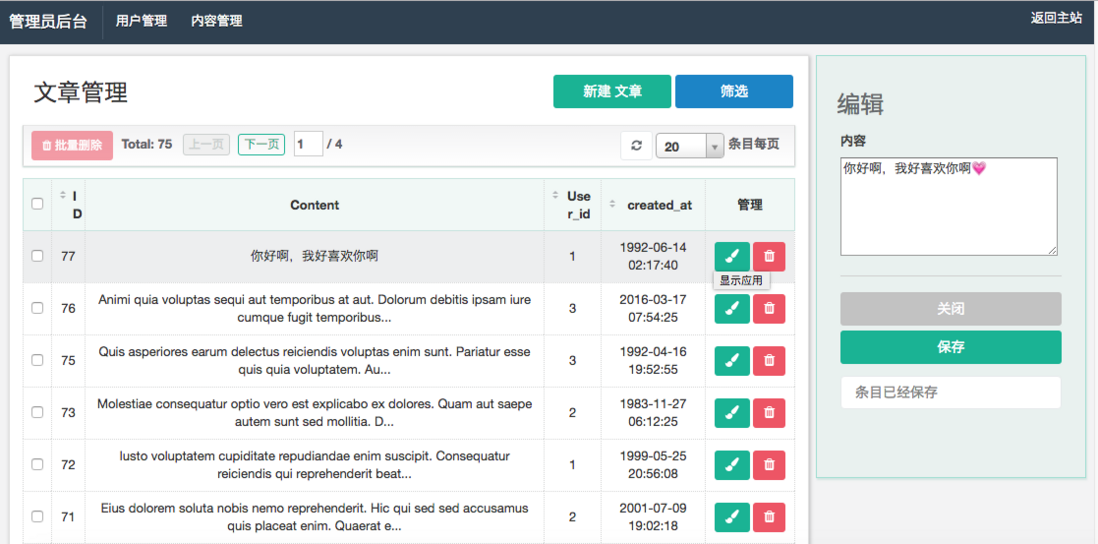
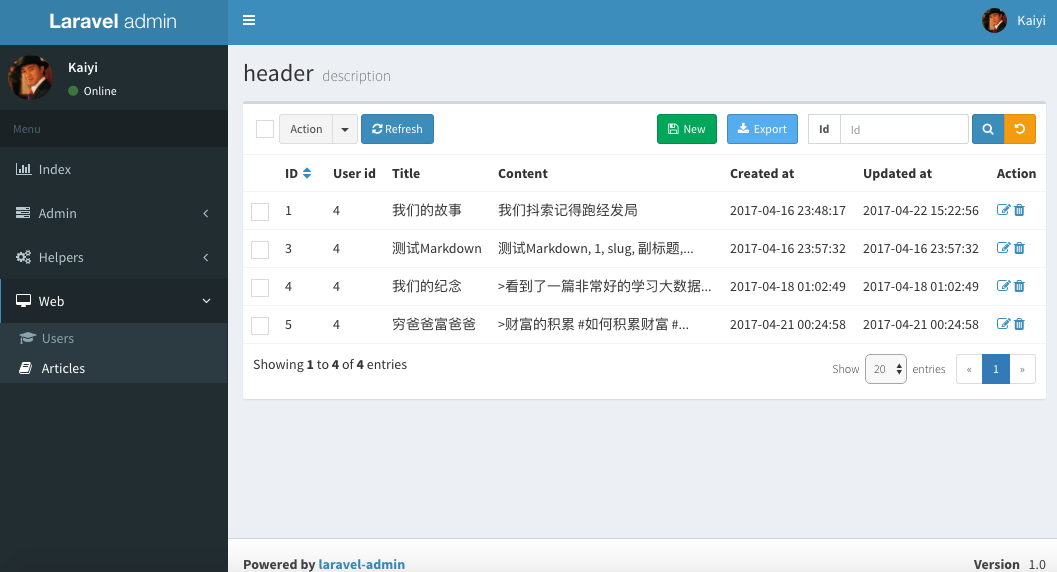


**粗体** _斜体_ [链接](http://example.com) `代码` - 列表 > 引用。你还可以使用@来通知其他用户。