以前写的一些文章笔记都托管在简书和 Segmenfault 上,但由于简书内容越来越垃圾,一直都打算转移到 github pages 上,但由于个人原因拖到现在。最近刚好有些时间,比较了一些静态博客生成工具,最后选择用 Hugo 来生成和管理自己的博客。
Hugo
Hugo 是由 Go 语言实现的静态网站生成器。简单、易用、高效、易扩展、快速部署。
安装
环境:macOS
brew install hugo
# 检查安装成功
hugo version # Hugo Static Site Generator v0.30.2 darwin/amd64 BuildDate: 2017-12-13T17:35:33+08:00开始使用
生成 site 目录
hugo new site blog
cd blog
git init
#Congratulations! Your new Hugo site is created in /Users/steven/MyProjects/Demo/blog.
#Just a few more steps and you're ready to go:
#
#1. Download a theme into the same-named folder.
# Choose a theme from https://themes.gohugo.io/, or
# create your own with the "hugo new theme <THEMENAME>" command.
#2. Perhaps you want to add some content. You can add single files
# with "hugo new <SECTIONNAME>/<FILENAME>.<FORMAT>".
#3. Start the built-in live server via "hugo server".
#
#Visit https://gohugo.io/ for quickstart guide and full documentation.
# 目录结构
tree blog
#blog
#├── archetypes
#│ └── default.md
#├── config.toml
#├── content
#├── data
#├── layouts
#├── static
#└── themesconfig.toml 是配置文件,在里面可以定义博客地址、构建配置、标题、导航栏等等。
themes 是主题目录,可以去 themes.gohugo.io 下载喜欢的主题。
content 是博客文章的目录。
安装主题
去 themes.gohugo.io 选择喜欢的主题,下载到 themes 目录中,然后在 config.toml 中配置 theme = "even" 即可。其他配置可见 theme 说明
下面以我比较喜欢 Even 主题 举个例子
1. 下载
-
可以直接
clone到themes目录下,优点是如果对主题有调整需求可以同时提交到 git 控制中。git clone https://github.com/olOwOlo/hugo-theme-even themes/even -
也可以添加到 git 的 submodule 中,优点是后面讲到用 travis 自动部署时比较方便。如果需要对主题做更改,最好 fork 主题再做改动。
git submodule add https://github.com/olOwOlo/hugo-theme-even.git themes/even
2. 使用
如果需要调整更改主题,需要在 themes/even 目录下重新 build
cd themes/even && npm i && npm start
第一篇文章
hugo new post/my-first-post.md文章顶部可以设置一些 meta 信息,例如:
---
title: "My First Post"
date: 2017-12-14T11:18:15+08:00
weight: 70
keywords: ["hugo"]
description: "第一篇文章"
tags: ["hugo", "pages"]
categories: ["pages"]
author: ""
---
这里是文章内容预览
执行命令,使用 Hugo 生成静态内容并在启动本地 HTTP Server。然后即可访问 http://localhost:1313/ 查看效果。
hugo server -D
#...
#Web Server is available at http://localhost:1313/ (bind address 127.0.0.1)Hugo server 会检测文件变化,自动刷新浏览器。
部署到 GitHub Pages
最终我们需要把博客部署到一个托管服务,免费稳定的 Github Pages 是个很好的选择。再结合 Travis 自动部署,发布文章会变得很简单。
-
先把源码提交到 GitHub 的一个 repo (源码 repo)
git add -A git commint -m "initial all files" git remote add origin https://github.com/<username>/blog git push -u origin master - 准备发布博客使用的 pages repo
Github Pages 有多种类型:个人、组织、个人的某个项目、组织的某个项目。具体细节官方文档可见 GitHub Pages。本文使用的是
<username>.github.io。 - 首先在 Github 上创建
<username>.github.iorepo,同时 config.toml 的baseURL要设置成https://<username>.github.io - 生成 Github Access Token,至少要有 public_repo 的权限。
- 配置 Travis
去 Travis CI 注册关联 Github 的账号,然后同步账户并激活 blog repo。
接着进入 blog 的设置页面,选择自动部署触发条件,并把刚刚生成的 GitHub Access Token 添加到环境变量里。
-
在 blog repo 中添加 .travis.yml
sudo: false language: go git: depth: 1 install: go get -v github.com/gohugoio/hugo script: ‐ hugo deploy: provider: pages skip_cleanup: true github_token: $GITHUB_TOKEN on: branch: master local_dir: public repo: <username>/<username>.github.io fqdn: <custom-domain-if-needed> target_branch: master email: <github-email> name: <github-username>部分参数解释:
- 默认情况下,travis 会自动下载 git submodules
- github_token: $GITHUB_TOKEN 要和 travis 设置的环境变量名一致
- fqdn: 如果需要设置自定义域名,可以在这里设置,travis 会自动生成 CNAME 文件提交,同时要设置 config.toml 中的相应的
baseURL
- 最后,可以手动去 travis 触发一次 build 检查效果。如果设置了提交触发 build,之后每次 blog repo 有提交都会自动 build,不再需要关心 travis 状态。
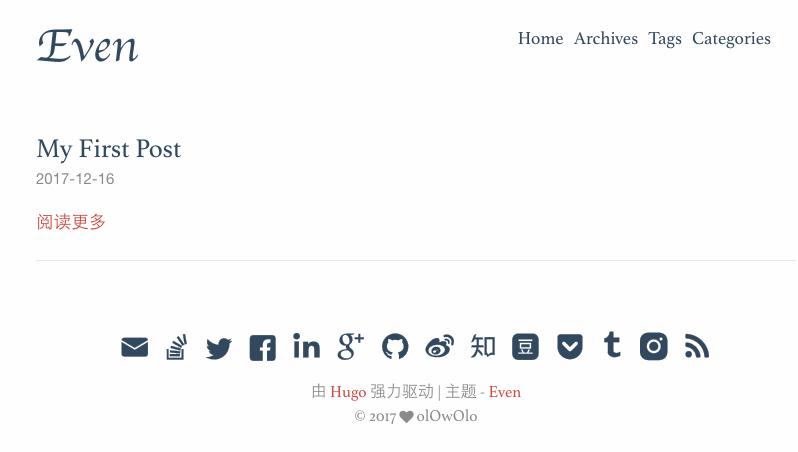



**粗体** _斜体_ [链接](http://example.com) `代码` - 列表 > 引用。你还可以使用@来通知其他用户。