rwx
root用户除外 root用户不受任何限制
文件:
r(read,读取):对文件而言,具有读取文件内容的权限;
w(write,写入):对文件而言,具有新增、修改文件内容的权限;
x(execute,执行):对文件而言,具有执行文件的权限;
[skyuser1@VM_158_86_centos test]$ll
total 0
-r-xr-xr-x 1 skyuser1 skyuser1 0 May 23 17:25 a.txt
#没有w写入权限
[skyuser1@VM_158_86_centos test]$echo "aaa" > a.txt
-bash: a.txt: Permission denied
#没有r读取权限
[skyuser1@VM_158_86_centos test]$chmod 333 a.txt
[skyuser1@VM_158_86_centos test]$ll a.txt
--wx-wx-wx 1 skyuser1 skyuser1 0 May 23 17:27 a.txt
[skyuser1@VM_158_86_centos test]$cat a.txt
cat: a.txt: Permission denied
目录:
r(Read,读取):具有浏览目录的权限。
w(Write,写入):具有删除、移动、修改目录内文件的权限。
x(eXecute,执行):该用户具有进入目录的权限。
exec:
#根目录的目录权限
[skyuser1@VM_158_86_centos /]$ ll -d
dr-xr-xr-x. 20 root root 4096 May 23 11:39 .
#没有写入权限,所以对于普通用户而言不能创建任何文件
[skyuser1@VM_158_86_centos /]$ touch a.txt
touch: cannot touch ‘a.txt’: Permission denied
#不能删除文件
[skyuser1@VM_158_86_centos /]$ ll /a.txt
-rw-r--r-- 1 root root 24 Mar 12 17:34 /a.txt
[skyuser1@VM_158_86_centos /]$ rm -rf a.txt
rm: cannot remove ‘a.txt’: Permission denied
#不能移动文件
[skyuser1@VM_158_86_centos /]$ mv /a.txt /home
mv: cannot move ‘/a.txt’ to ‘/home/a.txt’: Permission denied
root用户 无所不能
[root@VM_158_86_centos /]# touch b.txt
[root@VM_158_86_centos /]# ls /b.txt
/b.txt
文件的x执行权限
可以通过sh或bash执行.sh文件
但是不能通过./bill.sh执行文件
[skyuser1@VM_158_86_centos test]$ll bill.sh
-rw-rw-r-- 1 skyuser1 skyuser1 23 May 23 17:30 bill.sh
[skyuser1@VM_158_86_centos test]$sh bill.sh
123
[skyuser1@VM_158_86_centos test]$./bill.sh
-bash: ./bill.sh: Permission denied
感觉这个机制还是有问题的,只要执行bash xxx.sh文件在根目录下的root .sh文件就可以执行了
那拿x权限来干啥呢?
[wuyuhong@VM_158_86_centos temp_bird]$ su - root
Password:
Last login: Thu May 23 17:54:36 CST 2019 on pts/0
Last failed login: Thu May 23 17:59:49 CST 2019 on pts/0
There was 1 failed login attempt since the last successful login.
welcome to my world.please smile
[root@VM_158_86_centos ~]# cd /
[root@VM_158_86_centos /]# vim test.sh
[root@VM_158_86_centos /]# bash test.sh
我是root创建的可执行文件
[root@VM_158_86_centos /]# su - skyuser1
Last login: Thu May 23 17:52:27 CST 2019 on pts/0
welcome to my world.please smile
[skyuser1@VM_158_86_centos /]$bash test.sh
我是root创建的可执行文件
[skyuser1@VM_158_86_centos /]$ll test.sh
-rw-r--r-- 1 root root 54 May 23 18:00 test.shumask
建立一个新的文件或目录时,该文件的默认权限会根据umask来设定
umask就是指定 目前用户在建立文件或目录时候的权限默认值
[root@VM_158_86_centos vbird]# umask
0022
[root@VM_158_86_centos vbird]# umask -S
u=rwx,g=rx,o=rx
一般文件的建立不应该有执行权限,一般文件通常用于数据的记录,所以不需要x权限
-rw-rw-rw-目录的x权限决定用户是否能进入该目录,所以一般需要x权限
drwxrwxrwxumask的分数指的是该默认值需要减掉的权限
所以上面减下来:
-rw-r--r--
drwxr-xr-x出于安全考虑root的默认umask 022,普通用户的默认umask 002,保留同群组的写入权利
文件隐藏属性
操作:
+ :增加一个特殊参数
- :移除一个特殊参数
= :设定一个特殊参数option:
a:这个文件只能新增数据,不能删除,修改数据,只有root能设定
i:不能删除,改名,设定连结,无法新增编辑数据,只有root能设定command:
lsattr [-adR] file Or Directory
-a:隐藏文件的属性显示出来
-d: 目录本身的隐藏属性
-R:连同子目录也一并列出来chattr:
chattr +aiS testFile文件特殊权限
rwt
rws
[root@VM_158_86_centos ~]# ll -d /tmp
drwxrwxrwt. 7 root root 4096 5月 27 03:31 /tmp
[root@VM_158_86_centos ~]# ll /usr/bin/passwd
-rwsr-xr-x. 1 root root 27832 6月 10 2014 /usr/bin/passwdSet UID(SUID)
/etc/shadow:保存着账户信息
[root@VM_158_86_centos ~]# ll /etc/shadow
---------- 1 root root 1133 May 23 17:55 /etc/shadow/etc/shadow这个文件只有root可以读写
但普通用户能通过/usr/bin/passwd命令执行写入或更改密码的操作,也就是可以通过passwd向文件/etc/shadow写入修改数据的原因就是SUID
-rwsr-xr-x. 1 root root 27832 6月 10 2014 /usr/bin/passwd[wuyuhong@VM_158_86_centos ~]$ passwd
Changing password for user wuyuhong.
Changing password for wuyuhong.
(current) UNIX password:
New password:
Retype new password:
passwd: all authentication tokens updated successfully.SUID生效过程
wuyuhong对于/usr/bin/passwd具有x权限,表示wuyuhong能执行passwd
passwd的拥有者是root;
wuyuhong执行passwd的过程,会<暂时>获得root的权限;
/etc/shadow就可以被wuyuhong所执行的passwd所修改;prefect然而
[wuyuhong@VM_158_86_centos ~]$ cat /etc/shadow
cat: /etc/shadow: Permission denied
[wuyuhong@VM_158_86_centos ~]$ ll /usr/bin/cat
-rwxr-xr-x 1 root root 54160 Oct 31 2018 /usr/bin/catcat指令没有SUID属性,so 不能cat /etc/shadow
SUID只对二进制可执行文件有效
SET GID(SGID)
locate指令具有SGID属性
[root@VM_158_86_centos ~]# ll /usr/bin/locate
-rwx--s--x 1 root slocate 40520 Apr 11 2018 /usr/bin/locatelocate的本质是去查询/var/lib/mlocate/mlocate.db数据库,从而获取结果
updatedb手动更新数据库,更新新增的文件、配置等
[root@VM_158_86_centos ~]# ll /var/lib/mlocate/mlocate.db
-rw-r----- 1 root slocate 3107582 May 27 16:13 /var/lib/mlocate/mlocate.db这里可以看出只有root能读写mlocate.db,slocate群组能读取mlocate.db
见证奇迹
[root@VM_158_86_centos ~]# ll /usr/bin/locate
-rwx--s--x 1 root slocate 40520 Apr 11 2018 /usr/bin/locate
[root@VM_158_86_centos ~]# ll /var/lib/mlocate/mlocate.db
-rw-r----- 1 root slocate 3107582 May 27 16:13 /var/lib/mlocate/mlocate.db
[root@VM_158_86_centos ~]# su - wuyuhong
Last login: Mon May 27 16:13:58 CST 2019 on pts/0
welcome to my world.please smile
[wuyuhong@VM_158_86_centos ~]$ locate /usr/bin/passwd
/usr/bin/passwd
[root@VM_158_86_centos ~]# ll /usr/bin/locate
-rwx--s--x 1 root slocate 40520 Apr 11 2018 /usr/bin/locate
和SUID很相似,locate的other用户执行权限是x,具有执行权限
locate群组拥有者是slocate
执行locate的过程,会<暂时>获得slocate的权限;
so.slocate可以读取mlocate;prefect
SGID对二进制程序有用;
程序执行者对于该程序来说,需具备x的权限;
执行者在执行的过程中会获得该程序群组的支持SGID不仅对二进制可执行文件有效,对目录依然有效
用户若对于此目录具有r与x权限,该用户能够进入此目录;
用户在此目录下的有效群组(effective group)将变成该目录的群组;
用途:若用户在此目录下具有w权限,则使用者所建立的新文件,该新文件的群组与此目录的群组相同模拟测试:
[root@VM_158_86_centos ~]# groupadd project
[root@VM_158_86_centos ~]# useradd -G project pro_user1
[root@VM_158_86_centos ~]# useradd -G project pro_user2
[root@VM_158_86_centos ~]# id pro_user1
uid=1006(pro_user1) gid=1011(pro_user1) groups=1011(pro_user1),1010(project)
[root@VM_158_86_centos ~]# id pro_user2
uid=1007(pro_user2) gid=1012(pro_user2) groups=1012(pro_user2),1010(project)
[root@VM_158_86_centos ~]# mkdir /srv/prohome
[root@VM_158_86_centos ~]# ll -d /srv/prohome/
drwxr-xr-x 2 root root 4096 May 27 16:51 /srv/prohome/
[root@VM_158_86_centos ~]# chgrp project /srv/prohome/
[root@VM_158_86_centos ~]# chmod 770 /srv/prohome/
[root@VM_158_86_centos ~]# ll -d /srv/prohome/
drwxrwx--- 2 root project 4096 May 27 16:51 /srv/prohome/
[root@VM_158_86_centos ~]# su - pro_user1
welcome to my world.please smile
[pro_user1@VM_158_86_centos ~]$ cd /srv/prohome/
[pro_user1@VM_158_86_centos prohome]$ touch abc.txt
[pro_user1@VM_158_86_centos prohome]$ exit
logout
[root@VM_158_86_centos ~]# su - pro_user2
welcome to my world.please smile
[pro_user2@VM_158_86_centos ~]$ cd /srv/prohome/
[pro_user2@VM_158_86_centos prohome]$ echo "hello" > abc.txt
-bash: abc.txt: Permission denied
[pro_user2@VM_158_86_centos prohome]$ ll abc.txt
-rw-rw-r-- 1 pro_user1 pro_user1 0 May 27 17:14 abc.txtabc.txt文件属于pro_user1的用户,同时也属于pro_user1
因此 pro_user2没有写入权限 只有r只读权限
这时就需要赋予/srv/prohome/的SGID权限 让pro_user1和pro_user2创建的文件为project群组文件
[pro_user1@VM_158_86_centos ~]$ cd /srv/prohome/
[pro_user1@VM_158_86_centos prohome]$ touch hello
[pro_user1@VM_158_86_centos prohome]$ ll hello
-rw-rw-r-- 1 pro_user1 project 0 May 27 22:37 hello
su: Authentication failure
[pro_user1@VM_158_86_centos prohome]$ su - root
Password:
Last login: Mon May 27 22:28:36 CST 2019 from 183.220.26.92 on pts/0
welcome to my world.please smile
[root@VM_158_86_centos ~]# su - pro_user2
Last login: Mon May 27 17:14:36 CST 2019 on pts/0
Last failed login: Mon May 27 22:38:49 CST 2019 on pts/0
There was 1 failed login attempt since the last successful login.
welcome to my world.please smile
[pro_user2@VM_158_86_centos ~]$ cd /srv/prohome/
[pro_user2@VM_158_86_centos prohome]$ echo "123" > hello
[pro_user2@VM_158_86_centos prohome]$ cat hello
123
添加SGID后创建的文件就为同组的主组project 同组的成员就可以访问和修改文件了
Sticky Bit
只对目录有效
当用户对于此目录具有w,x权限,即具有写入权限时;
当用户在该目录下建立文件或目录时,仅有自己和root才有权利操作该文件意思就是只有自己能操作该目录下自己创建的文件,不能操作其他人创建的文件,其他人(同组,或other具有权限)有执行权限,也不能操作我的文件,我有其他人(同组,或other具有权限)的执行权限,也不能操作其他人的文件
设定SUID SGID SBIT
4为SUID
2为GID
1为SBIT
chmod 4755 XXX;
chmod 7755 XXX;
chmod u=rwxs,go=x XXX;
chmod u+s g+s o+t XXX
chmod 7666 test;ls -l test;
-rwSrwSrwT
666表示没有执行权限 所以这里设置7,所以为SST,SST表示无效状态
ACL (access control list)灵活的赋予特殊权限
为什么需要ACL?
传统的Linux权限只能针对一个用户(创建者),一个群组以及非此群组的其他人设定权限
假如我需要对该文件设定3个不同用户,两个不同群组的不同权限此时应该怎么办?
传统的权限控制是无法做到的,只有用ACL这个更细致的权限控制可以解决,
而传统的权限控制控制了一个大的范围,ACL再细分小的范围,真是太完美啦那 ACL 主要可以针对哪些方面来控制权限呢?他主要可以针对几个项目:
使用者 (user):可以针对使用者来配置权限;
群组 (group):针对群组为对象来配置其权限;
默认属性 (mask):还可以针对在该目录下在创建新文件/目录时,规范新数据的默认权限;
getfacl
setfaclshell,/sbin/nologin
系统账号的shell就是使用/sbin/nologin,
重点在于系统账号是不需要登录的,所以就给他这个无法登录的合法shell,
这个账号虽然无法登录,但是可以使用其他的系统资源、
ex:
WWW这个服务由apache这个账号在管理
mongodb这个数据库服务由mongodb账号在管理使用者身份切换 su
su与su -
为了安全起见,尽量以一般身份使用者来操作linux的日常作业,
等到需要设定系统环境时,才变成为root来进行系统管理#使用su切换身份时,读取的变量设定方式为non-login shell,这种方式很多原本的变量不会改变
[wuyuhong@VM_158_86_centos ~]$ su root
Password:
welcome to my world.please smile
[root@VM_158_86_centos wuyuhong]# env | grep "wuyuhong"
USER=wuyuhong
PATH=/root/.nvm/versions/node/v10.7.0/bin:/usr/local/bin:/bin:/usr/bin:/usr/local/sbin:/usr/sbin:/home/wuyuhong/.local/bin:/home/wuyuhong/bin
MAIL=/var/spool/mail/wuyuhong
PWD=/home/wuyuhong
LOGNAME=wuyuhong
#从普通用户使用su切换至root,当前shell的部分环境变量不会被改变
#然而使用su - 则是使用login-shell的方式切换用户,此时环境变量将完全改变
[wuyuhong@VM_158_86_centos ~]$ su - root
Password:
Last login: Sun Jun 16 19:10:04 CST 2019 on pts/0
welcome to my world.please smile
[root@VM_158_86_centos ~]# env | grep 'root'
NVM_DIR=/root/.nvm
USER=root
MAIL=/var/spool/mail/root
PATH=/root/.nvm/versions/node/v10.7.0/bin:/usr/local/sbin:/usr/local/bin:/sbin:/bin:/usr/sbin:/usr/bin:/root/bin
PWD=/root
HOME=/root
LOGNAME=root
NVM_BIN=/root/.nvm/versions/node/v10.7.0/bin
这种方式虽然很方式方便,但是需要知道root密码才行,所以不太安全
sudo
一开始系统默认仅有root可以执行sudo
sudo可以切换身份来进行某项任务
ex:当我们需要使用apache的账号来执行WWW某项服务时,但是 apache是/sbin/nologin的,无法使用su -进行切换,这时就要使用sudo来执行了。
sudo的执行流程:
1.当用户执行sudo时,系统会搜索/etc/sudoers文件中该使用者是否有执行sudo的权限
2.如果有权限,输入密码确认
3.密码成功,便开始sudo的后续接的命令visudo和/etc/sudoers
编辑/etc/sudoers来管理sudo的使用者和使用范围PAM模块
PAM是一套应用程序编程接口,他提供了一连串的验证机制,
只要使用者将验证阶段的需求告知PAM后,PAM就能回报使用者验证结果PAM重点在于/etc/pam.d/里面的配置文件
SELinux
SELinux:Security Enhanced Linux:安全强化的Linux
其实SELinux是在进行进程、文件等细部权限设定依据的核心模块。
自主式访问控制- Discretionary Access Control,DAC
DAC:是依据进程的拥有者(root或一般用户)与文件资源的rwx来决定有无存取能力。
DAC弊端:
1.root具有最高的权限,如果该进程属于root的权限,那么该进程就可以在系统上进行任何资源的操作
2.使用者可变更资源的rwx权限,ex:把文件改为777权限,那么任何人都可以访问
委托式访问控制:Mandatory Access Control,MAC
MAC,可以根据特定的文件资源来进行权限的管控。

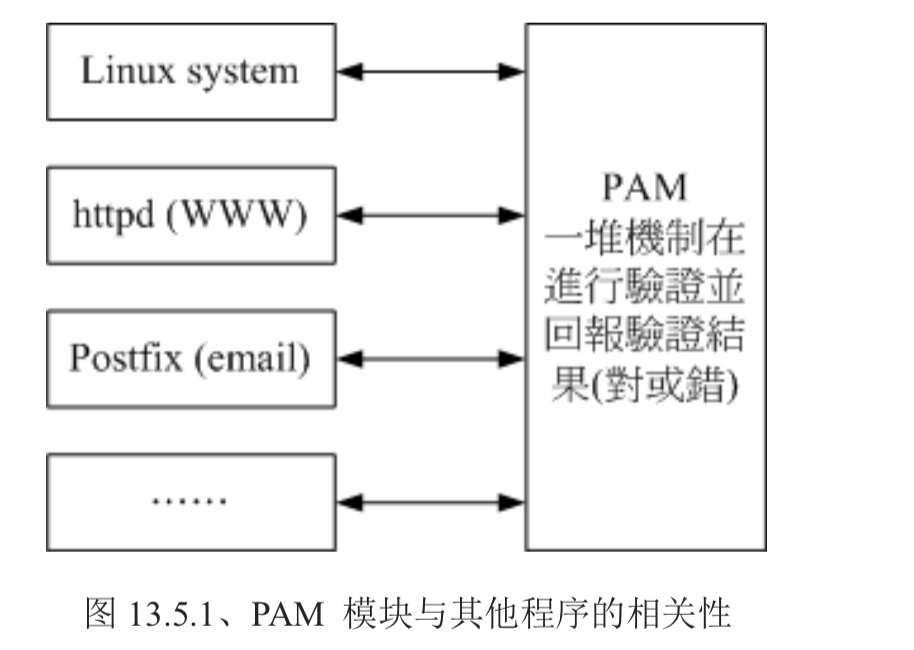
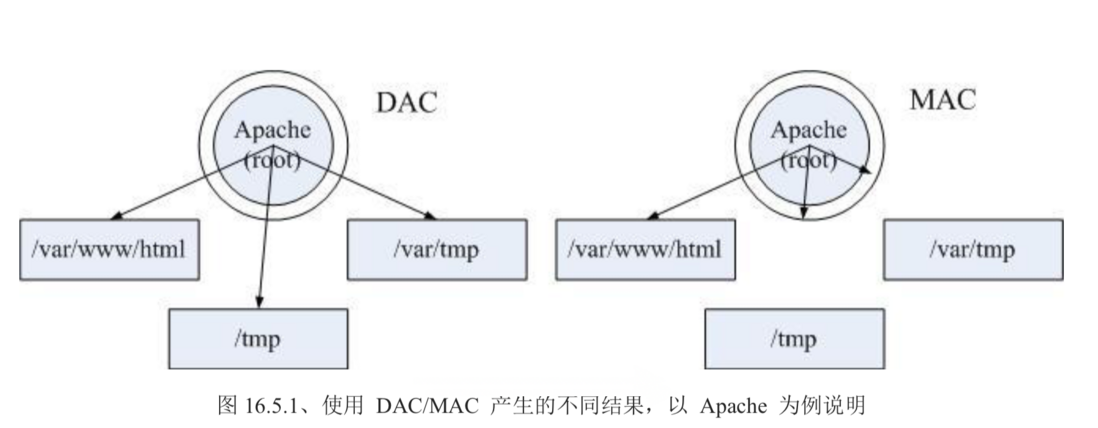
**粗体** _斜体_ [链接](http://example.com) `代码` - 列表 > 引用。你还可以使用@来通知其他用户。