Subject: How to test Delta download in CRM Side
- Select one product in CRM side ( QD3/504 ) which you would like to test. The product must have already been downloaded from ERP successfully.
In this case I choose product ZJERRYERP1, whose description is "test material".
- go to ERP system, tcode MM02, make changes on material, for example change its description:
After successful save, the change should be immediately synchronized to CRM side. However, since QD3/QDD is the central test system and perhaps some colleagues are doing debugging, so there could be situations that the corresponding outbound queue in ERP and inbound queue in CRM is blocked for debugging purpose, in this case the delta change could not be synchronized to CRM immediately. Some manual steps must be done by tester.
step1: in ERP system, tcode SMQ1 to check whether there is blocked outbound queue:
in this example, the outbound queue is empty:
step2: in CRM system, tcode SMQ2 to check inbound queue.
In this example, there is one entry which represents our change on ERP material ZJERRYERP1.
The naming convention of queue name is: R3AD(D means delta)<Material ID in ERP>.
double click on it, and we will see the queue detail screen.
Double click on it again.
Execute the queue:
after queue is executed successfully, we should see no entry there any more.
- go to CRM tcode COMMPR01, and we should see the description of product is already synchronized with ERP change successfully.
- If the description is not changed as expected, use tcode SMW01 in CRM. According to your use case, select
you should see a greenlight for your queue R3AD_MATERIALZJERRYERP1.
Click this button to view data in BDOC container:
in our example, the changed description is stored in internal table SHORT_TEXTS:
if the delta download does not work, there must be queue with red light. In this case use the button below to view detail errors.
要获取更多Jerry的原创文章,请关注公众号"汪子熙":














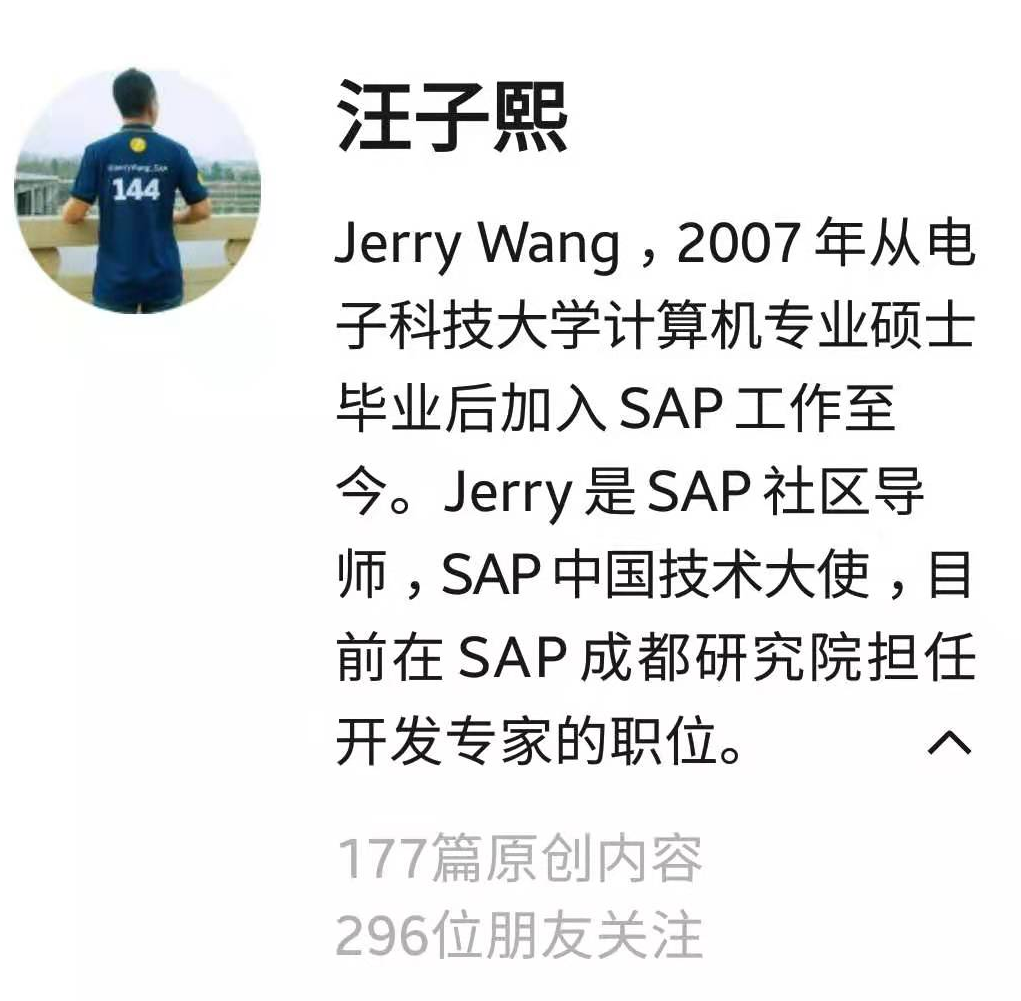

**粗体** _斜体_ [链接](http://example.com) `代码` - 列表 > 引用。你还可以使用@来通知其他用户。