简介
目前在做一个商城后台管理系统,在实现表单的过程中需要上传商品图片、二维码、头像等,需求是每次只能上传一张图片,并且需要进行相关的非空验证,操作演示如下图所示:
以下是具体的实现思路,希望能帮到大家。
el-form表单的实现及非空验证
本文所实现的表单验证是普通的输入验证,若想自定义表单验证规则,可以前往elementUI官方文档进行学习。
表单验证可以理解为以下几个步骤:
1、在 el-form 上添加规则对象,名称可自定义 :rules="kfFormRules"
2、给 el-form-item 添加属性 props="名称",需注意的是这个名称需要与规则对象kfFormRules中的属性名一致,不然验证不了
3、在 data 中定义 kfFormRules规则。
4、表单的清空,需要给表单绑定一个ref,js中通过$$refs$我们可以获取到整个表单对象。然后通过resetFields()方法我们可以清空整个表单,例如:this.$refs$.kfFormRef.resetFields();。通过clearValidate()我们可以移除某一个验证规则的提示,例如:this.$refs.kfFormRef.clearValidate('codeImg'); (注:CSDN文章编写有些地方写不上美元符号,若要复制代码请直接前往代码区。)
5、关于图片的重置,见下方的el-upload部分
页面布局如下: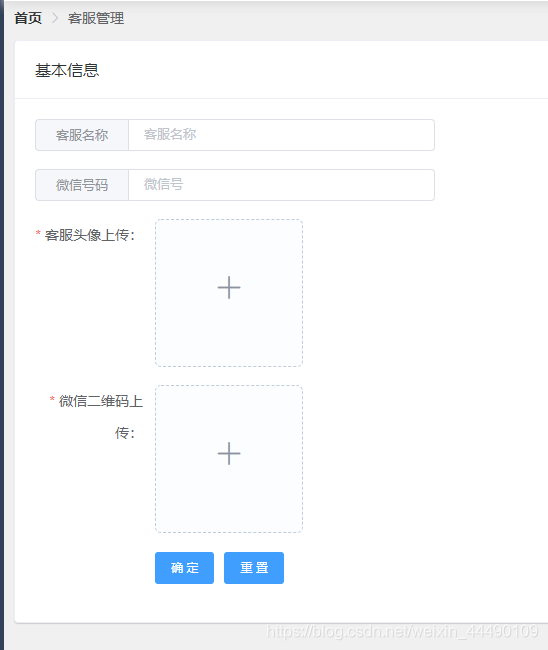
页面布局代码如下:
<template>
<!-- 商品详情界面 -->
<div>
<!-- 面包屑导航区域 -->
<breadcrumb></breadcrumb>
<!-- 卡片视图区域 -->
<el-card>
<div slot="header">
<span>基本信息</span>
</div>
<el-form label-width="120px" :model="kfForm" ref="kfFormRef" :rules="kfFormRules">
<el-form-item label-width="0px" prop="name">
<el-input placeholder="客服名称" v-model="kfForm.name">
<template slot="prepend">客服名称</template>
</el-input>
</el-form-item>
<el-form-item label-width="0px" prop="wx_number">
<el-input placeholder="微信号" v-model="kfForm.wx_number">
<template slot="prepend">微信号码</template>
</el-input>
</el-form-item>
<el-form-item label="客服头像上传:" prop="headImg">
<el-upload
:action="uploadURL"
list-type="picture-card"
:class="{hide:hideUpload}"
name="files"
:on-preview="handlePreview"
:on-remove="remove"
:on-change="uploadChange"
:http-request="headUpload">
<i class="el-icon-plus"></i>
</el-upload>
<el-dialog :visible.sync="previewVisible">
<img width="100%" :src="previewPath" alt="">
</el-dialog>
</el-form-item>
<el-form-item label="微信二维码上传:" prop="codeImg">
<el-upload
:action="uploadURL"
list-type="picture-card"
:class="{hide:hideCode}"
name="files"
:on-preview="codePreview"
:on-remove="codeRemove"
:on-change="codeChange"
:http-request="codeUpload">
<i class="el-icon-plus"></i>
</el-upload>
<el-dialog :visible.sync="codeVisible">
<img width="100%" :src="codePath" alt="">
</el-dialog>
</el-form-item>
<el-form-item>
<el-button type="primary" @click="certain">确 定</el-button>
<el-button type="primary" @click="clearAll">重 置</el-button>
</el-form-item>
</el-form>
</el-card>
</div>
</template>el-upload,只允许上传一张图片的实现步骤
el-upload内置有on-remove和on-change等函数勾子,限制只传一张图,主要也是在这两个勾子中去操作
(1)on-remove:文件列表移除文件时的钩子
(2)on-change:文件状态改变时的钩子,添加文件、上传成功和上传失败时都会被调用
el-upload:上传一张图片后隐藏上传按钮的具体步骤如下:
(1)el-upload里面绑定一个占位class,:class="{hide:hideUpload}"
(2)data里面初始值:hideUpload: false, limitCount:1
(3)on-change绑定的方法里写:this.hideUpload = fileList.length >= this.limitCount;
(4)on-change绑定的方法里写:this.hideUpload = fileList.length >= this.limitCount;
(5)style,把scoped去掉(或者外部引入样式文件,主要目的是为了修改element-ui自带的样式)
<style>
.hide .el-upload--picture-card {
display: none;
}
</style>关于图片的重置,我用了一个比较笨的方法,具体可以看下面我的实现步骤:
(1)我定义了两个全局参数headFile和headFileList
(2)在on-change的uploadChange方法中给headFile,headFileList赋值
(3)在重置按钮的clearAll()方法中,判断headFileList的数组长度是否大于0,因为已经做了限制这个数组的长度不是0就是1,当它大于0的时候,移除数组中的值,然后将他作为第二个参数传入remove()方法中,小伙伴们肯定有疑问了,为什么不直接传一个空数组,更简单更方便,经测试如果直接传一个空数组,无法移除图片,所以采取了先获取再删除的方式。
代码片段如下:
data() {
return {
uploadURL: '',
previewPath: '',
previewVisible: false,
hideUpload: false,
limitCount: 1,
headFile: '',
headFileList: '',
}
}, // 处理图片预览效果
handlePreview(file) {
this.previewPath = file.url;
this.previewVisible = true
},
remove(file, fileList) {
if(fileList.length==0){
this.kfFormRules.headImg = [{ required: true, message: '请上传微信头像', trigger: 'change'}];
}
this.hideUpload = fileList.length >= this.limitCount;
},
uploadChange(file, fileList) {
this.headFile = file;
this.headFileList = fileList;
if(fileList.length==1) {
let {headImg, ...data} = this.kfFormRules; //删除kfFormRules中的headImg属性
this.kfFormRules = data;
}
this.$refs.kfFormRef.clearValidate('headImg');
this.hideUpload = fileList.length >= this.limitCount;
},
clearAll() {
this.$refs.kfFormRef.resetFields();
if(this.headFileList.length>0) {
this.headFileList.splice(0,1)
this.remove(this.headFile,this.headFileList);
}
if(this.codeFileList.length>0) {
this.codeFileList.splice(0,1)
this.codeRemove(this.codeFile,this.codeFileList)
}
},el-form中,实现el-upload的验证
 点击确定按钮,触发验证规则。
点击确定按钮,触发验证规则。 点击图片上传,清空验证结果,并且修改验证对象kfFormRules,移除里面关于头像上传的条件headImg,这些逻辑需要在on-change中去实现,然后在点击确定就不会有关于headImg的验证,具体可以看上图标出的控制台提示。
点击图片上传,清空验证结果,并且修改验证对象kfFormRules,移除里面关于头像上传的条件headImg,这些逻辑需要在on-change中去实现,然后在点击确定就不会有关于headImg的验证,具体可以看上图标出的控制台提示。
代码实现如下:
codeChange(file, fileList) {
this.codeFile = file;
this.codeFileList = fileList;
if(fileList.length==1) {
let {codeImg, ...data} = this.kfFormRules;
this.kfFormRules = data;
}
this.$refs.kfFormRef.clearValidate('codeImg');
this.hideCode = fileList.length >= this.limitCode;
},在点击删除图片时,需要把验证规则重新加回来,代码实现如下:
codeRemove(file, fileList) {
if(fileList.length==0){
this.kfFormRules.codeImg = [{ required: true, message: '请上传微信二维码', trigger: 'change'}];
}
this.hideCode = fileList.length >= this.limitCode;
},全部代码如下:
<template>
<!-- 商品详情界面 -->
<div>
<!-- 面包屑导航区域 -->
<breadcrumb></breadcrumb>
<!-- 卡片视图区域 -->
<el-card>
<div slot="header">
<span>基本信息</span>
</div>
<el-form label-width="120px" :model="kfForm" ref="kfFormRef" :rules="kfFormRules">
<el-form-item label-width="0px" prop="name">
<el-input placeholder="客服名称" v-model="kfForm.name">
<template slot="prepend">客服名称</template>
</el-input>
</el-form-item>
<el-form-item label-width="0px" prop="wx_number">
<el-input placeholder="微信号" v-model="kfForm.wx_number">
<template slot="prepend">微信号码</template>
</el-input>
</el-form-item>
<el-form-item label="客服头像上传:" prop="headImg">
<el-upload
:action="uploadURL"
list-type="picture-card"
:class="{hide:hideUpload}"
name="files"
:on-preview="handlePreview"
:on-remove="remove"
:on-change="uploadChange"
:http-request="headUpload">
<i class="el-icon-plus"></i>
</el-upload>
<el-dialog :visible.sync="previewVisible">
<img width="100%" :src="previewPath" alt="">
</el-dialog>
</el-form-item>
<el-form-item label="微信二维码上传:" prop="codeImg">
<el-upload
:action="uploadURL"
list-type="picture-card"
:class="{hide:hideCode}"
name="files"
:on-preview="codePreview"
:on-remove="codeRemove"
:on-change="codeChange"
:http-request="codeUpload">
<i class="el-icon-plus"></i>
</el-upload>
<el-dialog :visible.sync="codeVisible">
<img width="100%" :src="codePath" alt="">
</el-dialog>
</el-form-item>
<el-form-item>
<el-button type="primary" @click="certain">确 定</el-button>
<el-button type="primary" @click="clearAll">重 置</el-button>
</el-form-item>
</el-form>
</el-card>
</div>
</template>
<script>
import axios from 'axios'
import breadcrumb from "../../components/breadcrumb/breadcrumb";
export default {
components: {
breadcrumb,
},
data() {
return {
// 上传图片的URL地址
uploadURL: '',
previewPath: '',
previewVisible: false,
codePath: '',
codeVisible: false,
hideUpload: false,
hideCode: false,
limitCount: 1,
limitCode: 1,
headImg: [],//头像
wxImg: [],//微信二维码
kfForm: {
name: '',
wx_number: '',
}, //分佣弹框的表单对象
// 表单校验规则
kfFormRules: {
name: [
{ required: true, message: '请输入客户专员名称', trigger: 'blur' },
],
wx_number: [
{ required: true, message: '请输入客服专员微信号', trigger: 'blur' },
],
headImg: [{ required: true, message: '请上传客服头像', trigger: 'change'}],
codeImg: [{ required: true, message: '请上传微信二维码', trigger: 'change'}],
},
headFile: '',
headFileList: '',
codeFile: '',
codeFileList: '',
}
},
methods: {
headUpload(params) {
let param = new FormData();
param.append("files", params.file);
axios({
url: this.adminConfig.uploadPath+"upload/upload/",
method: "post",
data: param,
headers: {
"Content-Type": "multipart/form-data"
}
}).then(res => {
this.headImg = [];
this.headImg.push(res.data.data)
})
},
codeUpload(params) {
let param = new FormData();
param.append("files", params.file);
axios({
url: this.adminConfig.uploadPath+"upload/upload/",
method: "post",
data: param,
headers: {
"Content-Type": "multipart/form-data"
}
}).then(res => {
this.wxImg = [];
this.wxImg.push(res.data.data)
})
},
// 处理图片预览效果
handlePreview(file) {
this.previewPath = file.url;
this.previewVisible = true
},
remove(file, fileList) {
if(fileList.length==0){
this.kfFormRules.headImg = [{ required: true, message: '请上传微信头像', trigger: 'change'}];
}
this.hideUpload = fileList.length >= this.limitCount;
},
uploadChange(file, fileList) {
this.headFile = file;
this.headFileList = fileList;
if(fileList.length==1) {
let {headImg, ...data} = this.kfFormRules;
this.kfFormRules = data;
}
this.$refs.kfFormRef.clearValidate('headImg');
this.hideUpload = fileList.length >= this.limitCount;
},
// 处理图片预览效果
codePreview(file) {
this.codePath = file.url;
this.codeVisible = true
},
codeRemove(file, fileList) {
if(fileList.length==0){
this.kfFormRules.codeImg = [{ required: true, message: '请上传微信二维码', trigger: 'change'}];
}
this.hideCode = fileList.length >= this.limitCode;
},
codeChange(file, fileList) {
this.codeFile = file;
this.codeFileList = fileList;
if(fileList.length==1) {
let {codeImg, ...data} = this.kfFormRules;
this.kfFormRules = data;
}
this.$refs.kfFormRef.clearValidate('codeImg');
this.hideCode = fileList.length >= this.limitCode;
},
certain() {
console.log("dd",this.kfFormRules)
this.$refs.kfFormRef.validate((valid) => {
if (valid) {
alert('submit!');
} else {
console.log('error submit!!');
return false;
}
});
},
clearAll() {
this.$refs.kfFormRef.resetFields();
if(this.headFileList.length>0) {
this.headFileList.splice(0,1)
this.remove(this.headFile,this.headFileList);
}
if(this.codeFileList.length>0) {
this.codeFileList.splice(0,1)
this.codeRemove(this.codeFile,this.codeFileList)
}
},
},
mounted() {
}
}
</script>
<style lang="less" scoped>
.writeBox {
display: flex;
justify-content: space-between;
flex-direction: row;
flex-wrap: wrap;
width: 100%;
margin-bottom: 20px;
}
.el-row {
width: 30%;
margin-right: 10px;
margin-bottom: 8px;
}
.el-col {
white-space: nowrap;
}
.el-form-item {
.el-input {
width:400px;
margin-right: 10px;
}
}
</style>
**粗体** _斜体_ [链接](http://example.com) `代码` - 列表 > 引用。你还可以使用@来通知其他用户。