In document Step by step to download equipment from ERP with hierarchy, the steps to replicate equipment from ERP to CRM are described. By default the equipment in ERP is modeled as individual object in CRM with object family 0401. With correct customizing, certain changes could be made on those equipment in CRM, and the change could also be replicated back to ERP.
<note>: it is NOT support to upload an equipment created from CRM ( that is, its original system is set as CRM ) to ERP. Only those equipment whose original system set as ERP could be replicated back to ERP.
The note 1267718 – Upload of individual objects changes from CRM to ERP contains the most fundamental settings but without detail explanation on its item. So this document includes how to perform equipment upload in detail.
CRM: system AG3 client 001
ERP: system ERP client 001
(1) Activate adapter DNL_EQUIPMENT in tcode R3AC1
By default this adapter is deactivated. If you could not see it in list, click button “In-/Active” to show all inactive one.
If you need also to replicate the hierarchy change on equipment back to ERP, you must also activate adapter DNL_EQUI_HIER as well.
(2) Enable equipment delta change
in SPRO Customer Relationship Management -> Master Data -> Install Base -> Replication of Technical Objects from SAP ERP->Define Default Settings for Replication of Equipment, make the delta load check-box:
(3) Specify adapter for object upload
in SPRO Customer Relationship Management -> Master Data -> Products -> Objects -> Specify Adapter Object for Uploading Objects,
add object family and adapter in customizing:
(4) Maintain ERP site information and subscription information in tcode SMOEAC
Create a new Subscription for object upload for your ERP site ( under folder “R/3” ). The publication name is “Product Individual Objects via Object Family( MESG )”.
Replication objects:
In criteria value tab, make sure you specify the dedicated object family value for equipment in your system. In my case it is 0401.
<note>: it is NOT support to maintain “” here, the system simply treats “” as a normal value of object family, thus the upload will not work.
All the settings in SMOEAC will be stored in a series of database table SMOH*. In the runtime your settings will be evaluated by middleware framework.
(5) Enable description change in CRM
By default once an equipment is replicated from ERP to CRM, it is not allowed to change it on CRM. However partial changes could be manually enabled via SPRO: Customer Relationship Management -> Master Data -> Products -> Business Add-Ins->BAdI: Allow Changes to Product Data:
The above entry means it is allowed to change the short description ( set type COMM_PR_SHTEXT ) of the equipment ( object family 0401 ) in CRM.
(6) Trigger upload via equipment description change
Make changes on equipment description and save the transaction.
If you have deactivated inbound queue processing in tcode SMQR, you could see an inbound queue with name consisting of prefix CSA_INDOBJ + <your equipment id> in tcode SMQ2.
Once we have manually executed it, a new outbound queue “R3AUINDOBJ + <equipment id>” will appear in tcode SMQ1.
This outbound queue is responsible for the actual upload to ERP.
For trouble shooting purpose, refer to this blog How to debug Product initial upload in ERP and CRM system.
要获取更多Jerry的原创文章,请关注公众号"汪子熙":










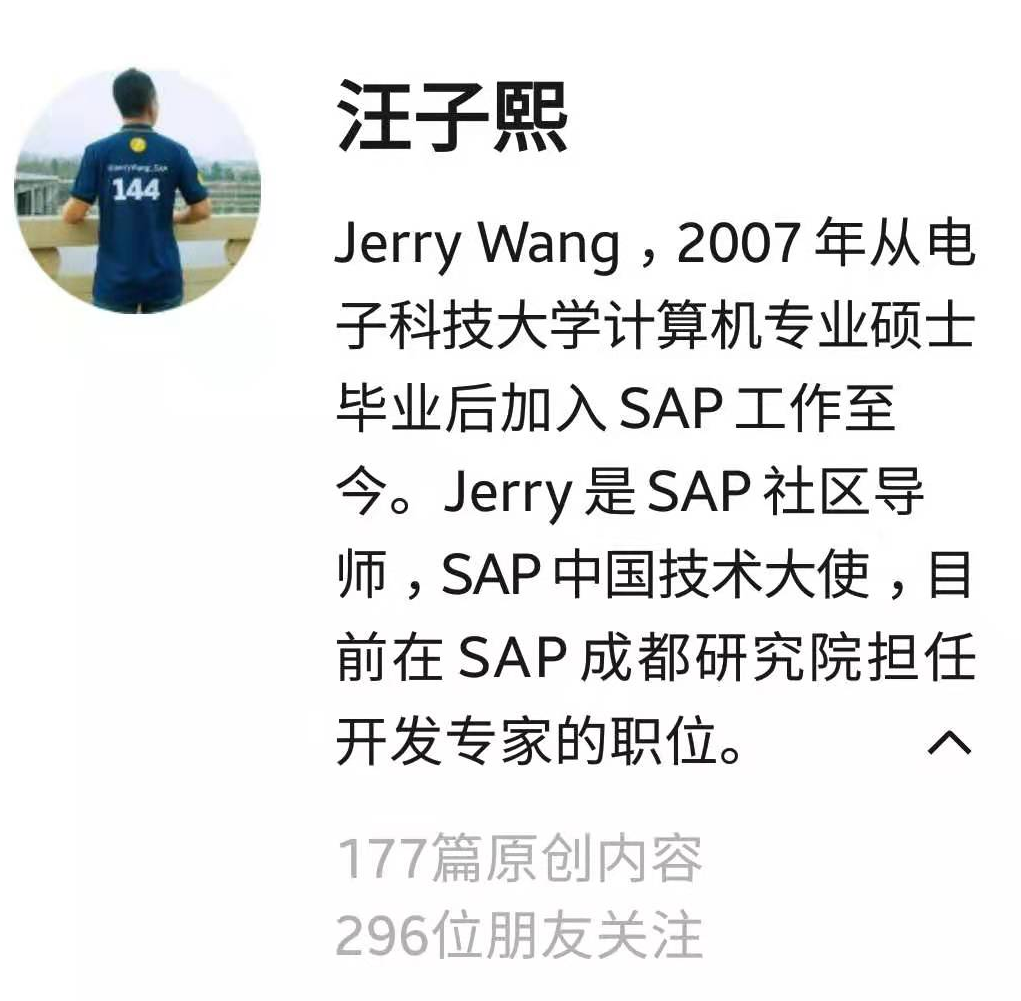

**粗体** _斜体_ [链接](http://example.com) `代码` - 列表 > 引用。你还可以使用@来通知其他用户。