目录
版权声明:本文为博主原创文章,遵循 CC 4.0 BY-SA 版权协议,转载请附上原文出处链接和本声明。
- 效果图
- 需求分析
实现分析
- 样式展示分析
- 变量分析
- 方法分析
实现步骤
- 实现模板
- 实现css
- 首先获取list
- 页面挂载后监听groupBoxRef的scroll事件并获取当前的滚动位置
- 计算展示的宽度显隐箭头,当卡片宽度大于外层宽度就展示
- 控制箭头展示方向
- 监听外层宽度改变和窗口大小改变箭头显隐
- 完整代码
效果图
把之前完成的一个效果图摘出来记录一下,核心代码在这里,如果项目中用到其他的技术,也很容易改。
需求分析
- 展示数据
始终一行,多余的部分可以出滚动条,同时隐藏滚动条样式。 - 支持笔记本
触控滑动展示 - 支持
鼠标点击滑动,多余的时候出现箭头按钮,默认滑动3个卡片的位置,顶头就切换方向 - 当
页面出现变动的时候要监听及时显示或隐藏按钮
实现分析
样式展示分析
外层控制总体组件宽度
内层箭头区域展示,内部使用flex布局,绝对定位到右侧
- 内部箭头svg图标,垂直居中
内层控制滚动区域宽度,内部使用flex布局,控制一层展示,溢出滚动展示,并隐藏滚动条
- 内部确定卡片宽高和间距,最后一个右边距为0
变量分析
- 卡片
list:Array - 控制箭头显隐
arrowShow:Boolean,控制箭头方向direction:String - 获取滚动位置
scrollPosition = {left: 0, top: 0} - 计算宽度需要的ref:控制滚动条层
groupBoxRef,卡片groupCardRef
方法分析
- 获取list(可以http,也可以props,根据需求来定)
- 页面挂载之后,监听groupBoxRef的scroll事件和窗口变化的resize事件
- 箭头的显隐判断方法,改变箭头方向的方法
- 鼠标点击箭头的方法
实现步骤
1. 实现模板
<template>
<div class="index-group-box">
<!-- 右边滑动箭头 -->
<div class="scrollX">
<img src='../assets/arrow-left-bold.svg'/>
</div>
<!-- 卡⽚ -->
<div class="index-group-boxIn" ref="groupBoxRef">
<div
v-for="item in groupInfo"
:key="item.id"
ref="groupCardRef"
class="group-card"
>
<div class="card-name">
名称
<span>{{ item.name }}</span>
</div>
</div>
</div>
</div>
</template>2. 实现css
<style scoped>
.index-group-box {
padding-right: 16px;
position: relative;
box-sizing: border-box;
width: 100%;
}
.scrollX {
width: 16px;
position: absolute;
top: 0;
right: 0;
height: 100%;
background-color: #512D6D;
display: flex;
justify-content: center;
align-items: center
}
.scrollX:hover {
cursor: pointer;
background-color: #65447d;
}
.index-group-boxIn {
display: flex;
scroll-behavior: smooth;
white-space: nowrap;
overflow-x: auto;
flex: none;
scrollbar-width: none; /* Firefox */
-ms-overflow-style: none; /* IE 10+ */
}
.index-group-boxIn::-webkit-scrollbar {
display: none; /* Chrome Safari */
}
.group-card {
padding: 8px 16px;
box-sizing:border-box;
width: 200px;
height: 100px;
border-radius: 4px;
margin-right: 16px;
flex: none;
background: #71EFA3;
color: #54436B;
}
.group-card span{
color: #54436B;
}
.group-card:hover{
background: #ACFFAD;
}
.group-card:nth-last-of-type(1){
margin-right: 0px;
}
</style>3. 首先获取list
<script>
import { defineComponent, ref } from 'vue';
export default defineComponent({
name: 'scroll',
setup() {
const groupInfo = ref([]);
// 获取卡片列表
const getMyGroup = async () => {
const data = [{
id: 1,
name:'卡片1'
},{
id: 2,
name:'卡片2'
},{
id: 3,
name:'卡片3'
},{
id: 4,
name:'卡片4'
},{
id: 5,
name:'卡片5'
}]
groupInfo.value = data;
}
getMyGroup();
return {
// data
groupInfo,
};
},
});
</script>4. 页面挂载后监听groupBoxRef的scroll事件并获取当前的滚动位置
// 添加reactive和onMounted
import { defineComponent, ref, reactive, onMounted }
...
const groupBoxRef = ref(null); // 获取外层卡⽚ref
const groupCardRef = ref(null); // 获取卡⽚ref
const scrollPosition = reactive({
left: 0,
top: 0
}); // 滚动位置
...
// 获取scroll函数的位置
const handleScroll = e => {
scrollPosition.left = e.target.scrollLeft;
scrollPosition.top = e.target.scrollTop;
}
getMyGroup();
onMounted(() => {
// 监听scroll事件
groupBoxRef.value.addEventListener('scroll', handleScroll, true);
})
return {
// data
groupInfo,
// ref
groupBoxRef,
groupCardRef,
};5. 计算展示的宽度显隐箭头,当卡片宽度大于外层宽度就展示
- 卡片宽度:
groupCardRef.value.offsetWidth - 外层宽度:
groupBoxRef.value.offsetWidth - 滚动区域宽度:
卡片数量 * (卡片宽度 + 右边距)- 最后一个右边距
<div class="scrollX" v-if="arrowShow">
<img src='../assets/arrow-left-bold.svg'/>
</div>...
const arrowShow = ref(false); // 滚动箭头是否显示
// 获取卡⽚宽度,第⼀个参数是卡⽚个数,默认是整个数组,第⼆个参数是剩余的margin
const getWidth = (num = groupInfo.value.length, restMargin = 16) => {
// 如果没有内容就返回0
if(!groupCardRef.value) return 0;
return num * (groupCardRef.value.offsetWidth + 16) - restMargin;
}
// 判断arrow是否展示
const checkArrowShow = () => {
arrowShow.value = getWidth() > groupBoxRef.value?.offsetWidth ? true : false;
}
...
onMounted(() => {
// 监听scroll事件
groupBoxRef.value.addEventListener('scroll', handleScroll, true);
// 首次检查箭头展示
checkArrowShow();
})6. 控制箭头展示方向
- 初始朝右,
横向滚动区域为0就朝右,剩余宽度比外层宽度小就朝左 - 剩余宽度:
滚动区域宽度 - 滚动距离
<!-- 添加点击箭头事件和箭头方向svg -->
<div class="scrollX" @click="groupScroll" v-if="arrowShow">
<img v-if="direction === 'left'" src='../assets/arrow-left-bold.svg'/>
<img v-else src='../assets/arrow-right-bold.svg'/>
</div>...
const direction = ref('right'); // 默认项⽬组箭头向右
...
// 改变滚动⽅向
const changeArrow = (scrollLeft) => {
// 默认获取scoll部分整个宽度
const getScrollWidth = getWidth();
// 计算得出剩余宽度
const restWidth = getScrollWidth - scrollLeft
if (restWidth <= groupBoxRef.value.offsetWidth) {
direction.value = 'left'
} else if ( scrollLeft === 0 ) {
direction.value = 'right'
}
}
// ⿏标点击滚动
const groupScroll = async () => {
// 计算移动宽度,现在是移动3个卡片的数量
const getMoveWidth = getWidth(3, 0);
// 如果方向是右边就+,左边就-
if (direction.value === 'right') {
groupBoxRef.value.scrollLeft += getMoveWidth;
} else {
groupBoxRef.value.scrollLeft -= getMoveWidth;
}
// 滚动需要时间才能获取最新的距离,根据新的距离看箭头的方向
setTimeout(() => {
changeArrow(groupBoxRef.value.scrollLeft);
}, 500)
}
// 触摸板滑动的时候位置实时改变箭头方向
const handleScroll = e => {
...
changeArrow(scrollPosition.left);
}
return {
// 新加的data
...
direction,
// ref
...
// 新加的methods
groupScroll
};7. 监听外层宽度改变和窗口大小改变箭头显隐
import { defineComponent, ref, reactive, onMounted, watchEffect } from 'vue';
...
watchEffect(() => {
checkArrowShow();
})
onMounted(() => {
...
// 监听窗⼝变化事件,判断arrow的展示
window.addEventListener('resize', checkArrowShow, true);
})完整代码
<template>
<div class="index-group-box">
<!-- 右边滑动箭头 -->
<div class="scrollX" @click="groupScroll" v-if="arrowShow">
<img v-if="direction === 'left'" src='../assets/arrow-left-bold.svg'/>
<img v-else src='../assets/arrow-right-bold.svg'/>
</div>
<!-- 卡⽚ -->
<div class="index-group-boxIn" ref="groupBoxRef">
<div
v-for="item in groupInfo"
:key="item.id"
ref="groupCardRef"
class="group-card"
>
<div class="card-name">
名称
<span>{{ item.name }}</span>
</div>
</div>
</div>
</div>
</template>
<script>
import { defineComponent, ref, reactive, onMounted, watchEffect } from 'vue';
export default defineComponent({
name: 'scroll',
setup() {
const groupInfo = ref([]); // 卡片list
const direction = ref('right'); // 默认箭头向右
const arrowShow = ref(false); // 滚动箭头是否显示
const groupBoxRef = ref(null); // 获取外层卡⽚ref
const groupCardRef = ref(null); // 获取卡⽚ref
const scrollPosition = reactive({
left: 0,
top: 0
}); // 滚动位置
// 获取卡片列表
const getMyGroup = async () => {
const data = [{
id: 1,
name:'卡片1'
},{
id: 2,
name:'卡片2'
},{
id: 3,
name:'卡片3'
},{
id: 4,
name:'卡片4'
},{
id: 5,
name:'卡片5'
}]
groupInfo.value = data;
}
// 获取卡⽚宽度,第⼀个参数是卡⽚个数,默认是整个数组,第⼆个参数是剩余的margin
const getWidth = (num = groupInfo.value.length, restMargin = 16) => {
// 如果没有内容就返回0
if(!groupCardRef.value) return 0;
return num * (groupCardRef.value.offsetWidth + 16) - restMargin;
}
// 改变滚动⽅向
const changeArrow = (scrollLeft) => {
// 默认获取scoll部分整个宽度
const getScrollWidth = getWidth();
// 获取剩余宽度
const restWidth = getScrollWidth - scrollLeft
if (restWidth <= groupBoxRef.value.offsetWidth) {
direction.value = 'left'
} else if ( scrollLeft === 0 ) {
direction.value = 'right'
}
}
// ⿏标点击滚动
const groupScroll = async () => {
// 获取滚动宽度
const getMoveWidth = getWidth(3, 0);
if (direction.value === 'right') {
groupBoxRef.value.scrollLeft += getMoveWidth;
} else {
groupBoxRef.value.scrollLeft -= getMoveWidth;
}
// 滚动需要时间才能获取最新的距离
setTimeout(() => {
changeArrow(groupBoxRef.value.scrollLeft);
}, 500)
}
// 判断arrow是否展示
const checkArrowShow = () => {
arrowShow.value = getWidth() > groupBoxRef.value?.offsetWidth ? true : false;
}
watchEffect(() => {
checkArrowShow();
})
// 获取scroll函数的位置
const handleScroll = e => {
scrollPosition.left = e.target.scrollLeft;
scrollPosition.top = e.target.scrollTop;
changeArrow(scrollPosition.left);
}
getMyGroup();
onMounted(() => {
// 监听scroll事件
groupBoxRef.value.addEventListener('scroll', handleScroll, true);
// 监听窗⼝变化事件,判断arrow的展示
window.addEventListener('resize', checkArrowShow, true);
// 首次检查箭头展示
checkArrowShow();
})
return {
// data
groupInfo,
direction,
arrowShow,
// ref
groupBoxRef,
groupCardRef,
// methods
groupScroll
};
},
});
</script>
<style scoped>
.index-group-box {
padding-right: 16px;
position: relative;
box-sizing: border-box;
width: 100%;
}
.scrollX {
width: 16px;
position: absolute;
top: 0;
right: 0;
height: 100%;
background-color: #512D6D;
display: flex;
justify-content: center;
align-items: center
}
.scrollX:hover {
cursor: pointer;
background-color: #65447d;
}
.index-group-boxIn {
display: flex;
scroll-behavior: smooth;
white-space: nowrap;
overflow-x: auto;
flex: none;
scrollbar-width: none; /* Firefox */
-ms-overflow-style: none; /* IE 10+ */
}
.index-group-boxIn::-webkit-scrollbar {
display: none; /* Chrome Safari */
}
.group-card {
padding: 8px 16px;
box-sizing:border-box;
width: 200px;
height: 100px;
border-radius: 4px;
margin-right: 16px;
flex: none;
background: #71EFA3;
color: #54436B;
}
.group-card span{
color: #54436B;
}
.group-card:hover{
background: #ACFFAD;
}
.group-card:nth-last-of-type(1){
margin-right: 0px;
}
</style>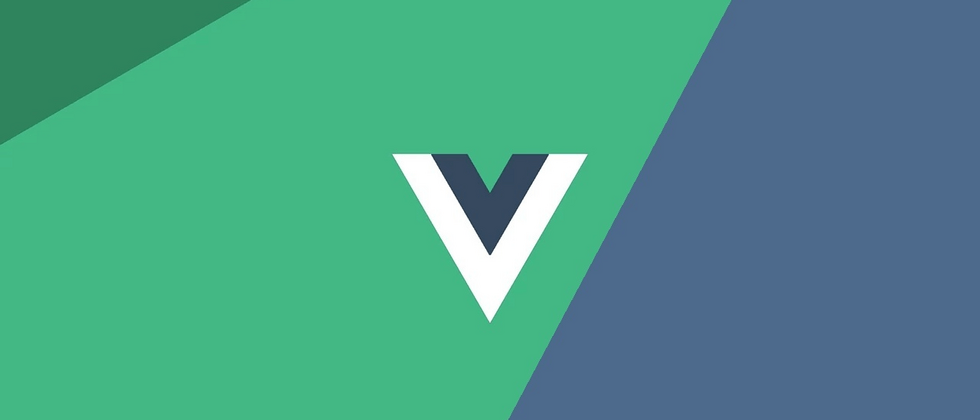

**粗体** _斜体_ [链接](http://example.com) `代码` - 列表 > 引用。你还可以使用@来通知其他用户。