分区格式化
查看分区信息
fdisk -l
如果提示命令找不到:sudo: command not found, 可以尝试使用/sbin/fdisk -l
[root@www application]# fdisk -l
WARNING: fdisk GPT support is currently new, and therefore in an experimental phase. Use at your own discretion.
Disk /dev/sda: 6001.2 GB, 6001175126016 bytes, 11721045168 sectors
Units = sectors of 1 * 512 = 512 bytes
Sector size (logical/physical): 512 bytes / 4096 bytes
I/O size (minimum/optimal): 4096 bytes / 4096 bytes
Disk label type: gpt
Disk identifier: B408EEC8-6FC3-4F9B-B726-EB390EF3469D
# Start End Size Type Name
1 2048 4095 1M BIOS boot
2 4096 2101247 1G Microsoft basic
3 2101248 11721043967 5.5T Linux LVM
WARNING: fdisk GPT support is currently new, and therefore in an experimental phase. Use at your own discretion.
Disk /dev/sdc: 6001.2 GB, 6001175126016 bytes, 11721045168 sectors
Units = sectors of 1 * 512 = 512 bytes
Sector size (logical/physical): 512 bytes / 4096 bytes
I/O size (minimum/optimal): 4096 bytes / 4096 bytes
Disk label type: gpt
Disk identifier: 44D5CA56-C9DA-437F-916D-F043BD79B458
# Start End Size Type Name
Disk /dev/sdb: 6001.2 GB, 6001175126016 bytes, 11721045168 sectors
Units = sectors of 1 * 512 = 512 bytes
Sector size (logical/physical): 512 bytes / 4096 bytes
I/O size (minimum/optimal): 4096 bytes / 4096 bytes
Disk /dev/mapper/vg-root: 5986.3 GB, 5986332966912 bytes, 11692056576 sectors
Units = sectors of 1 * 512 = 512 bytes
Sector size (logical/physical): 512 bytes / 4096 bytes
I/O size (minimum/optimal): 4096 bytes / 4096 bytes
Disk /dev/mapper/vg-swap: 12.7 GB, 12683575296 bytes, 24772608 sectors
Units = sectors of 1 * 512 = 512 bytes
Sector size (logical/physical): 512 bytes / 4096 bytes
I/O size (minimum/optimal): 4096 bytes / 4096 bytes
Disk /dev/mapper/vg-tmp: 1073 MB, 1073741824 bytes, 2097152 sectors
Units = sectors of 1 * 512 = 512 bytes
Sector size (logical/physical): 512 bytes / 4096 bytes
I/O size (minimum/optimal): 4096 bytes / 4096 bytes查看已分区信息
[root@www application]# df -H
Filesystem Size Used Avail Use% Mounted on
devtmpfs 13G 0 13G 0% /dev
tmpfs 13G 0 13G 0% /dev/shm
tmpfs 13G 9.4M 13G 1% /run
tmpfs 13G 0 13G 0% /sys/fs/cgroup
/dev/mapper/vg-root 6.0T 1.6G 5.7T 1% /
/dev/sda2 1.1G 125M 880M 13% /boot
/dev/mapper/vg-tmp 1.1G 2.7M 951M 1% /tmp
tmpfs 格式化分区
# 格式化为xfs格式
mkfs.xfs /dev/sdb如果格式化成ext4模式, 执行以下命令
# 格式化为ext4格式
mkfs -t ext4 /dev/sdb挂载分区
挂载分区
mount /dev/sdb /home/sdb开机自动挂载
查询分区UUID
lsblk -f[root@iZ6wej8ckbd9pfqzwittlqZ ~]# lsblk -f NAME FSTYPE LABEL UUID MOUNTPOINT vda └─vda1 ext4 4f4de78b-e926-4e41-9ab6-0643a8eed46f / vdb xfs b15e3c40-a8d5-447d-a645-5a1cfbcd340a /disk2添加分区信息
vim /etc/fstab/* 添加如下信息 */ b15e3c40-a8d5-447d-a645-5a1cfbcd340a /disk2 xfs defaults 0 0
添加分区到卷组
分区除了挂载到指定目录外, 还可以添加到卷组, 这样可以将不同分区挂载到同一目录
pv、vg、lv的意思
物理卷(Physical Volume,PV):就是指硬盘分区,也可以是整个硬盘或已创建的软RAID,是LVM的基本存储设备。
卷组(Volume Group,VG):是由一个或多个物理卷所组成的存储池,在卷组上能创建一个或多个逻辑卷。
逻辑卷(Logical Volume,LV):类似于非LVM系统中的硬盘分区,它建立在卷组之上,是一个标准的块设备,在逻辑卷之上可以建立文件系统。
1. 创建PV(Physical Volume)
pvcreate /dev/sdb
[root@www application]# pvcreate /dev/sdb
WARNING: ext4 signature detected on /dev/sdb at offset 1080. Wipe it? [y/n]: y
Wiping ext4 signature on /dev/sdb.
Physical volume "/dev/sdb" successfully created.2. 把PV加入VG(Volume Group)中
相当于扩充VG的大小,
使用vgs查看vg组:
[root@www application]# vgs VG #PV #LV #SN Attr VSize VFree vg 1 3 0 wz--n- <5.46t 4.00m
可以看到有一个名称为"vg"的卷组, PV物理卷1个, LV逻辑卷3个, 可用空间5.46T
pvs查看这1个物理卷
[root@www application]# pvs
PV VG Fmt Attr PSize PFree
/dev/sda3 vg lvm2 a-- <5.46t 4.00m
/dev/sdb lvm2 --- <5.46t <5.46t可以发现已经加入卷组的/dev/sda3物理卷, 未加入卷组的/dev/sdb物理卷
lvs查看这3个逻辑卷:
[root@www application]# lvs
LV VG Attr LSize Pool Origin Data% Meta% Move Log Cpy%Sync Convert
root vg -wi-ao---- 5.44t
swap vg -wi-ao---- 11.81g
tmp vg -wi-ao---- 1.00g将/dev/sdb加入VG
vgextend vg(卷组名称) /dev/sdb(PV,物理卷)[root@www application]# vgextend vg /dev/sdb Volume group "vg" successfully extended # 删除PV卷可以用命令 # vgreduce vg /dev/sdc查看vgs、lvs、pvs的变化
[root@www application]# vgs VG #PV #LV #SN Attr VSize VFree vg 2 3 0 wz--n- <10.92t <5.46t /* sdb的容量添加进来的 */ [root@www application]# lvs LV VG Attr LSize Pool Origin Data% Meta% Move Log Cpy%Sync Convert root vg -wi-ao---- 5.44t swap vg -wi-ao---- 11.81g tmp vg -wi-ao---- 1.00g [root@www application]# pvs PV VG Fmt Attr PSize PFree /dev/sda3 vg lvm2 a-- <5.46t 4.00m /dev/sdb vg lvm2 a-- <5.46t <5.46t /* 成功加入了vg */除了lvs, vgs、pvs都有sdb加入后的变化
LV(Logicl Volume)扩容
将sdb的容量添加到LV中lvextend -l +100%FREE /dev/mapper/vg-root # 扩展全部空间到lv中去,后面的/dev/mapper/vg-root是指定扩展的文件位置,可在df -hT中看见 # 也可以加指定容量 # lvextend -L +20G /dev/mapper/centos-root # 减少容量: # lvreduce -L -3G /dev/mapper/vg-root再查看lvs, 容量已经增加了
[root@www application]# lvs LV VG Attr LSize Pool Origin Data% Meta% Move Log Cpy%Sync Convert root vg -wi-ao---- 10.90t # 增加了sdb的容量 swap vg -wi-ao---- 11.81g tmp vg -wi-ao---- 1.00g重新读取VG大小
此时查看df -hT[root@www application]# df -hT Filesystem Size Used Avail Use% Mounted on devtmpfs 13G 0 13G 0% /dev tmpfs 13G 0 13G 0% /dev/shm tmpfs 13G 9.4M 13G 1% /run tmpfs 13G 0 13G 0% /sys/fs/cgroup /dev/mapper/vg-root 6.0T 1.6G 5.7T 1% / # 没有增加sdb的容量 /dev/sda2 1.1G 125M 880M 13% /boot /dev/mapper/vg-tmp 1.1G 2.7M 951M 1% /tmp tmpfs 2.6G 0 2.6G 0% /run/user/0如果是ext文件系统, 使用 resize2fs /dev/mapper/vg-root 命令
如果是xfs文件系统, 使用 xfs_growfs /dev/mapper/vg-root 命令[root@www application]# resize2fs /dev/mapper/vg-root resize2fs 1.42.9 (28-Dec-2013) Filesystem at /dev/mapper/vg-root is mounted on /; on-line resizing required old_desc_blocks = 697, new_desc_blocks = 1396 The filesystem on /dev/mapper/vg-root is now 2926638080 blocks long.
再次用df -hT查看已分区信息
[root@www application]# df -hT
Filesystem Type Size Used Avail Use% Mounted on
devtmpfs devtmpfs 12G 0 12G 0% /dev
tmpfs tmpfs 12G 0 12G 0% /dev/shm
tmpfs tmpfs 12G 9.0M 12G 1% /run
tmpfs tmpfs 12G 0 12G 0% /sys/fs/cgroup
/dev/mapper/vg-root ext4 11T 1.4G 11T 1% / # sdb的容量已经添加进来了
/dev/sda2 ext2 1008M 119M 839M 13% /boot
/dev/mapper/vg-tmp ext4 976M 2.6M 907M 1% /tmp
tmpfs tmpfs 2.4G 0 2.4G 0% /run/user/0完
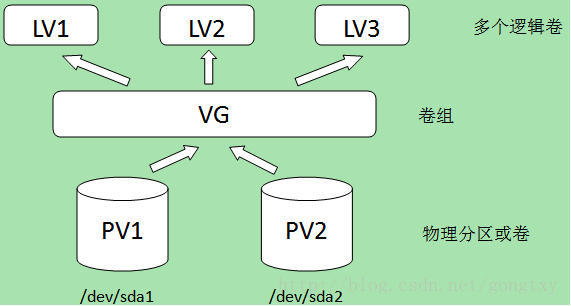

**粗体** _斜体_ [链接](http://example.com) `代码` - 列表 > 引用。你还可以使用@来通知其他用户。