前言
作为一名gopher,不知道你是否遇到过以下问题?
- CPU突然飙高(甚至死循环,CPU跑满)?
- 某个功能接口QPS在压测中一直压不上去?
- 应用出现goroutine泄露?
- 内存居高不下?
- 在某处加锁的逻辑中,迟迟得不到锁?
你是否能得心应手的找到问题的症结所在,你又是使用什么方法或工具解决的呢?今天我将介绍下我经常使用的工具pprof.它是golang自带的性能分析大杀器,基本上能快速解决上述问题。
如何使用pprof
使用pprof有三种姿势,一种是使用runtime/pprof/pprof.go另一种是使用net/http/pprof/pprof.go(底层也是使用runtime/pprof),还有一种是在单元测试中生成profile 数据。详细的方法在对应的pprof.go文件开头有说明。
1. runtime/pprof 方式pprof
package main
import (
"flag"
"log"
"os"
"runtime"
"runtime/pprof"
)
var cpuprofile = flag.String("cpuprofile", "", "write cpu profile to `file`")
var memprofile = flag.String("memprofile", "", "write memory profile to `file`")
func main() {
flag.Parse()
if *cpuprofile != "" {
f, err := os.Create(*cpuprofile)
if err != nil {
log.Fatal("could not create CPU profile: ", err)
}
defer f.Close() // error handling omitted for example
if err := pprof.StartCPUProfile(f); err != nil {
log.Fatal("could not start CPU profile: ", err)
}
defer pprof.StopCPUProfile()
}
// ... rest of the program ...
if *memprofile != "" {
f, err := os.Create(*memprofile)
if err != nil {
log.Fatal("could not create memory profile: ", err)
}
defer f.Close() // error handling omitted for example
runtime.GC() // get up-to-date statistics
if err := pprof.WriteHeapProfile(f); err != nil {
log.Fatal("could not write memory profile: ", err)
}
}
}
这种方式需要你手动启动需要pprof的类型,比如,开启CPU profile 还是heap profile 等等,pprof 会在应用启动到结束的整个生命周期生成profile 文件。其实生成profile 数据是会损耗性能的,生产环境不建议一直开启,可以在需要分析的时候临时采集那个时刻的数据,如通过监听系统信号的方式开启/关闭pprof,示例代码如下:
package main
import (
"flag"
"log"
"os"
"runtime"
"runtime/pprof"
)
var cpuprofile = flag.String("cpuprofile", "", "write cpu profile to `file`")
var memprofile = flag.String("memprofile", "", "write memory profile to `file`")
func signalStopPprof(f *os.File) {
c := make(chan os.Signal, 1)
signal.Notify(c, syscall.SIGUSR2)
for _ = range c {
pprof.StopCPUProfile()
log.Println("stop profile")
_ = f.Close()
}
}
func signalStartPprof(f *os.File) {
c := make(chan os.Signal, 1)
signal.Notify(c, syscall.SIGUSR1)
for _ = range c {
_ = f.Truncate(0)
if err := pprof.StartCPUProfile(f); err != nil {
log.Println("could not start CPU profile: ", err)
}
}
}
func main() {
flag.Parse()
if *cpuprofile != "" {
f, err := os.Create(*cpuprofile)
if err != nil {
log.Fatal("could not create CPU profile: ", err)
}
go func() {
signalStartPprof(f)
}()
go func() {
signalStopPprof(f)
}()
}
// ... rest of the program ...
}不过本人还是更加喜欢第二种方式net/http/pprof
2. net/http/pprof 方式pprof
package main
import (
"log"
"net/http"
_ "net/http/pprof"
)
func main() {
go func() {
log.Println(http.ListenAndServe("localhost:6060", nil))
}()
// ... rest of the program ...
}
是不是很简单,这种方式只需要开启http服务,并且import _ "net/http/pprof",他会自动把相应的http的handleFunc 注册上去,若你使用的不是DefaultServeMux,需要自己手动注册下。
func init() {
http.HandleFunc("/debug/pprof/", Index)
http.HandleFunc("/debug/pprof/cmdline", Cmdline)
http.HandleFunc("/debug/pprof/profile", Profile)
http.HandleFunc("/debug/pprof/symbol", Symbol)
http.HandleFunc("/debug/pprof/trace", Trace)
}3. 单元测试中进行profile
go test -cpuprofile cpu.prof -memprofile mem.prof -bench .分析pprof
在上文如何使用pprof中介绍的三种开启pprof的方式,他们都会生成profile二进制文件,有三种方式可以分析这个二进制文件
姿势一:通过交互命令行,方法:
go tool pprof {profile文件}若是通过http方式开启pprof,可以
go tool pprof http://localhost:6060/debug/pprof/profile?seconds=30若是通过方式1和3生成文件,可以
go tool pprof cpu.prof命令交互行如下
姿势二:通过web方式查看,方法
go tool pprof -http=:6060 {profile文件}然后就可以在浏览器中访问 http://localhost:6060/
当然也有一种方式在姿势一中介绍的命令行交互中输入
web会生成 .svg文件,不过需要安装graphviz来打开这个文件,不推荐,还是建议使用命令行或本地启动web服务来查看profile 数据.
实战演练
1.定位CPU问题
自己写了一个模拟程序,模拟CPU问题,
按照上述姿势一打开命令行交互,执行top10,输出采样期间CPU使用最高的10个方法
这里简单介绍下flat flat% sum% cum cum%这五个参数的含义,详细可以查看Pprof and golang - how to interpret a results?
flat:指的是该方法所占用的CPU时间(不包含这个方法中调用其他方法所占用的时间)
flat%: 指的是该方法flat时间占全部采样时间的比例
cum:指的是该方法以及方法中调用其他方法所占用的CPU时间总和,这里注意区别于flat
cum%:指的是该方法cum时间占全部采样时间的比例
sum%: 指的是执行到当前方法累积占用的CPU时间总和,也即是前面flat%总和
上图可以看出worker()占用CPU时间较久,我们可以list main.worker查看具体代码
当然也可以通过上述姿势二,启动web服务查看火焰图go tool pprof -http=:6061 cpu.profile
打开http://localhost:6061/ui/ 火焰图如下,其中颜色越红代表占用的CPU时间越多
找到了耗时比较久的地方,就能看看正常的业务代码还是可以优化的逻辑,就可以优化后在pprof
2. 定位内存问题
排查内存再用过高问题
其中inuse_space表示查看常驻内存的使用情况
list 查看相应的函数
原来是一致在append内存,并持有到1GB不释放
当然还可以使用alloc_objects:分析应用程序的内存临时分配情况
可以看到应用稳定后,除了上面初始分配1GB外,应用临时内存分配主要在worker中
3.定位goroutine问题
例如goroutine泄露等问题,方法如下
可以打出各个goroutine的调用栈
可以看到有900+ 的goroutine 阻塞在runtime/gopark并且是由main.goroutine.fun1方法引起的 list 查看方法内容list main.goroutine.fun1
可以看出主要是阻塞在channel c 上.当然也可以通过traces runtime.gopark 查看那些方法最终阻塞在gopark上,另外也可以在web页面http://localhost:6060/debug/p...直接查看。
4.定位锁问题
锁的问题可能导致程序运行缓慢,pprof mutex 相关的需要设置采样率
runtime.SetMutexProfileFraction(1),若采样率<0 将不进行采样
可以看出,主要在main.mutex.func1上,可以查看调用链
list main.mutex.func1
可以看出主要阻塞在锁m上
5. 定位goroutine阻塞等待同步问题
区别于4 ,这里主要是记录goroutine阻塞等待同步的位置,而4中主要是互斥锁分析,报告互斥锁的竞争情况。同样需要设置采样率runtime.SetBlockProfileRate(1)
主要主色在chanrecv1上,查看源码
可以发现主要阻塞在channel c 上
写在最后
上面已经一步一步演示了一遍常见应用性能问题,以及如何分析定位,后面将写下这些分析数据背后是如何采集,原理是什么。
最后附上本次测试源码https://github.com/John520/pp...



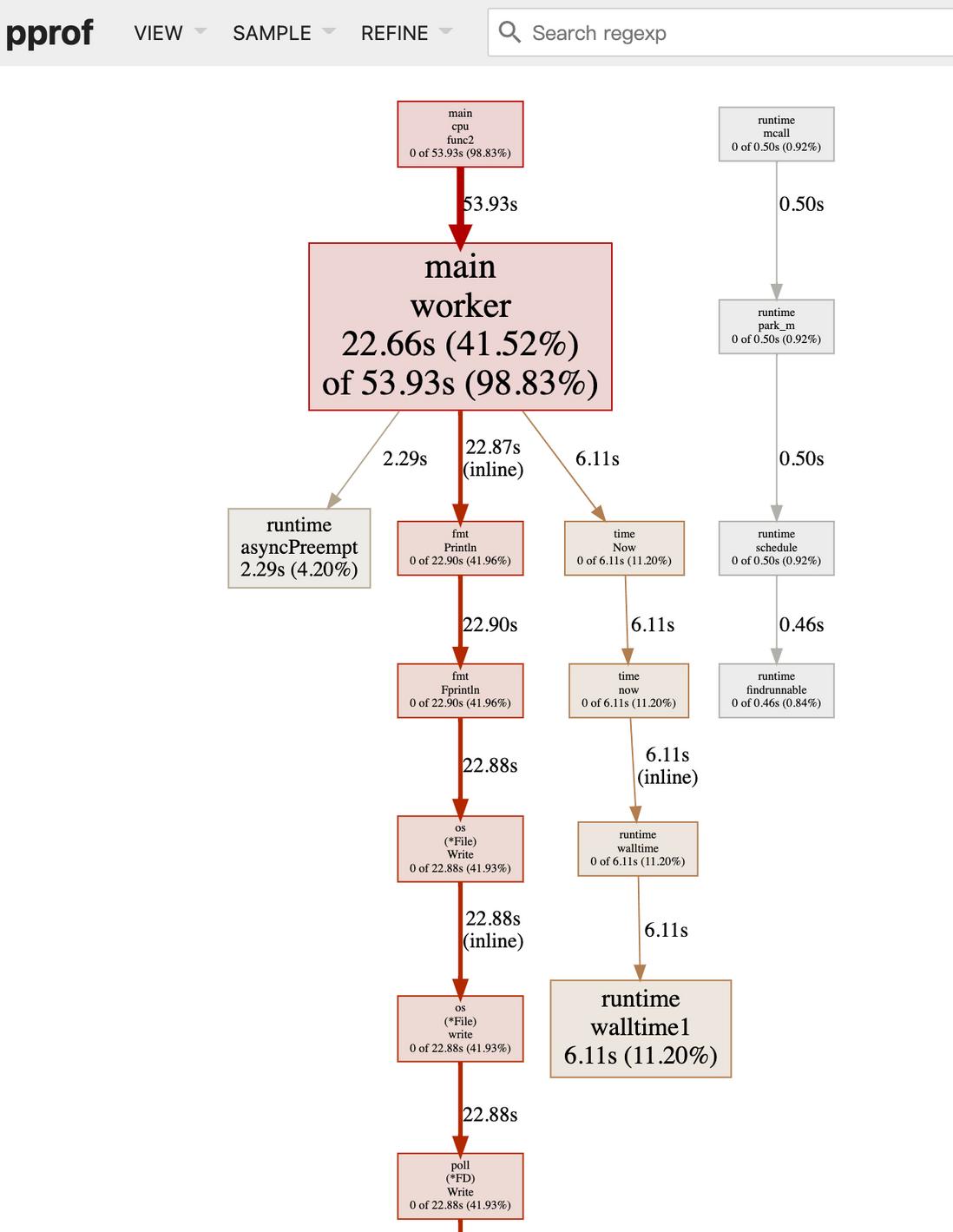
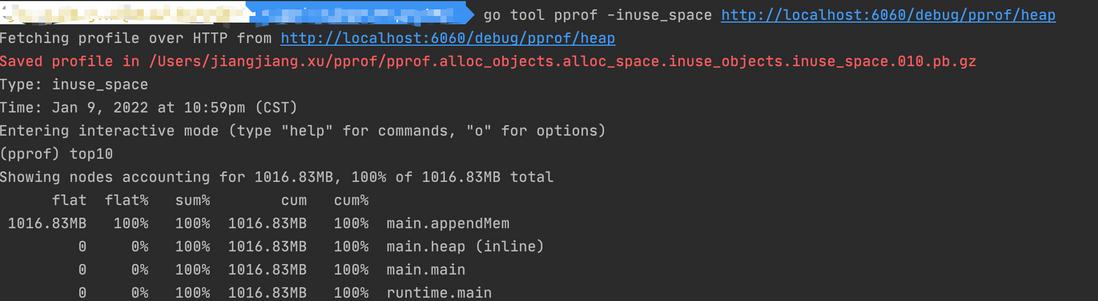
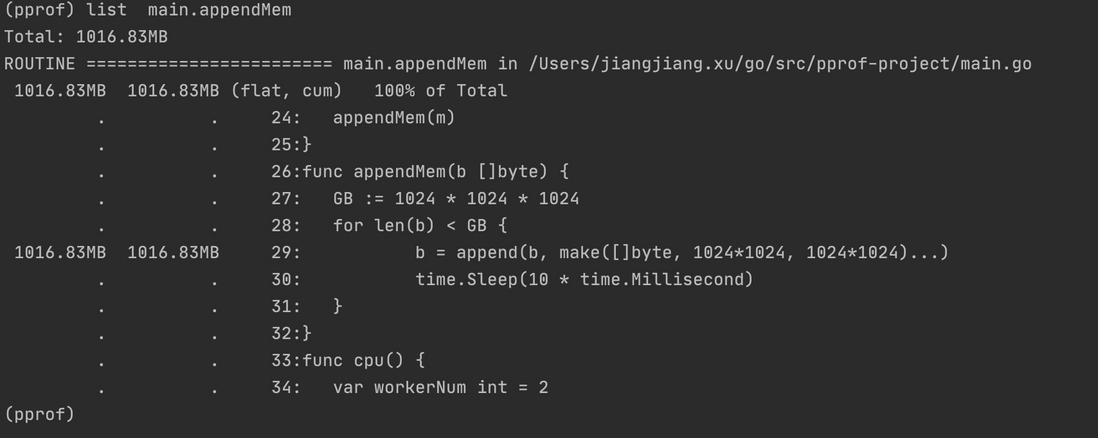
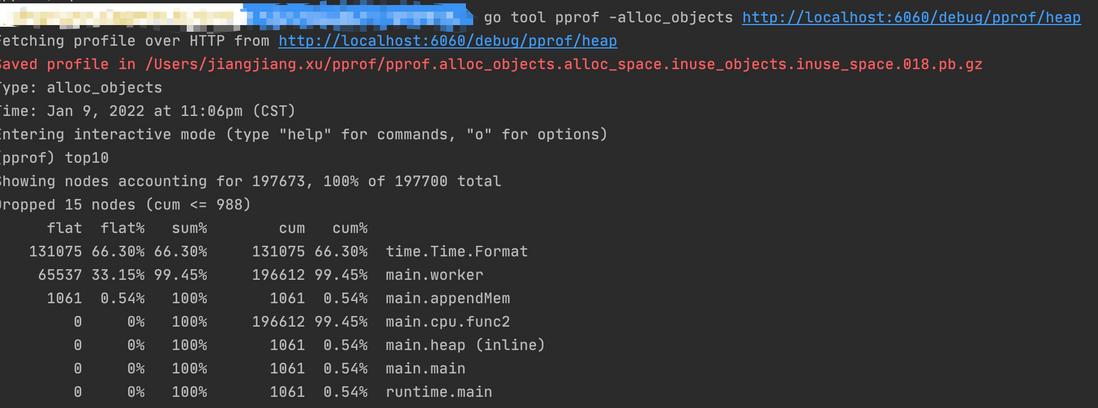
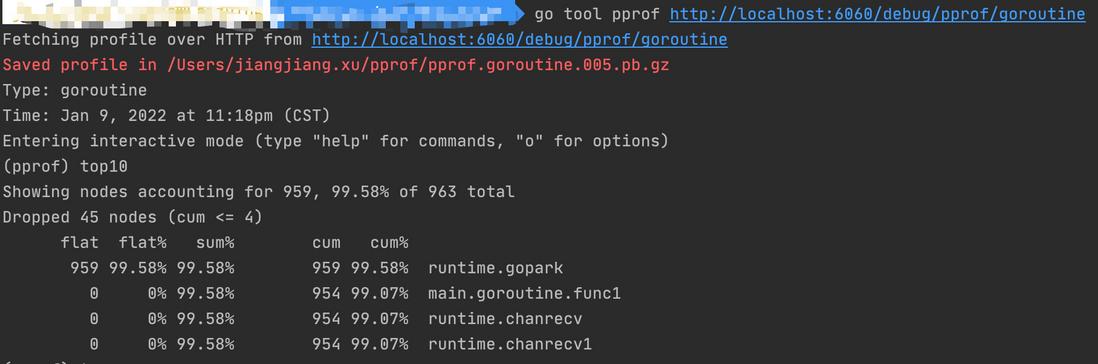
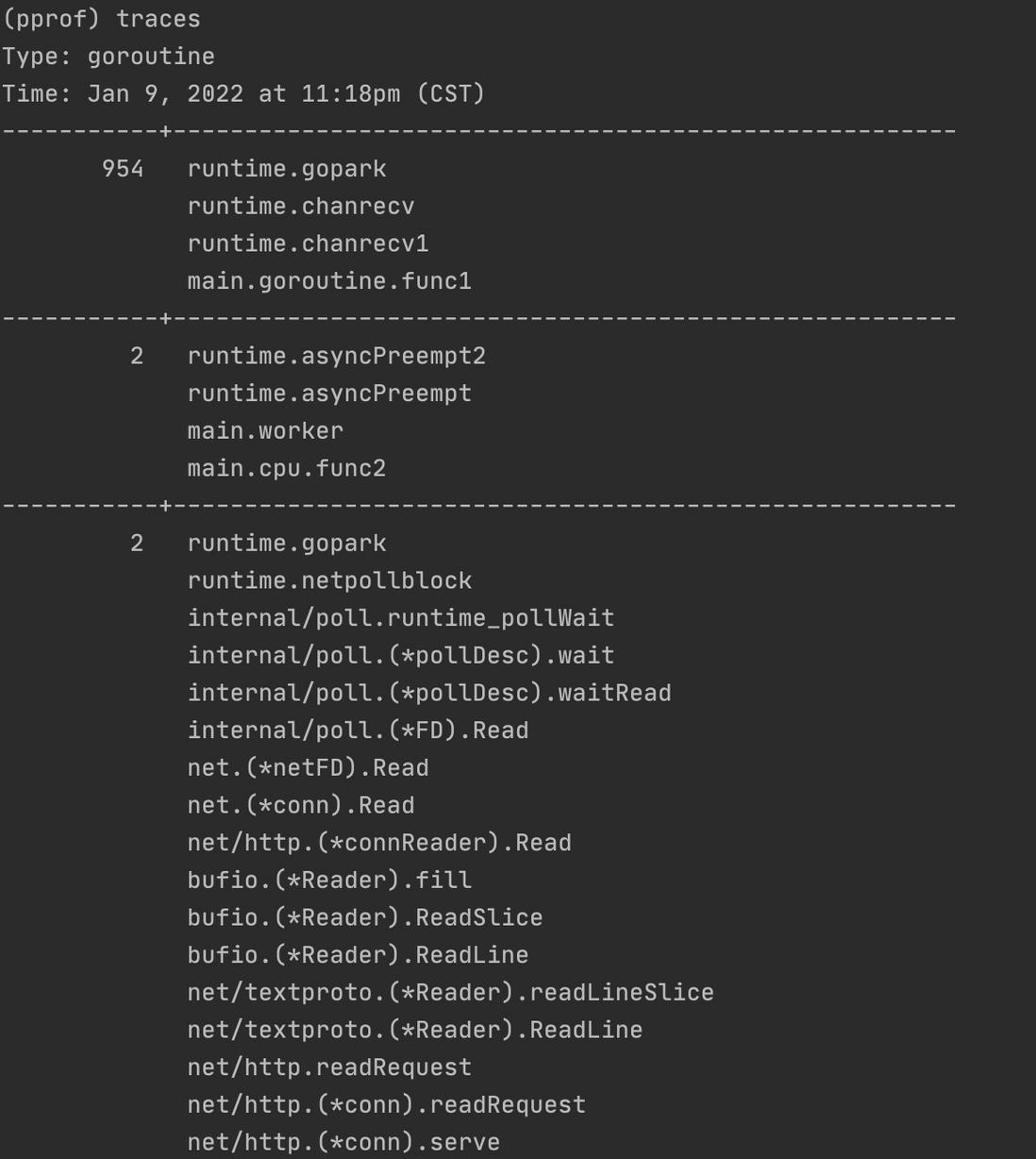
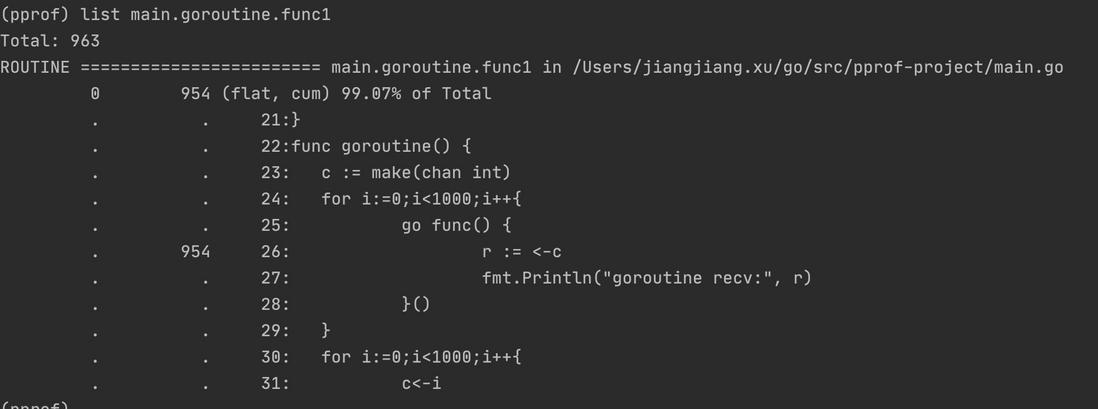

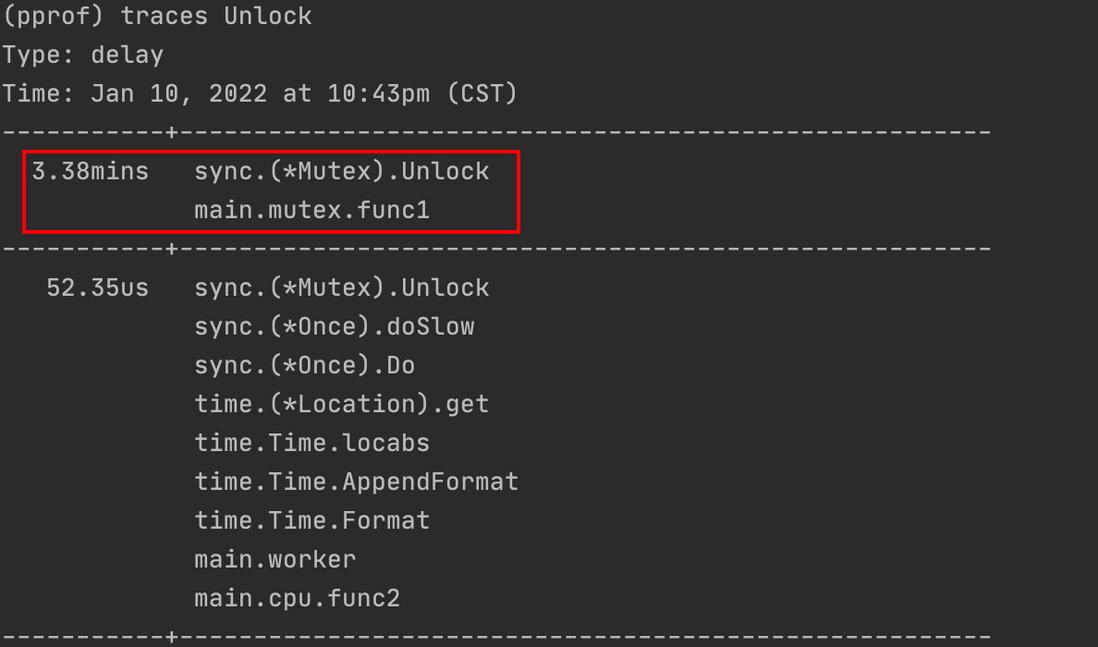

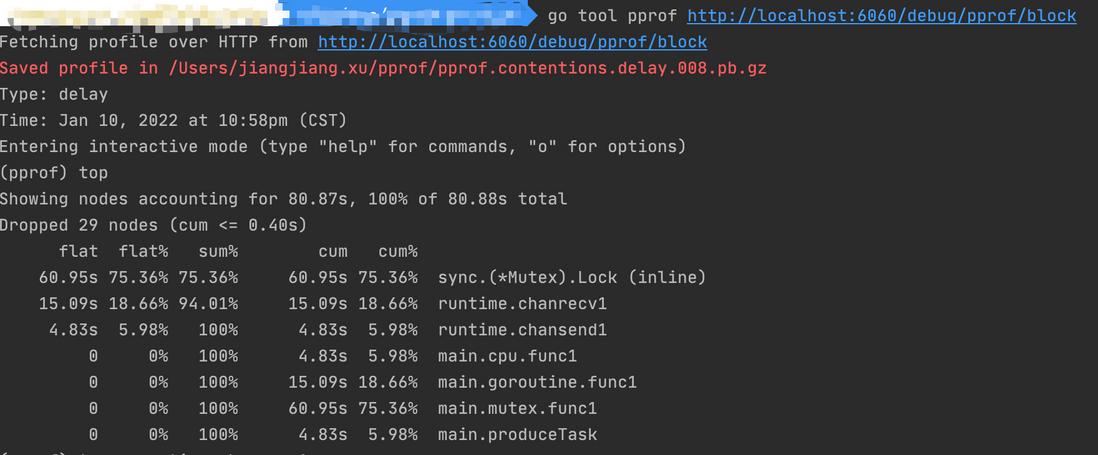

**粗体** _斜体_ [链接](http://example.com) `代码` - 列表 > 引用。你还可以使用@来通知其他用户。