通过 .vscode/settings.json 无感知控制成员的 vscode 表现通过在项目根目录下新增 .vscode/setings.json 文件,可以做到项目成员的 vscode 表现一致。常见的需求有保存文件自动 fix,保存自动格式化代码等。为了尊重成员的个性化需求,不要对主题、字体等做控制。
.vscode/settings.json
{
// 避免非 ts 的 vue 项目提示 n 多红线提示 Property ‘xxx‘ does not exist on type
"vetur.validation.interpolation": false,
// 文件保存时自动格式化
"editor.formatOnSave": true,
// 可选,文件自动保存
"files.autoSave": "afterDelay",
// eslint规则对以下几种后缀文件生效. 默认为["javascript", "javascriptreact"]
"eslint.validate": ["javascript", "javascriptreact", "typescript", "typescriptreact", "vue"],
"stylelint.validate": ["css", "scss", "less", "acss"],
// 文件保存时自动修复 eslint 与stylelint 中可修复的问题
"editor.codeActionsOnSave": {
"source.fixAll.eslint": true,
"source.fixAll.stylelint": true
// "source.fixAll.markdownlint": true
},
// 语言默认格式化规则
"editor.defaultFormatter": "esbenp.prettier-vscode",
"[javascript]": {
"editor.defaultFormatter": "esbenp.prettier-vscode"
},
"[javascriptreact]": {
"editor.defaultFormatter": "esbenp.prettier-vscode"
},
"[typescript]": {
"editor.defaultFormatter": "esbenp.prettier-vscode"
},
"[typescriptreact]": {
"editor.defaultFormatter": "esbenp.prettier-vscode"
},
"[vue]": {
"editor.defaultFormatter": "esbenp.prettier-vscode"
},
"[css]": {
"editor.defaultFormatter": "esbenp.prettier-vscode"
},
"[less]": {
"editor.defaultFormatter": "esbenp.prettier-vscode"
},
"[scss]": {
"editor.defaultFormatter": "esbenp.prettier-vscode"
},
"[html]": {
"editor.defaultFormatter": "esbenp.prettier-vscode"
},
"[json]": {
"editor.defaultFormatter": "esbenp.prettier-vscode"
},
"[jsonc]": {
"editor.defaultFormatter": "esbenp.prettier-vscode"
}
}原理:项目级配置优先级高于 vscode 编辑器的配置。
结合 .vscode/extensions.json 一起配置效果更好😁
前端代码规范 vscode 篇基本上介绍完了,接下来笔者会开始卷 eslint 了。
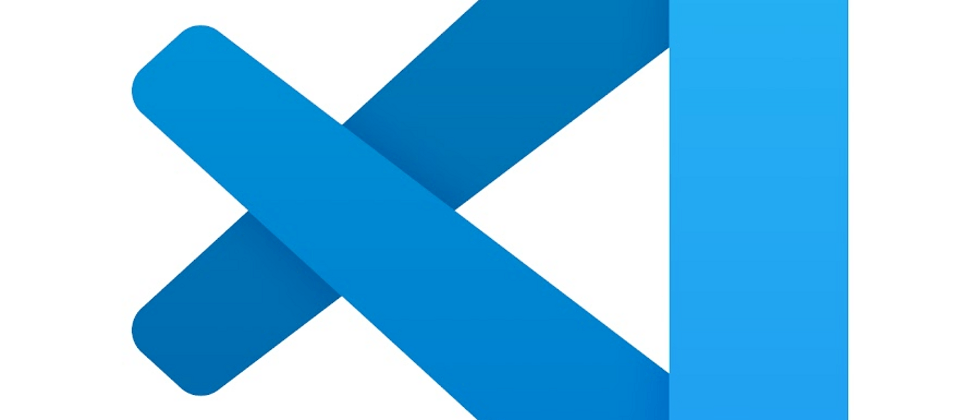
**粗体** _斜体_ [链接](http://example.com) `代码` - 列表 > 引用。你还可以使用@来通知其他用户。