微软Word提供了一个日期选择控件的功能,方便日期数据的录入与填写。如果想要在微软Word中,添加日期选择控件,需要现在选项中打开开发者工具,然后才可以添加日期选择控件。如果想要将添加日期选择器的操作通过代码实现,可使用本文即将介绍的方法,通过简单的代码,无需微软Word就可在Word文档中添加日期选择控件。
本文所介绍的方法需要用到免费的Free Spire.Doc for .NET,需要先引入DLL文件。
1. 通过Nuget引入
1.1 在Nuget管理界面中搜索FreSpire.Doc安装。
1.2 在控制台输入以下代码安装。
PM> Install-Package FreeSpire.Doc
2. 手动下载添加DLL
访问Free Spire.Doc for .NET官网,下载并解压文件,然后在项目依赖项中添加DLL文件。
在一个Word文档中添加日期选择控件
添加日期选择控件的详细操作步骤如下:
- 创建Word文档。
- 用 Document.LoadFromFile() 方法从磁盘载入Word文档。
- 在文档中添加一个段落。
- 创建内容控件。
- 用 Paragraph.ChildObjects.Add() 方法将内容控件插入到创建的段落中。
- 用 StructuredDocumentTagInline.SDTProperties.SDTType 属性将内容控件设置为日期选择控件(DatePicker)。
- 用 SdtDate.CalendarType 属性设置日历类型。
- 用 SdtDate.DateFormat 属性设置日期格式。
- 用 StructuredDocumentTagInline.SDTProperties.ControlProperties 设置控件内容为日期。
- 用 StructuredDocumentTagInline.SDTContent.ChildObjects.Add() 方法设置控件显示日期。
- 用 Document.SaveToFile() 方法保存文档。
代码示例:
using System;
using System.Drawing;
using Spire.Doc;
using Spire.Doc.Fields;
using Spire.Doc.Documents;
namespace AddContentControl
{
internal class Program
{
static void Main(string[] args)
{
//创建Word文档
Document document = new Document();
//从磁盘加载Word文档
document.LoadFromFile(@"C:\Users\Allen\Desktop\Sample3.docx");
//在文档中添加一个段落
Section section = document.Sections[0];
Paragraph paragraph = section.AddParagraph();
TextRange text = paragraph.AppendText("日期选择控件: ");
text.CharacterFormat.FontSize = 14;
text.CharacterFormat.FontName = "微软雅黑";
//创建内容控件
StructureDocumentTagInline sd = new StructureDocumentTagInline(document);
//将内容控件插入到创建的段落
paragraph.ChildObjects.Add(sd);
//将内容控件的类型设置为日期选择控件
sd.SDTProperties.SDTType = SdtType.DatePicker;
//设置日历类型
SdtDate date = new SdtDate();
date.CalendarType = CalendarType.Default;
//设置日期格式
date.DateFormat = "yyyy.MM.dd";
//设置控件内容为日期
date.FullDate = DateTime.Now;
sd.SDTProperties.ControlProperties = date;
//设置控件显示日期
TextRange rt = new TextRange(document);
rt.Text = "2022.06.30";
sd.SDTContent.ChildObjects.Add(rt);
//保存文档
document.SaveToFile("Output.docx", FileFormat.Docx);
}
}
}添加效果示意:
以上引用的代码均来自免费的Free Spire.Doc for .NET。
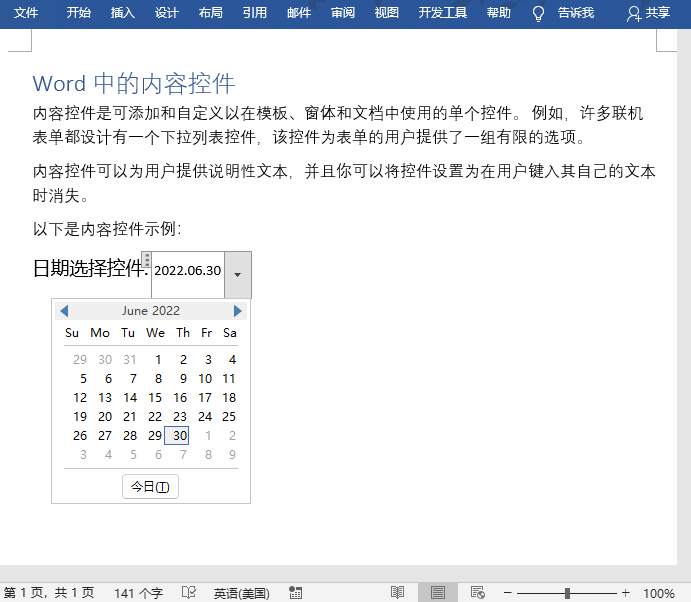
**粗体** _斜体_ [链接](http://example.com) `代码` - 列表 > 引用。你还可以使用@来通知其他用户。