先看效果
【cdto】一键打开终端,并切换到当前目录
【code】一键打开 vscode,并加载当前目录
【serve】一键启动静态服务器,并加载当前目录
【mtp】一键视觉无损、原地、递归压缩、当前目录所有图片
【ecs】一键登录服务器
【技巧一】将应用放置到 finder
- 固定:按住 command,拖拽脚本到 finder 顶部工具栏,固定快捷脚本
- 取消固定:按住 command,将脚本拖离 finder 工具栏,取消该固定
- 任意文件夹,应用,脚本都可以固定在 finder 上快捷访问
【技巧二】自定义 icon
- 先复制想要的 icon 图片
- 查看文件详情简介,左上角 icon 可点击选中
- 选中后,command + v 即可将图片设置为该文件的 icon
- 选中后,按下 delete 可将自定义 icon 删除,恢复默认 icon
- 任意文件夹,应用,文件均可设置自定义 icon
【技巧三】获取 finder 当前目录路径
#!/bin/bash
# 使用AppleScript获取当前打开的目录
thePath=$(osascript -e 'tell application "Finder" to set thePath to (quoted form of POSIX path of (target of front window as alias))')
# 去除路径中的引号
thePath=${thePath//\'/}其中关键代码为osascript -e 'tell application "Finder" to set thePath to (quoted form of POSIX path of (target of front window as alias)
- 这段代码使用 osascript 命令调用 AppleScript 脚本来获取 macOS Finder 当前打开窗口所在的文件夹路径。
- -e 选项用于指定要执行的脚本内容。在脚本内容中,使用tell application "Finder"告诉当前正在运行的应用程序为Finder,并且要在其上下文环境中执行后面的操作。
- set thePath to 来创建一个名为 thePath 的变量,并将其赋值为“(target of front window as alias)”(即当前激活窗口的路径)。
- 最后,使用(quoted form of POSIX path of ...)将路径进行引号转义和POSIX路径格式化,以确保可以正确处理包含空格等特殊字符的路径。
示例脚步源码
【cdto.sh】一键打开终端,并切换到当前目录
十行代码实现 cdto
#!/bin/bash # 使用AppleScript获取当前打开的目录 thePath=$(osascript -e 'tell application "Finder" to set thePath to (quoted form of POSIX path of (target of front window as alias))') # 去除路径中的引号 thePath=${thePath//\'/} # 定义信号处理函数,当 iterm 执行失败,则使用默认终端 function signal_handler() { # 切换到当前目录 cd "$thePath" bash -i } # 注册信号处理函数 trap signal_handler ERR INT TERM # 尝试打开 iTerm 终端 if ! open -a iTerm "$thePath"; then # 如果打开失败,则手动触发错误信号 echo "Failed to open iTerm" kill -s ERR $$ fi
【code.sh】一键打开 vscode,并加载当前目录
#!/bin/bash
# 使用AppleScript获取当前打开的目录
thePath=$(osascript -e 'tell application "Finder" to set thePath to (quoted form of POSIX path of (target of front window as alias))')
# 去除路径中的引号
thePath=${thePath//\'/}
# 输出获取到的目录路径
echo $thePath
# 启动 vs,并加载所在目录
open -a "Visual Studio Code" "$thePath"【ecs.sh】一键登录服务器
#! /usr/bin/expect
# 依赖 expect 命令,https://www.linuxprobe.com/linux-expect-auto.html
# 启动 ssh 进程
spawn /usr/bin/ssh root@这里替换ip
# 匹配标准输出中的字符串
expect "root@这里替换ip's password"
# 向标准输入填充密码并换行
send "这里替换密码\r"
# 匹配标准输出中的字符串
expect "to Alibaba Cloud"
# 脱离控制,将控制权交还给用户,允许用户交互
interact【mtp.sh】一键视觉无损、原地、递归压缩、当前目录所有图片
依赖全局 mtp 脚本
npm install -g tinypng-script-with-cache#!/bin/bash # 使用AppleScript获取当前打开的目录 thePath=$(osascript -e 'tell application "Finder" to set thePath to (quoted form of POSIX path of (target of front window as alias))') # 去除路径中的引号 thePath=${thePath//\'/} # 切换到目录 cd "$thePath" # 使用 anywhere 打开当前目录的 server mtp # 避免关闭本脚本 sleep 1000000
【serve.sh】一键启动静态服务器,并加载当前目录
- 依赖全局 anywhere
npm install -g anywhere 不想安装 anywhere 的话,直接使用 python 功能即可,使用这个脚本
#!/bin/bash # 使用AppleScript获取当前打开的目录 thePath=$(osascript -e 'tell application "Finder" to set thePath to (quoted form of POSIX path of (target of front window as alias))') # 去除路径中的引号 thePath=${thePath//\'/} # 随机端口 random=$((RANDOM%10000+20000)) # 打印运行的路径 echo "http://127.0.0.1:$random" echo $thePath # 使用 anywhere 打开当前目录的 server anywhere -p $random -d "$thePath"
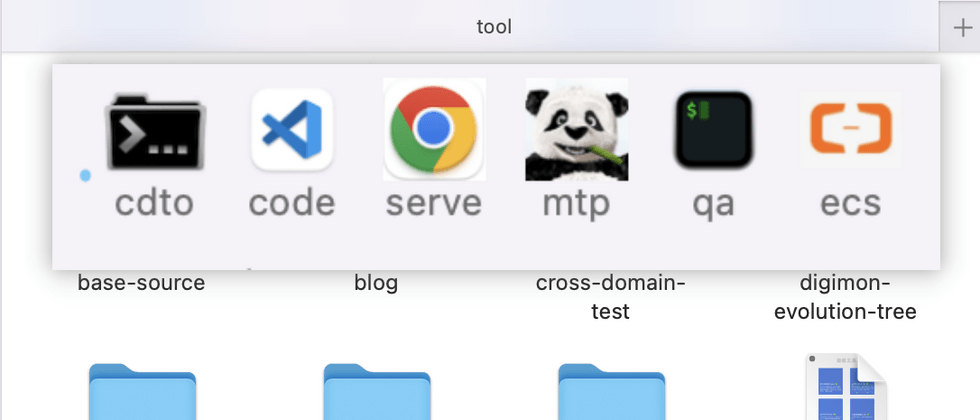










**粗体** _斜体_ [链接](http://example.com) `代码` - 列表 > 引用。你还可以使用@来通知其他用户。