欢迎关注我的公众号:前端侦探
大家有使用过offset-path吗?没用过不要紧,相信大家都见过这种酷炫的路径动画,这种就可以用offset-path来实现
demo 来源:https://codepen.io/ahmadbassamemran/pen/bXByBv
随着 CSS的不断发展,最近在Chrome 116中,offset-path也支持基本形状了,也就是常见的inset、circle、polygon等等,有了这些形状的支持,路径动画写起来更加方便了,一起了解一下吧
一、过去仅支持 path
先简单介绍一下offset-path的用法。offset-path是用来实现路径动画的,所以前提是需要准备好路径。这里的路径可以在支持 SVG的设计软件中绘制,比如Figma
这是我用钢笔工具随便勾勒的一条路径,先准备好放在一边。
现在来一点布局
<div class="con path">
</div>我们用伪元素来作为偏移路径的元素
.con{
position: relative;
width: 300px;
height: 200px;
background-color: #FFEFC5;
border-radius: 8px;
flex-shrink: 0;
}
.con::before{
position: absolute;
content: '😁';
width: 40px;
height: 40px;
border-radius: 8px;
display: grid;
place-content: center;
background-color: #3E65FF;
color: #fff;
z-index: 2;
}现在效果如下
没什么特别的,我们现在加上offset-path,如何添加呢?我们需要一段path路径,刚才我们在Figma上绘制的图形,可以直接导出SVG
可以得到这样一段代码
<svg width="300" height="200" viewBox="0 0 300 200" fill="none" xmlns="http://www.w3.org/2000/svg">
<path d="M16 39.567C36.479 34.0777 82.9341 33.7783 104.922 76.4954C132.407 129.892 117.317 157.339 192.766 154.844C253.126 152.848 280.072 87.1417 286 54.5383" stroke="black" stroke-width="7"/>
</svg>我们只需要将path里面的d属性值拿出来就行了,就像这样
.path::before{
offset-path: path("M16 39.567C36.479 34.0777 82.9341 33.7783 104.922 76.4954C132.407 129.892 117.317 157.339 192.766 154.844C253.126 152.848 280.072 87.1417 286 54.5383")
}现在效果如下
为啥是歪的呢?这是因为路径的起始位置就是这样,我们可以把这个 SVG 也放到 html 中,顺便改一下描边
<div class="con path">
<svg width="300" height="200" viewBox="0 0 300 200" fill="none" xmlns="http://www.w3.org/2000/svg">
<path d="M16 39.567C36.479 34.0777 82.9341 33.7783 104.922 76.4954C132.407 129.892 117.317 157.339 192.766 154.844C253.126 152.848 280.072 87.1417 286 54.5383" stroke="#FF336F" stroke-dasharray="2 2"/>
</svg>
</div>刚好位于起点处
现在我们给个动画,让它从起点运动到终点,只需要改变offset-distance就行了
.con::before{
/* */
animation: offset 3s linear infinite;
}
@keyframes offset {
to {
offset-distance: 100%;
}
}这样就得到了一个最基础的路径动画了
是不是非常简单呢?
二、path 的局限性
前面的path虽然灵活,但是不好维护,而且一些基本形状也必须要转成path才行。
比如,要沿着一个圆形来运动,我们可以在Figma中绘制一个圆
如果我们直接复制这个SVG会得到这样一段代码
<svg width="200" height="200" viewBox="0 0 200 200" fill="none" xmlns="http://www.w3.org/2000/svg">
<circle cx="100" cy="100" r="100" fill="#FFD75A"/>
</svg>Figma还是挺聪明的,自动识别到了这是一个圆,所以得到了circle这个标签。但这种结构之前是无法使用的,我们需要的是path,因此要转一下。
在Figma中,可以用Flatten将图形“扁平化”,也就是让这个形状失去基本形状特性,变成一个普通的路径
这样我们就能得到带path的SVG代码了
<svg width="200" height="200" viewBox="0 0 200 200" fill="none" xmlns="http://www.w3.org/2000/svg">
<path d="M200 100C200 155.228 155.228 200 100 200C44.7715 200 0 155.228 0 100C0 44.7715 44.7715 0 100 0C155.228 0 200 44.7715 200 100Z" fill="#FFD75A"/>
</svg>然后用在offset-path中
.path::before{
offset-path: path("M200 100C200 155.228 155.228 200 100 200C44.7715 200 0 155.228 0 100C0 44.7715 44.7715 0 100 0C155.228 0 200 44.7715 200 100Z")
}虽然也能实现,但是一眼看上去,完全不知道是什么形状。
其次,path还有一个问题,就是不支持自适应尺寸,因为里面的值都是固定的,无法动态去改变,比如我们希望这个圆能尽可能大的撑满整个容器,path就无法实现这样的效果
因此,为了解决这样的问题,现在也支持基本形状了
三、现在支持基本形状了
所谓基本形状,就是一种表现基础图形的 CSS 数据类型,适用于clip-path、shape-outside和offset-path
https://developer.mozilla.org/en-US/docs/Web/CSS/basic-shape
其实就是这几类
这里面有些大家可能已经在clip-path中用到过了,所以这里不会详细介绍每个语法的详细用法,有兴趣可以在官网自行查看。
1. circle
首先来看圆。语法很简单
circle( <shape-radius>? [ at <position> ]? )前面的shape-radius是圆的半径,可以是长度单位或者百分比,还支持closest-side和farthest-side关键词,后面的position表示圆心位置(默认居中)
offset-path: circle(50px);
offset-path: circle(20% at right center);
offset-path: circle(closest-side);
offset-path: circle(farthest-side);其中,closest-side表示距离边缘最近时的半径,farthest-side表示距离边缘最远时的半径,这一点和径向渐变中是类似的
实际使用来看看,还是上面的结构
<div class="con circle">给伪元素一个offset-path
.circle::before{
offset-path: circle(); /*默认 closest-side */
animation: offset 3s linear infinite;
}效果如下
而且这个路径是自适应的,可以自动跟随外部容器的变化而变化,比如将这个高度改小一些
是不是比path实现要灵活很多呢?
2. ellipse
椭圆和圆比较类似,只是多了一个半径,就不赘述了
ellipse( [ <shape-radius>{2} ]? [ at <position> ]? )我们直接看代码
<div class="con ellipse">.ellipse::before{
offset-path: ellipse(); /*默认 closest-side closest-side */
animation: offset 3s linear infinite;
}效果如下
3.inset
inset表示矩形,并且支持圆角
inset( <length-percentage>{1,4} [ round <`border-radius`> ]? )前面有 4 个值,分别表示距离上、右、下、左的距离,如下
并且支持圆角,这样要实现一个圆角矩形的路径动画就很方便了
<div class="con inset"></div>.inset::before{
offset-path: inset(20px round 16px);
}效果如下
还有两个函数,rect()和xywh()也能实现矩形,只是方式不一样,这个以后再做介绍
4. polygon
这个相信大家都很熟悉了,用来绘制多边形的
比如我们要绘制一个三角形,只需要指定三个点就行了,如下
在offset-path中也是如此
<div class="con polygon">
<svg width="300" height="200" viewBox="0 0 300 200" fill="none" xmlns="http://www.w3.org/2000/svg">
<polygon points="150,0 300,200 0,200" stroke="#FF336F" stroke-dasharray="2 2"/>
</svg>
</div>.polygon::before{
offset-path: polygon( 50% 0,100% 100%, 0 100%);
}效果如下
5.其实也还支持 url
顺便介绍一下,和基本形状同时推出的还有 url()支持(和 clip-path 一样)。
可以直接用一段 svg作为路径偏移,更加直观。比如在 Figma 中绘制一个五角星
我们直接复制出SVG放到页面上
<div class="con url">
<svg width="300" height="200" viewBox="0 0 300 200" fill="none" xmlns="http://www.w3.org/2000/svg">
<path id="svgPath" d="M64.8437 68.8473C65.2788 68.5288 65.7911 68.2949 66.3695 68.1793L66.4675 68.6697C66.6996 68.6233 66.9456 68.5983 67.2051..." fill="#C1A4FF" fill-opacity="0.76" stroke="#FF336F" stroke-dasharray="2 2"/>
</svg>
</div>给这段 path 一个 id为svgPath,然后可以直接这么使用
.url::before{
offset-path: url('#svgPath');
}这样一来,SVG既可以用于展示,又可以用于offset-path了,效果如下
以上所有demo可以查看以下链接
几个基本形状就这些了,接下来看一个实际应用
四、圆弧菜单展开效果
有了基本形状的支持,可以很方便的实现一些有意思的效果,比如这样的菜单展开
其实就是一个圆形路径动画。首先来看结构
<button class="menu-toggle" id="menu-toggle" popovertarget="menu-items">
➕
</button>
<menu class="menu-items" id="menu-items" popover anchor="menu-toggle">
<li class="item">
<button>♥️</button>
</li>
<li class="item">
<button>💾</button>
</li>
<li class="item">
<button>🔗</button>
</li>
<li class="item">
<button>✉️</button>
</li>
<li class="item">
<button>🛒</button>
</li>
</menu>这里是通过 popover 来控制打开和收起的,不清楚popover的可以参考之前这篇文章:原生 popover 终于来了!
我们给每个子菜单加上路径偏移 offset-path
.item {
offset-path: circle(80px);
}效果如下
为啥只有一个子菜单呢?这是因为所有的菜单都重叠在了一起,我们需要分散开来。
由于圆形路径动画是顺时针方向的,就像这样
所以我们需要将 5 个子元素平均分配到半个圆弧上,如下
用代码实现就是
.item:nth-child(1) {
offset-distance: 100%;
}
.item:nth-child(2) {
offset-distance: 87.5%;
}
.item:nth-child(3) {
offset-distance: 75%;
}
.item:nth-child(4) {
offset-distance: 62.5%;
}
.item:nth-child(5) {
offset-distance: 50%;
}给每个元素分别设置不同的offset-distance后,就变成了这样
最后,只要在打开菜单时设置不同的延时,如下
.menu-items:not(:popover-open) {
.item:nth-child(1) {
--delay: 0s;
}
.item:nth-child(2) {
--delay: 0.1s;
}
.item:nth-child(3) {
--delay: 0.2s;
}
.item:nth-child(4) {
--delay: 0.3s;
}
.item:nth-child(5) {
--delay: 0.4s;
}就能得到我们想要的展开效果了
完整代码可以查看:Radial Menu Popover remix using offset-path: circle() (codepen.io) (codepen.io)')
五、兼容性和总结
这个是 Chrome 116推出的新特性,目前还不是特别好,尤其是Safari拖了后腿,兼容性如下
所以大规模使用还是需要等待一段时间,下面总结一下本文要点
- 酷炫的路径动画可以用
offset-path来实现 - 之前仅支持
path(),虽然灵活,但是不好维护,不直观,而且一些基本形状也必须要转成path才行 path()不支持自适应尺寸- 基本形状是一种表现基础图形的
CSS数据类型,适用于clip-path、shape-outside和offset-path,语法都是通用的 - 基本形状主要有
circle()、ellipse()、inset()、polygon() - 现在还在支持
url(),可以直接用一段svg作为路径偏移,更加直观
关注我,学习更多有趣的前端交互小技巧。最后,如果觉得还不错,对你有帮助的话,欢迎点赞、收藏、转发 ❤❤❤

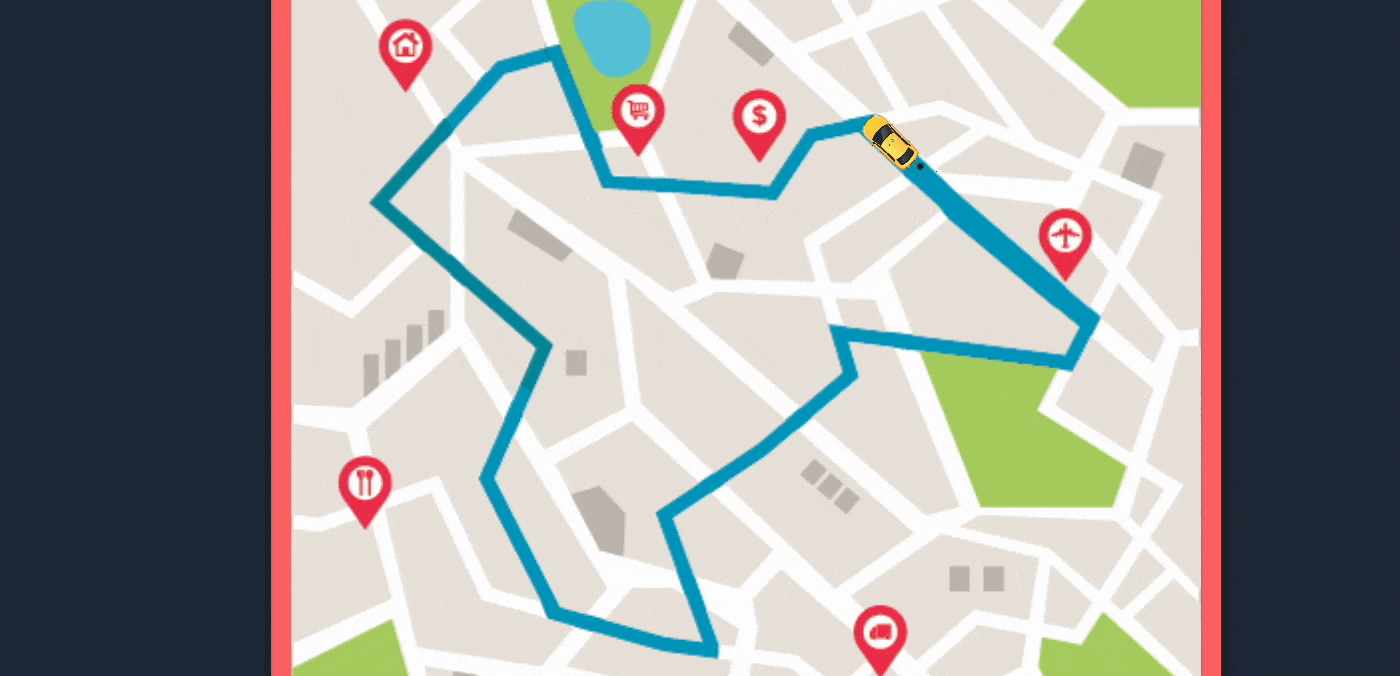





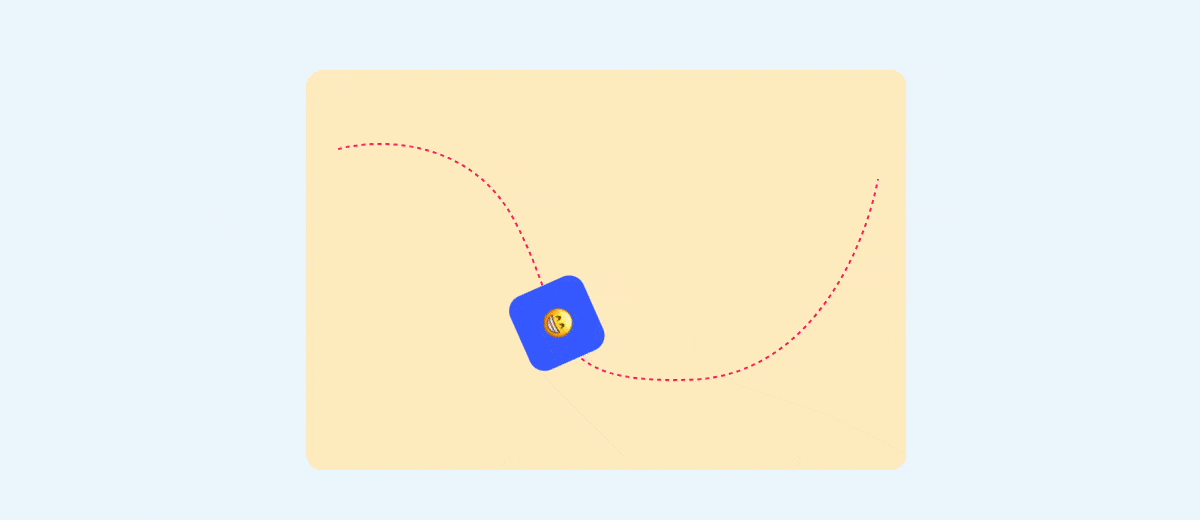




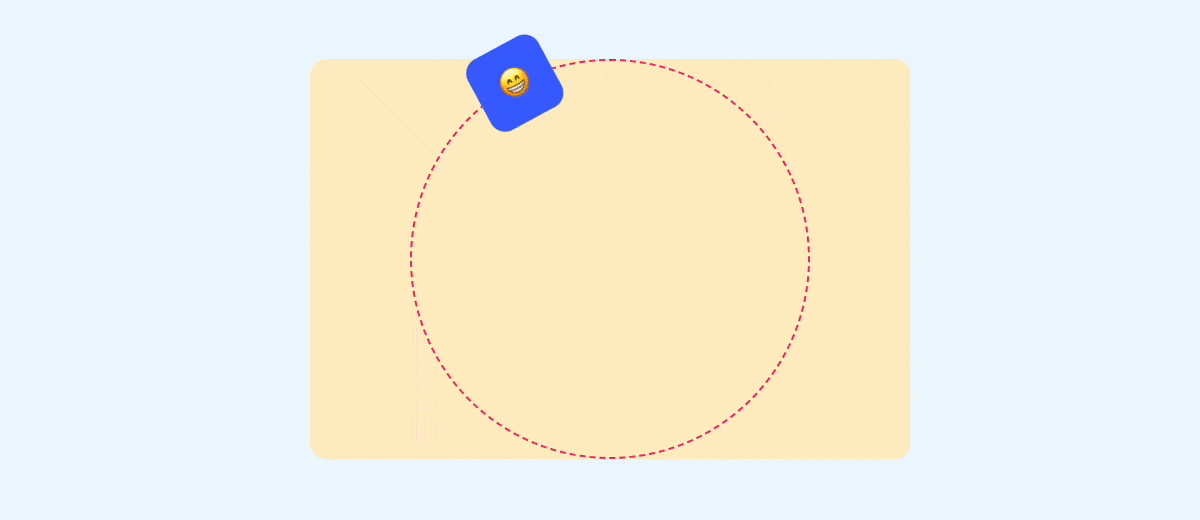
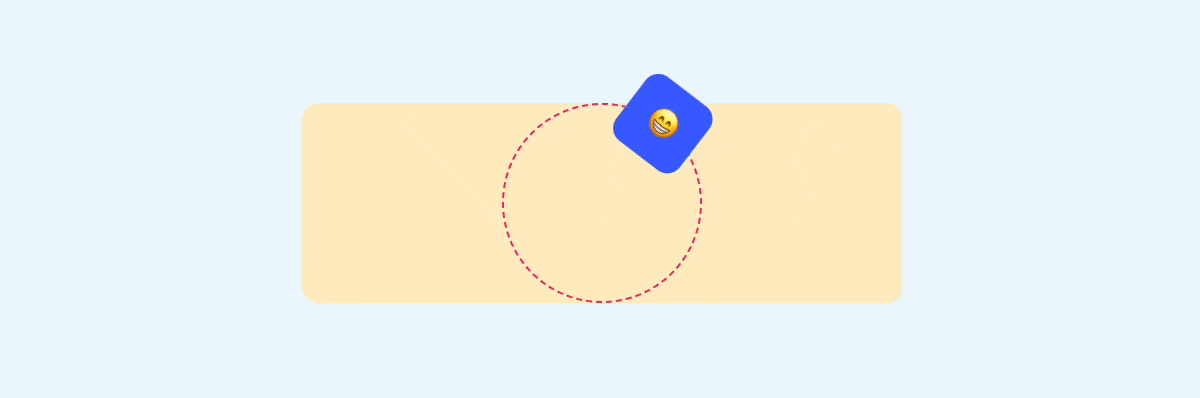
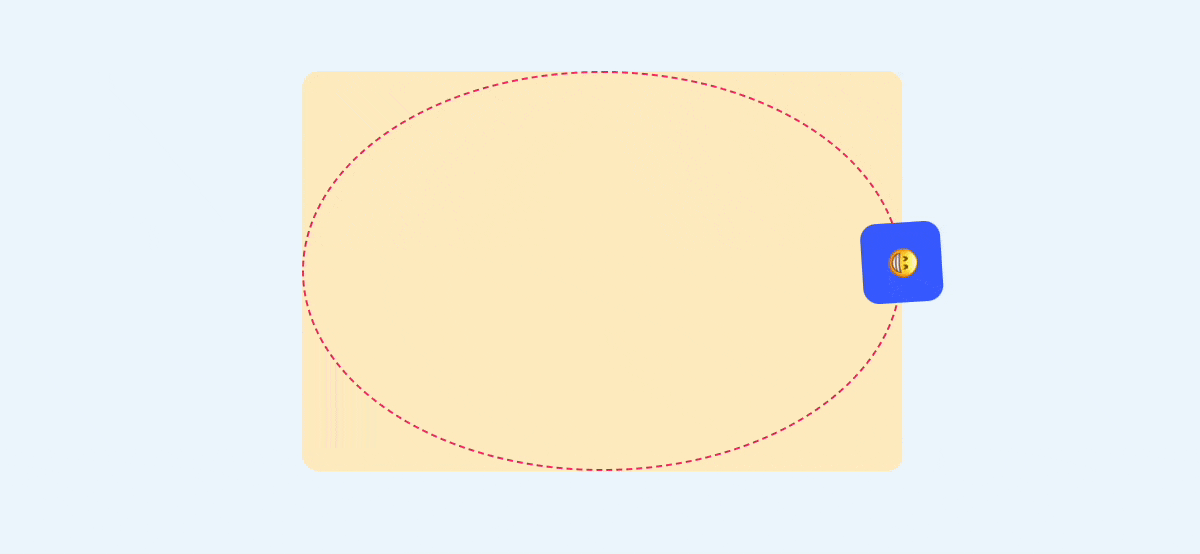

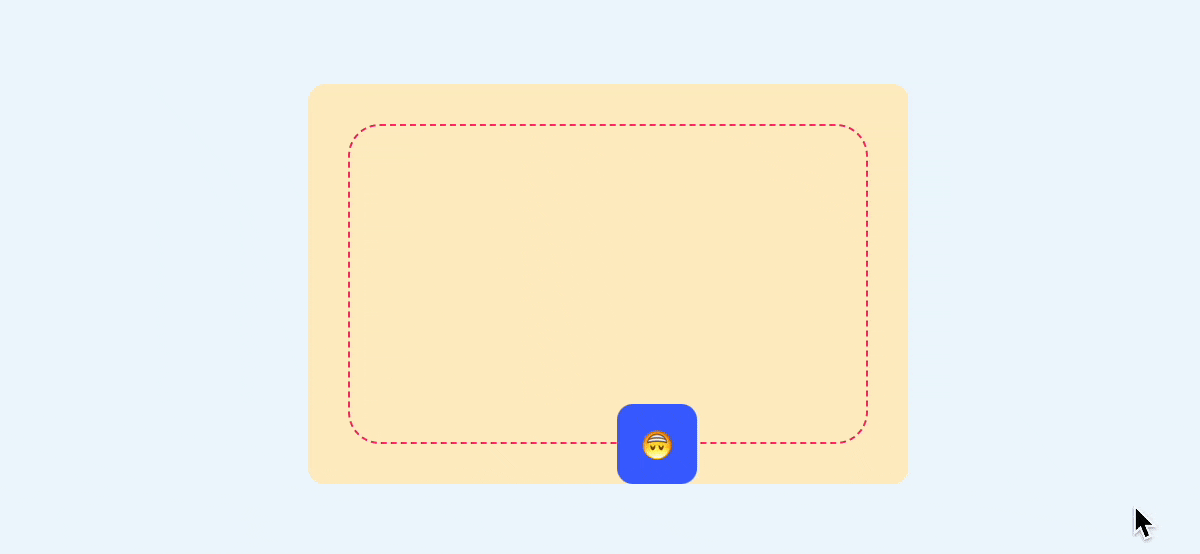

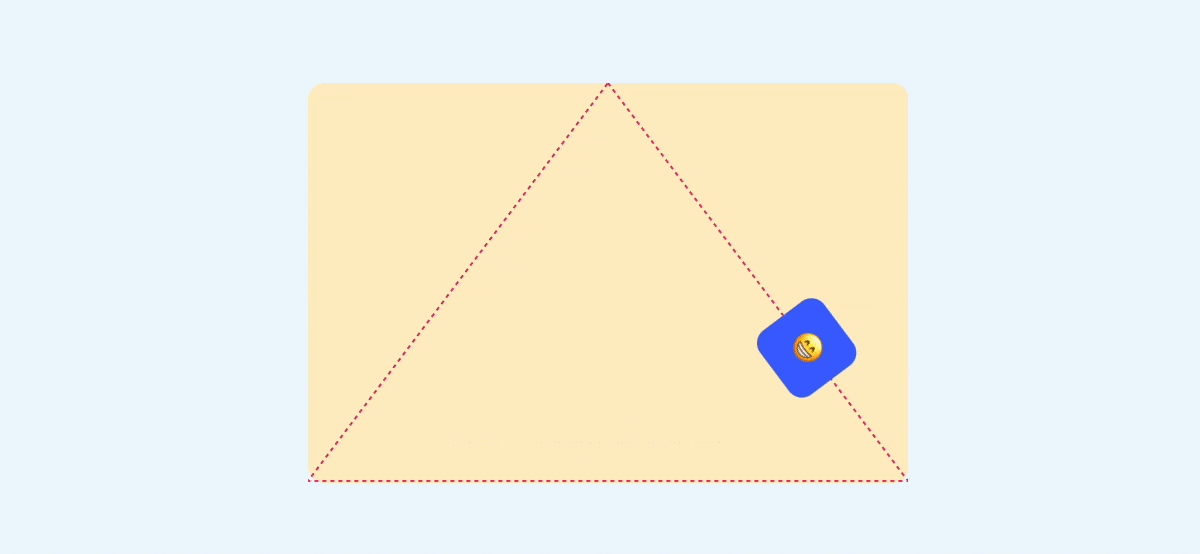

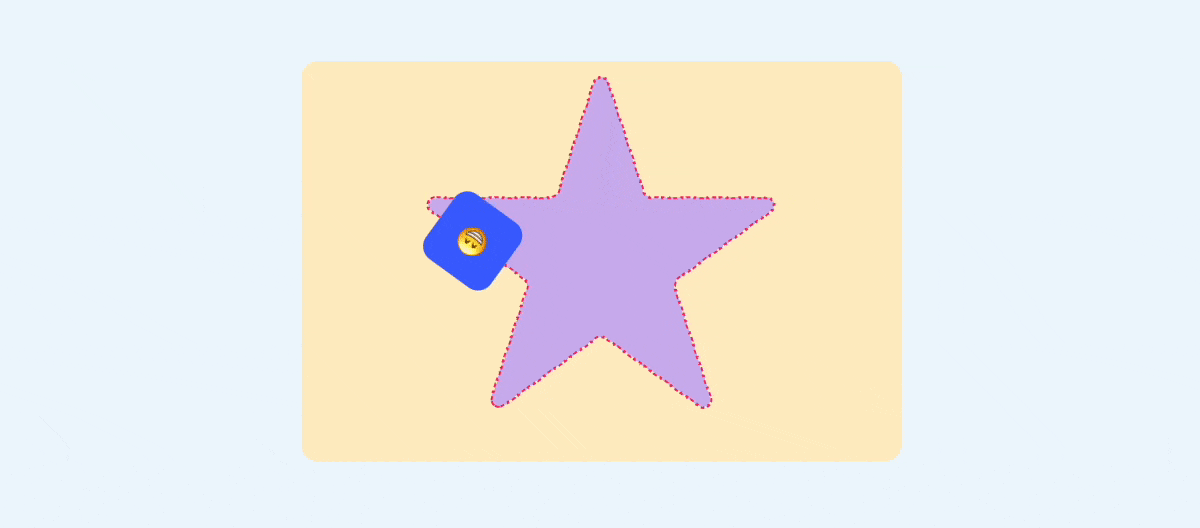
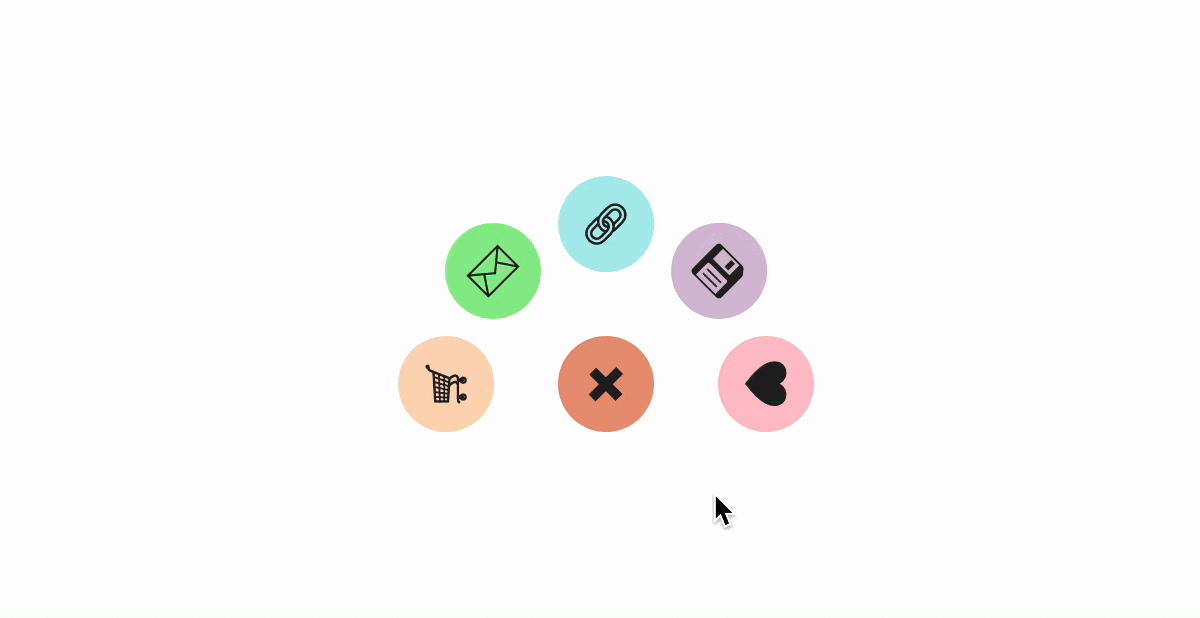




**粗体** _斜体_ [链接](http://example.com) `代码` - 列表 > 引用。你还可以使用@来通知其他用户。