@ViewChild('captcha', { static: false }) captchaRef: ElementRef;
这段代码在 Angular 中使用 @ViewChild 装饰器获取模板引用变量 captcha 的 ElementRef 实例,以便在类中操作模板中的相应 DOM 元素。它帮助我们从组件代码中访问模板中的某一个具体元素,进行进一步的操作。
理解这段代码的背景
这段代码假定在组件的模板中存在一个具有模板引用变量名为 captcha 的元素。@ViewChild 装饰器接收两个参数:
- 查询选择器,即模板引用变量名
captcha。 - 配置对象
{ static: false }。
配置对象中的 static: false 表示查询将在视图完全初始化之后进行,通常在 ngAfterViewInit 钩子中可以安全地对它进行操作。
逐步解释各个部分
查询选择器
查询选择器 'captcha' 是一个模板引用变量。为了理解它的作用,先看看模板:
模板文件(captcha-example.component.html):
<input type="text" #captcha />
<button (click)="focusCaptcha()">Focus Captcha</button>在这个示例中,#captcha 是一个模板引用变量,指向 <input> 元素。通过 @ViewChild,我们可以在组件类中获取这个元素的引用,进行操作。
配置对象:static: false
static: false 属性表示该视图查询将在视图完全初始化之后执行。意味着你将在 ngAfterViewInit 生命周期钩子中访问到这个元素。动态查询通常用于那些可能在视图变化中发生更新的元素。
ElementRef
ElementRef 是 Angular 中用于包装原生 DOM 元素的一个类。通过它,你可以访问并操作原生 DOM 元素的属性和方法。
例如,captchaRef.nativeElement 将返回该 DOM 元素。
具体实例:完善的示例代码和实现
通过具体示例,我们来演示如何使用 @ViewChild 访问和操作模板中的 DOM 元素。从模板和组件两个部分出发:
模板文件(captcha-example.component.html):
<input type="text" #captcha />
<button (click)="focusCaptcha()">Focus Captcha</button>
<button (click)="logCaptchaValue()">Log Captcha Value</button>组件文件(captcha-example.component.ts):
import { Component, ViewChild, ElementRef, AfterViewInit } from '@angular/core';
@Component({
selector: 'app-captcha-example',
templateUrl: './captcha-example.component.html'
})
export class CaptchaExampleComponent implements AfterViewInit {
@ViewChild('captcha', { static: false }) captchaRef!: ElementRef;
ngAfterViewInit() {
// 视图初始化后可以访问 captcha 元素
console.log('Captcha Element:', this.captchaRef.nativeElement);
}
focusCaptcha() {
this.captchaRef.nativeElement.focus();
}
logCaptchaValue() {
console.log('Captcha Value:', this.captchaRef.nativeElement.value);
}
}真实世界案例
假设你正在开发一个包含 CAPTCHA 认证功能的表单应用。在用户看不清 CAPTCHA 输入框时,你希望通过点击按钮将焦点设置到输入框以提升用户体验。另外,防止用户相同或遗失信息,你可能会记录和对比输入框的数据。在这种情况下,使用 @ViewChild 是非常合适的。
更深入的理解和应用
元素的操作
通过 ElementRef,你可以直接对 DOM 元素进行诸如设置样式、更改属性、添加事件监听等操作。例如,除了设置焦点外,可以改变输入框的样式使其更明显:
highlightCaptcha() {
this.captchaRef.nativeElement.style.border = '2px solid red';
}这么做的目的是增强用户体验,特别是当你认为用户可能会忽略某些需要重点关注的输入时。
动态改变元素属性
有时候,我们需要根据某些条件动态改变 DOM 元素的属性。一个常见的例子是用户输入不符合条件时,突出显示输入框以提醒用户修改。
validateCaptcha() {
const captchaValue = this.captchaRef.nativeElement.value;
if (captchaValue.length < 5) {
this.captchaRef.nativeElement.style.border = '2px solid red';
alert('Captcha must be at least 5 characters long.');
} else {
this.captchaRef.nativeElement.style.border = '2px solid green';
}
}这种方式使你能够动态反馈用户输入的状态,帮助用户更容易地完成表单填写。
static: true vs static: false 实践中的选择
在选择 static: true 还是 static: false 时,了解视图查询的时机很重要:
static: true:在视图初始化之前执行。适用于在ngOnInit钩子方法中访问视图元素的情况。static: false:在视图初始化之后执行。适用于大多数需要在ngAfterViewInit钩子方法中操作视图元素的情景。
使用 static: false 是更常见的选择,因为它确保了元素在视图完全准备好之后才被操作,这样做避免了视图未初始化导致的空引用异常。
进阶应用:操作子组件
除了访问原生 DOM 元素,还可以通过 @ViewChild 操作子组件。以下是一个典型的例子:
假设我们有一个验证码子组件:
验证码子组件(captcha.component.ts):
import { Component } from '@angular/core';
@Component({
selector: 'app-captcha',
template: '<p>Verify you are human: <input type="text" /></p>'
})
export class CaptchaComponent {
validate() {
console.log('Captcha component validation logic.');
}
}在父组件中,我们通过 @ViewChild 获取子组件实例,并在父组件中调用子组件的方法:
父组件(parent.component.ts):
import { Component, AfterViewInit, ViewChild } from '@angular/core';
import { CaptchaComponent } from './captcha.component';
@Component({
selector: 'app-parent',
template: `
<app-captcha></app-captcha>
<button (click)="validateCaptcha()">Validate Captcha</button>
`
})
export class ParentComponent implements AfterViewInit {
@ViewChild(CaptchaComponent) captchaComponent!: CaptchaComponent;
ngAfterViewInit() {
console.log('Captcha component instance:', this.captchaComponent);
}
validateCaptcha() {
this.captchaComponent.validate();
}
}通过 @ViewChild,父组件可以方便地与子组件交互,这是实现复杂组件交互的一种有效方式。
注意事项和最佳实践
直接操作 DOM 的风险
尽管 ElementRef 允许你直接操作 DOM 元素,但直接操作 DOM 可能并不是最佳实践,特别是在 Angular 特色之一是对 DOM 操作进行了封装,以保留其跨平台兼容性。如果可以,通过 Angular 自带的模板绑定和指令来替代直接 DOM 操作。
性能影响
在大型复杂项目中,过度使用 @ViewChild 可能会影响性能。确保只在必要的情况下使用它,尤其是在涉及到频繁视图变更的场景中。始终考虑性能优化,如使用虚拟滚动技术或者其他高级技术手段。
总结
在实际开发中,@ViewChild 是一个非常强大的工具。它允许开发者通过代码更直接地操作视图,从而实现更复杂、更灵活的交互效果。无论是简单的表单输入,还是复杂的子组件交互,理解和掌握 @ViewChild 的用法,都会极大地提升你的 Angular 开发技能,提高应用的用户体验和功能扩展性。
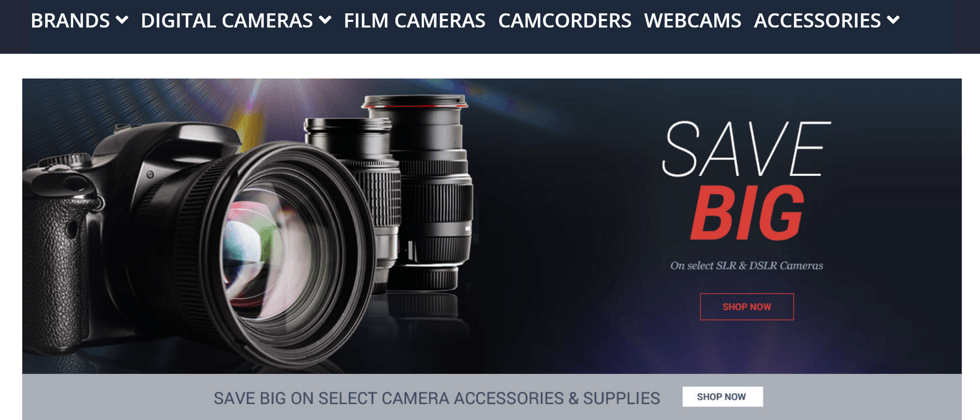
**粗体** _斜体_ [链接](http://example.com) `代码` - 列表 > 引用。你还可以使用@来通知其他用户。