目录
单元测试
UI 测试
原文链接: Unit and UI Testing in Android Studio
2. UI 测试
配置
编码
测试
2.1 配置
2.1.1 IDE 配置
Build Variants => Test Artifact => Android Instrumentation Tests
2.1.2 build.gradle
apply plugin: 'com.android.application'
android {
compileSdkVersion 22
buildToolsVersion "22.0.1"
defaultConfig {
applicationId "com.example.testing.testingexample"
minSdkVersion 15
targetSdkVersion 22
versionCode 1
versionName "1.0"
//ADD THIS LINE:
testInstrumentationRunner "android.support.test.runner.AndroidJUnitRunner"
}
buildTypes {
release {
minifyEnabled false
proguardFiles getDefaultProguardFile('proguard-android.txt'), 'proguard-rules.pro'
}
}
//ADD THESE LINES:
packagingOptions {
exclude 'LICENSE.txt'
}
}
dependencies {
compile fileTree(dir: 'libs', include: ['*.jar'])
compile 'com.android.support:appcompat-v7:22.0.0' //← MAKE SURE IT’S 22.0.0
testCompile 'junit:junit:4.12'
//ADD THESE LINES:
androidTestCompile 'com.android.support.test:runner:0.2'
androidTestCompile 'com.android.support.test:rules:0.2'
androidTestCompile 'com.android.support.test.espresso:espresso-core:2.1'
}重要:由于一些依赖版本冲突,你需要确认com.android.support:appcompat-v7库的版本号是22.0.0,像上面的代码片段一样。
2.2 编码
2.2.1 为 app 添加交互
activity_main.xml
<RelativeLayout xmlns:android="http://schemas.android.com/apk/res/android"
xmlns:tools="http://schemas.android.com/tools" android:layout_width="match_parent"
android:layout_height="match_parent" android:paddingLeft="@dimen/activity_horizontal_margin"
android:paddingRight="@dimen/activity_horizontal_margin"
android:paddingTop="@dimen/activity_vertical_margin"
android:paddingBottom="@dimen/activity_vertical_margin" tools:context=".MainActivity">
<TextView
android:id="@+id/textView"
android:text="@string/hello_world" android:layout_width="wrap_content"
android:layout_height="wrap_content" />
<EditText
android:hint="Enter your name here"
android:id="@+id/editText"
android:layout_width="match_parent"
android:layout_height="wrap_content"
android:layout_below="@+id/textView"/>
<Button
android:layout_width="match_parent"
android:layout_height="wrap_content"
android:text="Say hello!"
android:layout_below="@+id/editText"
android:onClick="sayHello"/>
</RelativeLayout>MainActivity.java
public void sayHello(View v){
TextView textView = (TextView) findViewById(R.id.textView);
EditText editText = (EditText) findViewById(R.id.editText);
textView.setText("Hello, " + editText.getText().toString() + "!");
}2.2.2 编写测试
在 androidTest 包中新建测试类
MainActivityInstrumentationTest.java
import android.support.test.InstrumentationRegistry;
import android.support.test.espresso.action.ViewActions;
import android.support.test.rule.ActivityTestRule;
import android.support.test.runner.AndroidJUnit4;
import android.test.ActivityInstrumentationTestCase2;
import android.test.suitebuilder.annotation.LargeTest;
import org.junit.After;
import org.junit.Before;
import org.junit.Rule;
import org.junit.Test;
import org.junit.runner.RunWith;
import static android.support.test.espresso.Espresso.onView;
import static android.support.test.espresso.action.ViewActions.click;
import static android.support.test.espresso.action.ViewActions.closeSoftKeyboard;
import static android.support.test.espresso.action.ViewActions.typeText;
import static android.support.test.espresso.assertion.ViewAssertions.matches;
import static android.support.test.espresso.matcher.ViewMatchers.withId;
import static android.support.test.espresso.matcher.ViewMatchers.withText;
@RunWith(AndroidJUnit4.class)
@LargeTest
public class MainActivityInstrumentationTest {
private static final String STRING_TO_BE_TYPED = "Peter";
@Rule
public ActivityTestRule<MainActivity> mActivityRule = new ActivityTestRule<>(
MainActivity.class);
@Test
public void sayHello(){
onView(withId(R.id.editText)).perform(typeText(STRING_TO_BE_TYPED), closeSoftKeyboard()); //line 1
onView(withText("Say hello!")).perform(click()); //line 2
String expectedText = "Hello, " + STRING_TO_BE_TYPED + "!";
onView(withId(R.id.textView)).check(matches(withText(expectedText))); //line 3
}
}2.3 进行测试
测试文件上点右键 Run 测试就可以了。
稍后会看到手机自动运行 app,并按照测试代码中写的进行自动测试。
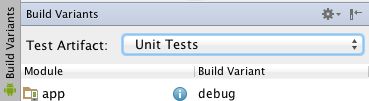
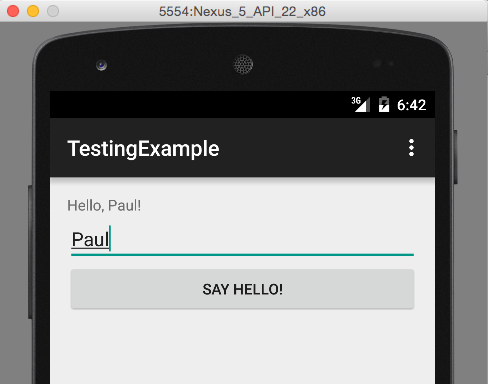

**粗体** _斜体_ [链接](http://example.com) `代码` - 列表 > 引用。你还可以使用@来通知其他用户。