演示下载地址:http://www.erdangjiade.com/js...
效果图:
Mysql
首先我们建一张·chart_pie·表作为统计数据。
--
-- 表的结构 `chart_pie`
--
CREATE TABLE IF NOT EXISTS `chart_pie` (
`id` int(11) NOT NULL AUTO_INCREMENT,
`title` varchar(30) NOT NULL,
`pv` int(10) NOT NULL,
PRIMARY KEY (`id`)
) ENGINE=MyISAM DEFAULT CHARSET=utf8 AUTO_INCREMENT=7 ;
--
-- 转存表中的数据 `chart_pie`
--
INSERT INTO `chart_pie` (`id`, `title`, `pv`) VALUES
(1, '百度', 1239),
(2, 'google', 998),
(3, '搜搜', 342),
(4, '必应', 421),
(5, '搜狗', 259),
(6, '其他', 83);
PHP
在pie.php我们要生成数据给前端调用:
$query = mysql_query("select * from chart_pie");
while($row = mysql_fetch_array($query)){
$arr[] = array(
$row['title'],intval($row['pv'])
);
}
$data = json_encode($arr);
jQuery
$(function() {
$('#highcharts').highcharts({
chart: {
renderTo: 'chart_pie',
//饼状图关联html元素id值
defaultSeriesType: 'pie',
//默认图表类型为饼状图
plotBackgroundColor: '#ffc',
//设置图表区背景色
plotShadow: true //设置阴影
},
title: {
text: '搜索引擎统计分析' //图表标题
},
credits: {
text: 'erdangjiade.com'
},
tooltip: {
formatter: function() { //鼠标滑向图像提示框的格式化提示信息
return '<b>' + this.point.name + '</b>: ' + twoDecimal(this.percentage) + ' %';
}
},
plotOptions: {
pie: {
allowPointSelect: true,
//允许选中,点击选中的扇形区可以分离出来显示
cursor: 'pointer',
//当鼠标指向扇形区时变为手型(可点击)
//showInLegend: true, //如果要显示图例,可将该项设置为true
dataLabels: {
enabled: true,
//设置数据标签可见,即显示每个扇形区对应的数据
color: '#000000',
//数据显示颜色
connectorColor: '#999',
//设置数据域扇形区的连接线的颜色
style: {
fontSize: '12px' //数据显示的大小
},
formatter: function() { //格式化数据
return '<b>' + this.point.name + '</b>: ' + twoDecimal(this.percentage) + ' %';
//return '<b>' + this.point.name + '</b>: ' + this.y ;
}
}
}
},
series: [{ //数据列
name: 'search engine',
data: data //核心数据列来源于php读取的数据并解析成JSON
}]
});
});
此外,格式化数据市,如果要显示百分比,可使用this.percentage,Highcharts会自动将整数转换为百分数,如果要显示数据量,直接使用this.y。
百分比代码如下:
formatter: function() { //格式化数据
return '<b>' + this.point.name + '</b>: ' + twoDecimal(this.percentage) + ' %';
}
实际数据是这样的:
formatter: function() { //格式化数据
return '<b>' + this.point.name + '</b>: ' + this.y ;
}
最后我们要保留两位小数,代码贴下:
function twoDecimal(x) { //保留2位小数
var f_x = parseFloat(x);
if (isNaN(f_x)) {
alert('错误的参数');
return false;
}
var f_x = Math.round(x * 100) / 100;
var s_x = f_x.toString();
var pos_decimal = s_x.indexOf('.');
if (pos_decimal < 0) {
pos_decimal = s_x.length;
s_x += '.';
}
while (s_x.length <= pos_decimal + 2) {
s_x += '0';
}
return s_x;
}
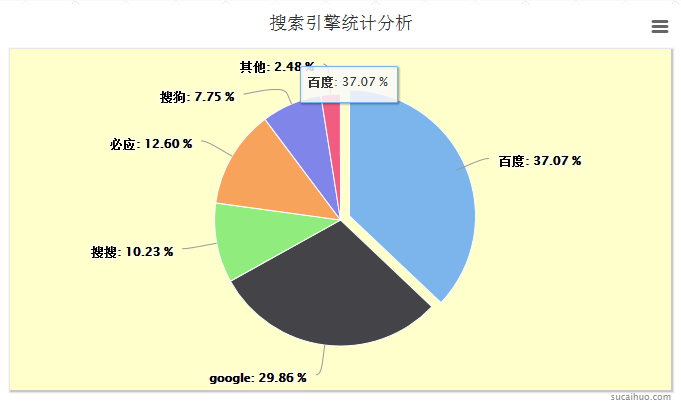
**粗体** _斜体_ [链接](http://example.com) `代码` - 列表 > 引用。你还可以使用@来通知其他用户。