原文: http://www.catonlinepy.tech/
声明: 原创不易,未经许可,不得转载
1. 你将学会什么
今天的教程主要给大家介绍,如何在Flask应用中添加个人主页以及在个人主页中如何上传用户头像。教程中的代码都会托管到github上,猫姐一如既往的强调,在学习本课内容时一定要亲自动手实现代码,遇到问题再到github上查看代码,如果实在不知道如何解决,可以在日志下方留言。
2. 个人主页的实现
2.1 项目目录的创建
在创建个人主页之前,先来创建今天的项目目录,猫姐直接将第5天的day5目录复制后改成day6,然后程序里面的userauth_demo目录改成userprofile_demo目录,并将代码中的userauth_demo改为userprofile_demo。在此基础上,我们还需要创建如下文件和目录:
# 注意:以下所有的操作都必须在虚拟环境中进行
# 在userprofile_demo新建文件utils.py文件,此文件用来保存一些功能独立的小函数
(miao_venv) maojie@Thinkpad:~/flask-plan/flask-course-primary/day6/userprofile_demo$ touch utils.py
# 在userprofile_demo目录下新建static目录,此目录用来保存css,js及图片文件
(miao_venv) maojie@Thinkpad:~/flask-plan/flask-course-primary/day6/userprofile_demo$ mkdir static
# cd到static目录
(miao_venv) maojie@Thinkpad:~/flask-plan/flask-course-primary/day6/userprofile_demo$ cd static
# 在static目录中新建profile目录,用户上传的头像图片将保存到该目录
(miao_venv) maojie@Thinkpad:~/flask-plan/flask-course-primary/day6/userprofile_demo/static$ mkdir profile
# 在templates目录中新建account.html文件
(miao_venv) maojie@Thinkpad:~/flask-plan/flask-course-primary/day6/userprofile_demo/templates$ touch account.html最终,我们得到今天项目的目录结构如下(使用tree命令得到):
(miao_venv) maojie@Thinkpad:~/flask-plan/flask-course-primary$ tree day6
day6
├── run.py
└── userprofile_demo
├── config.py
├── database.db
├── forms.py
├── __init__.py
├── models.py
├── routes.py
├── static
│ └── profile
│ └── default.jpg
├── templates
│ ├── account.html
│ ├── index.html
│ ├── layout.html
│ ├── login.html
│ └── register.html
└── utils.py2.2 为个人主页添加入口链接
通常,在用户登录后,在主页导航栏中会有一个用户名的超链接,当用户点击这个超链接时,就会跳转到用户的个人主页。下面,我们在layout.html文件的导航栏中添加个人主页的入口:
<html>
<head>
{% if title %}
<title>{{ title }}-喵星在线</title>
{% else %}
<title>喵星在线</title>
{% endif %}
{% block js %}
{% endblock js%}
</head>
<header>
<div>
<a href="{{ url_for('index') }}">主页</a>
{% if current_user.is_authenticated %}
<a href="{{ url_for('logout') }}">注销</a>
<a href="#">{{current_user.username}}</a>
{% else %}
<a href="{{ url_for('login') }}">登陆</a>
{% endif %}
</div>
</header>
<body>
<!-- 渲染flash消息 -->
{% with messages = get_flashed_messages(with_categories=true) %}
{% if messages %}
{% for category, message in messages %}
<div class="alert alert-{{ category }}">
{{ message }}
</div>
{% endfor %}
{% endif %}
{% endwith %}
{% block content %}
{% endblock %}
</body>
</html>此时用户在登录状态下,访问http://127.0.0.1:5005/时,可以得到如下效果:
2.3 开始创建个人主页
完成了导航中个人主页的入口后,我们需要完成个人主页中呈现的内容。这里account.html同样需要继承layout.html的导航栏。在account.html文件中添加如下代码:
{% extends "layout.html" %}
{% block content %}
<hr>
<div>
<h1>用户:{{html_user.username}}</h1>
</div>
{% endblock %}当点击顶部的miaojie时,它会将用户带到个人主页页面,服务器为了响应这一请求,还需要添加相应的路由函数,在routes.py文件中添加如下代码:
#...
@app.route("/account")
def account():
if not current_user.is_authenticated:
return redirect(url_for('index'))
return render_template("account.html", title="第六天", html_user=curent_user)
#...此时,还需要修改基模板layout.html文件中个人主页的入口链接,才能实现正常的url跳转,如下使用url_for函数完成个人主页url的渲染:
#..
<header>
<div>
<a href="{{ url_for('index') }}">主页</a>
{% if current_user.is_authenticated %}
<a href="{{ url_for('logout') }}">注销</a>
<a href="{{ url_for('account') }}">{{current_user.username}}</a>
{% else %}
<a href="{{ url_for('login') }}">登陆</a>
{% endif %}
</div>
</header>此时刷新主页后,在主页中点击miaojie,就可以跳转到用户个人页面了,效果如下:
3. 更新用户头像
3.1 在主页中显示用户的头像
上面只是在个人主页中显示了用户的用户名,这里我们再添加显示用户头像的代码,只需在account.html中增加如下img标签即可:
<!--继承基模板-->
{% extends "layout.html" %}
{% block content %}
<hr>
<div>
<h1>用户:{{html_user.username}}</h1>
<img alt="" style="border-radius: 50%;" src='/static/profile/default.jpg' width="60" height="60">
</div>
{% endblock %}同时在img标签中增加了一点css效果,style="border-radius:50%",长和高都为60px,radius会将图片渲染成圆形,src是图片所在的位置。此时我们只需要在static/profile目录下放置一张用户头像的图片,然后刷新个人主页,就能看到用户的头像了:
3.2 在个人主页中增加上传头像表单
上文中只是让图像简单的显示在主页中,我们并不能对其进行编辑,为了实现改换用户头像的功能,我们还需要增加图片文件的上传功能。在models.py文件中的user数据库中增加profile_image字段,该字段用来保存用户头像图片的文件名:
#..
class User(UserMixin, db.Model):
__tablename__ = 'user'
id = db.Column(db.Integer, primary_key=True)
username = db.Column(db.String(20), unique=True, nullable=False)
email = db.Column(db.String(120), unique=True, nullable=False)
password = db.Column(db.String(60), nullable=False)
profile_image = db.Column(db.String(20), nullable=True)
def __repr__(self):
return f"User('{self.username}','{self.email}','{self.password}')"由于代表数据库中表的models.py文件发生了变化,所以需要进行数据库的迁移,但是在进行迁移之前,我们先将config.py文件的位置放到与run.py同级目录中,第4课中已经讲了数据库的迁移,大家可以直接按照第4课的5.3小结内容进行操作即可,同样在操作之前,需要设置环境变量,环境变量在第1课的3节最后已经讲过如何设置了。迁移完成后database.db会在run.py同级目录中生成。
数据库的用户表更新后,需要在forms.py文件中增加更新用户信息使用的表单UpdateAccountForm:
#..
from flask_wtf.file import FileField, FileAllowed
#..
class UpdateAccountForm(FlaskForm):
username = StringField(u'用户名',
validators=[DataRequired(), Length(min=2,max=20)])
email = EmailField(u"邮箱",
validators=[DataRequired()])
password = StringField(u'密码', validators=[DataRequired()])
profile_image = FileField(u"更新头像", validators=[FileAllowed(["png", "jpg"])])
submit = SubmitField(u'更新')在表单中FileField字段使用了flask_wtf提供的FileAllowed验证函数,它确保上传的图像只能是png和jpg两种格式,FileField字段会被Jinja2渲染生成type="file"的<input>标签。
在模板account.html中添加渲染前端表单的内容(html_form对象是通过路由函数传到这里的):
<!--继承基模板-->
{% extends "layout.html" %}
{% block content %}
<hr>
<div>
<h1>用户:{{html_user.username}}</h1>
<img alt="" style="border-radius: 50%;" src='/static/profile/default.jpg' width="60" height="60">
</div>
<hr>
<div>
<form method="POST" action="{{ url_for('account') }}" enctype="multipart/form-data">
{{ html_form.hidden_tag() }}
<fieldset>
<div class="form-group">
{{ html_form.username.label(class="form-control-label") }} <br>
{{ html_form.username(class="form-control form-control-lg" ) }}
</div>
<div class="form-group">
{{ html_form.email.label(class="form-control-label") }} <br>
{{ html_form.email(class="form-control form-control-lg") }}
</div>
<div class="form-group">
{{ html_form.profile_image.label() }} <br>
{{ html_form.profile_image(class="form-control-file") }}
</div>
</fieldset>
<div class="form-group">
{{ html_form.submit(class="btn btn-outline-info") }}
</div>
</form>
</div>
{% endblock %}上面已经完成account.html页面前台form表单的显示(渲染)工作,这时就需要在视图函数中(python文件)将代表表单的类传递到前端模板文件(html文件)中,下面在routes.py中完成视图函数的编写:
#..
# 从userprofile_demo.forms中导入UpdateAccountForm
from userprofile_demo.forms import LoginForm, UpdateAccountForm
# ..
@app.route("/account")
def account():
if not current_user.is_authenticated:
return redirect(url_for('index'))
form = UpdateAccountForm()
form.email.data = user.email
form.username.data = user.username
return render_template("account.html", html_user=current_user, html_form=form)
#..这里,视图函数默认收到的是get请求,并且将当前登录用户的信息传递到form表单,最终用户的信息将会在前端显示出来(user.email是从数据库中读取email的值显示在邮箱输入框中,user.username表示从数据库中读取username的值显示在用户名输入框中)。再次刷新个人主页页面,效果如下:
3.3 在config.py文件中配置上传头像目录
在上面的account.html文件中,img标签中的src显示的是固定的图像,如果我们需要显示其它的用户头像,每次都需要修改account.html文件中的img标签,但是我们并不希望这么做。为了能够方便的更新用户的头像信息,我们需要使用更加聪明的方法。我们首先需要在config.py文件中配置用户头像保存的目录,如下:
import os
basedir = os.path.abspath(os.path.dirname(__file__))
class Config(object):
SQLALCHEMY_DATABASE_URI = 'sqlite:///' + os.path.join(basedir, 'database.db')
# 使用表单,对Flask_WTF进行配置
SECRET_KEY = 'miaojie is great!'
# 配置上传用户头像的目录
PROFILE_PATH = "profile/"然后我们修改模板文件account.html中的img标签,将src属性的值更改为视图函数传过来的变量,如下:
<!--继承基模板-->
{% extends "layout.html" %}
{% block content %}
<hr>
<div>
<h1>用户:{{html_user.username}}</h1>
<img alt="" style="border-radius: 50%;" src='{{url_for("static", filename = html_user_image)}}' width="60" height="60">
</div>
#..
{% endblock %}下面我们在routes.py文件中,对用户的头像图片变量profile_image进行处理,使其能向前端传入正确的用户头像文件:
#..
# 从flask中导入current_app
from flask import current_app
#..
@app.route("/account")
def account():
if not current_user.is_authenticated:
return redirect(url_for('index'))
form = UpdateAccountForm()
profile_image = current_user.profile_image
if profile_image:
profile_image = current_app.config["PROFILE_PATH"] + profile_image
else:
profile_image = current_app.config["PROFILE_PATH"] + "default.jpg"
form.email.data = current_user.email
form.username.data = current_user.username
return render_template("account.html", title="第六天", html_user=current_user, html_form=form, html_user_image=profile_image)
#..当我们还没有上传新的用户头像文件时,profile_image变量为None值,所以会使用default.jpg图片文件作为用户的默认头像。
3.4 更新用户头像的post请求
上面只是实现了用户头像的显示,这里将介绍如何对用户的头像进行更新。当用户选择了新的头像文件后,点击“更新”按钮时,会触发post请求,此时account视图函数需要对该post进行正确的处理,才能实现用户头像文件的上传:
#..
@app.route("/account", methods=["GET", "POST"])
def account():
if not current_user.is_authenticated:
return redirect(url_for('index'))
form = UpdateAccountForm()
profile_image = current_user.profile_image
if profile_image:
profile_image = current_app.config["PROFILE_PATH"] + profile_image
else:
profile_image = current_app.config["PROFILE_PATH"] + "default.jpg"
if request.method == "POST":
username = form.username.data
email = form.email.data
if form.profile_image.data:
picture_file = save_user_face_image(form.profile_image.data)
current_user.profile_image = picture_file
current_user.username = username
current_user.email = email
db.session.commit()
return redirect(url_for("account"))
form.email.data = current_user.email
form.username.data = current_user.username
return render_template("account.html", title="第六天", html_user=current_user, html_form=form, html_user_image=profile_image)
#..上面代码中,当account视图函数拿到post请求后,从表单中获取用户输入的用户名和邮箱,并保存到username和email变量中。这里,如果form.profile_image.data为True,则代表用户上传了新的头像文件,此时我们需要将用户上传的文件保存至profile目录,并使用新的用户头像文件名更新数据库中的profile_image字段。
在上面的post请求中,还没有实现save_user_face_image()函数,该函数的定义,我们将它单独放在utils.py文件中。由于该函数在处理图片文件时,需要用到PIL模块,所以我们先使用pip命令来安装pillow库:
(miao_venv) maojie@Thinkpad:~/flask-plan/flask-course-primary/day6$ pip install pillow现在,在utils.py文件中实现save_user_face_image()函数:
import os,secrets
from flask import current_app
# 从PIL中导入Image类
from PIL import Image
def save_user_face_image(image_data):
random_hex = secrets.token_hex(8)
f_name, f_ext = os.path.splitext(image_data.filename)
new_image_name = random_hex + f_ext
new_image_path = os.path.join(current_app.root_path, "static/profile", new_image_name)
output_size = (125,125)
i = Image.open(image_data)
i.thumbnail(output_size)
i.save(new_image_path)
return new_image_name在route.py文件中还需要导入save_user_face_image:
#..
from userprofile_demo.utils import save_user_face_image
#..OK!大功告成,此时,我们浏览http://127.0.0.1:5005/account页面,点击“Browse”按钮,选择图片后点击“更新”按钮,就可以实现用户头像的更新了,效果如下:
4. 总结
学习完今天的内容,我们实现了如下功能:
- 在导航栏中添加了个人主页的入口
- 实现了用户个人主页的展示
- 实现了用户个人头像的更新
下一课的教程,猫姐将带领大家一起学习创建、更新和删除日志。今天的内容就到这里,喜欢的同学们可以在下面点赞留言,或是访问我的博客地址:http://www.catonlinepy.tech/ 加入我们的QQ群进一步交流学习!
5. 代码的获取
大家可以到github上获取今天教程的所有代码:https://github.com/miaojie19/...
具体下载代码的命令如下:
# 使用git命令下载flask-course-primary仓库所有的代码
git clone https://github.com/miaojie19/flask-course-primary.git
# 下载完成后,进入day6目录下面,即可看到今天的代码
cd flask-course-primary
cd day6




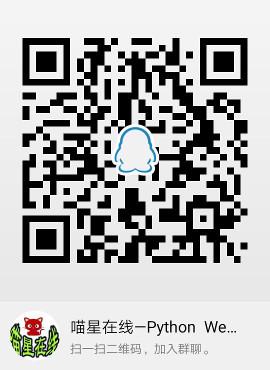
**粗体** _斜体_ [链接](http://example.com) `代码` - 列表 > 引用。你还可以使用@来通知其他用户。