前言
这几天看学习视频,看到一个很好玩的东西 Jupyter Notebook,但是视频上面都是安装的本地的。于是乎我想着,自己买的服务器闲着也是闲着就拿出来装一个,这样的话可以“云”使用。
0. 安装篇
这里我就直接使用 pyenv 的虚拟环境去安装,之前我有写过 Centos 7.4 安装 pyenv,以及虚拟环境的使用。不知道的大家可以去看一下这篇文章《Centos 7.4 多版本Python以及虚拟环境安装》。
先创建一个虚拟环境
创建一个 Python v3.6.9 的虚拟环境,并进入环境。直接上命令吧:
# 创建
pyenv virtualenv 3.6.9 Jupyter_3.6
# 进入
pyenv activate Jupyter_3.6接着就是简单粗暴的安装:
pip install ipython
pip install jupyter其实到这里安装环节应该说是差不多了,但是要运行起来还需要配置一下。
下面放一下安装截图:
ipython 安装
jupyter 安装
1. 配置篇
生成配置文件
# 如果是root用户要加 --allow-root (我用的 root )
jupyter notebook --generate-config --allow-root这里再使用 ipython 生成一下秘钥:
# 进入 ipython
ipython
# 这个是进入 ipython 后系统输出的
Python 3.6.9 (default, Aug 8 2019, 17:18:19)
Type 'copyright', 'credits' or 'license' for more information
IPython 7.7.0 -- An enhanced Interactive Python. Type '?' for help.
# In 是输入,Out 是输出
# 引包
In [1]: from notebook.auth import passwd
In [2]: passwd()
Enter password:
Verify password:
# 记住这个秘钥
Out[2]: 'sha1:5d8d5d6ea2a5:04a*************************3c24b7280b67'
# 退出
In [3]: exit()下面修改配置文件:
# 对外提供访问的ip
c.NotebookApp.ip = '0.0.0.0'
# 对外提供访问的端口
c.NotebookApp.port = 37197
# 启动不打开浏览器
c.NotebookApp.open_browser = False
# 上面生成的秘钥
c.NotebookApp.password = 'sha1:5d8d5d6ea2a5:04a*************************3c24b7280b67'
# 设置jupyter启动后默认文件夹
c.NotebookApp.notebook_dir = u'/root/jupyter/jupyter_dir'
# 允许root用户执行
c.NotebookApp.allow_root = True安装插件、使用主题
pip install jupyter_contrib_nbextensions
jupyter contrib nbextension install --user
pip install jupyterthemes # 安装
jt -t chesterish # 使用chesterish主题(可能需要重启jupyter)
jt -r # 恢复默认主题运行
jupyter notebook已经正常运行,可以打开服务器的 IP:PORT 就可以看到运行效果啦:
然后登录的话就是刚刚我们设置的密码,当然不是秘钥啦,是变成秘钥前输入了两次那个密码。
右上角那里有个 New 创建一个新文件,然后选 Python 3 啦。
到这里安装已经完成啦,安心食用吧!
后台运行
但是你会发现这样不可以后台运行,退出以后就访问不了了。
这个时候一条命令就可以帮你解决问题。
# cofing 后面对应的刚开始的那个配置文件
nohup jupyter notebook --config=/root/.jupyter/jupyter_notebook_config.py > /dev/null 2>&1 &2. TensorFlow 安装篇
这个就比较简单了
pip install tensorflow我机器上装完以后会有报错,报错信息如下:
FutureWarning: Passing (type, 1) or '1type' as a synonym of type is deprecated; in a future version of numpy找了一些资料好像说是 numpy 版本过高的问题。于是乎下卸载,再安装一个低版本。
pip uninstall numpy
pip install numpy==1.1.3这样我的 Centos 7.4 上就可以运行啦,可以看到版本号是 1.3.0!
拒绝拖延(感谢关注)
公众号:前端曰
公众号ID:js-say
ps:是(yuē)不是(ri)
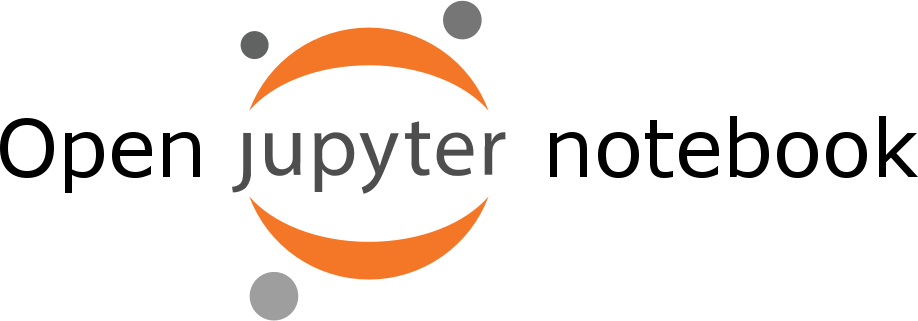









**粗体** _斜体_ [链接](http://example.com) `代码` - 列表 > 引用。你还可以使用@来通知其他用户。