作者:JowayYoung
仓库:Github、CodePen
博客:官网、掘金、思否、知乎
公众号:IQ前端
特别声明:原创不易,未经授权不得转载或抄袭,如需转载可联系笔者授权
前言
大部分前端项目都配置Stylelint、Eslint、Tslint和Prettier四大前端代码校验工具。代码校验工具以下简称Lint,为了解决代码不严谨,通过预设规则校验代码,检测其是否存在错误/漏洞,并对错误/漏洞提示修复方案并尽可能依据修复方案格式化出正确代码。该功能称为格式化代码,基本上所有编辑器都需配置该功能。
Lint其实就是编辑器里运行的一个脚本进程,将代码解析成抽象语法树,遍历抽象语法树并通过预设规则做一些判断和修改,再将新的抽象语法树转换成正确代码。整个校验过程都跟抽象语法树相关,若暂未接触过抽象语法树,可阅读babel源码或eslint源码了解其工作原理。
开发过程中启用Lint能带来以下好处。
- 可强制规范
团队编码规范,让新旧组员编码习惯得到一致提升 - 可灵活定制
团队编码风格,让预设规则符合新旧组员心理预期 - 增加项目代码的
可维护性和可接入性,让新组员能快速适应项目的架构与需求 - 保障项目整体质量,可减少
无用代码、重复代码、错误代码和漏洞代码的产生几率
千万不能自私
有些同学可能一时适应不了Lint带来的强制性操作,会在自己编辑器里关闭项目所有校验功能,这种自私行为会带来很严重的后果。
若上传无任何校验痕迹的代码块,当其他组员将该代码块更新合并到原有代码上时,由于编辑器一直配置着团队编码规范,导致被拉下来的代码块立马报错甚至产生冲突。
上述情况会让其他组员花费更多时间解决因为你不遵守规矩而带来的问题,还浪费团队为了研究如何让整体编码风格更适合组员的精力。
这种自私行为不可取,若团队无任何编码规范可随意编码,若已认可团队编码规范那就努力遵守,不给团队带来麻烦。
背景
本文着重讲解一键格式化代码的部署,像Lint常用配置就不会讲解,毕竟百度谷歌一搜一大堆。这个一键当然是ctrl+s或cmd+s保存文件啦。在保存文件时触发Lint自动格式化代码,这个操作当然不能100%保证将代码格式化出最正确代码,而是尽可能依据修复方案格式化出正确代码。言下之意就是可能存在部分代码格式化失败,但将鼠标移至红色下划线上会提示修复方案,此时可依据修复方案自行修正代码。
为何写下本文?笔者有着严谨的代码逻辑和优雅的编码风格,所以特别喜欢格式化代码。然而又不想为每个项目配置Lint,这些重复无脑的复制粘贴让笔者很反感,所以笔者只想一次配置全局运行Lint,这样就无需为每个项目配置Lint。在大量百度谷歌都未能搜到一篇相关文章(搜到的全部文章都是单独为一个项目配置,害),笔者就花了半年多时间探讨出本方案,真正做到一次配置全局运行。若使用本方案,相信能将所有项目的Stylelint、Eslint、Tslint和Prettier相关依赖和配置文件全部移除,使项目目录变得超级简洁,如同下图。
笔者选用VSCode作为前端开发的编辑器,其他编辑器不是性能差就是配置麻烦,所以统统放弃,只认VSCode。
在此强调两个重要问题,这两个问题影响到后面能否成功部署VSCode的一键格式化代码。
Tslint官方已宣布废弃Tslint,改用Eslint代替其所有校验功能Eslint部分配置与Prettier部分配置存在冲突且互相影响,为了保证格式化性能就放弃接入Prettier
所以部署VSCode的一键格式化代码只需安装Stylelint和Eslint两个插件。为了方便表述,统一以下名词。
- 以下提及的Stylelint和Eslint均为
VSCode插件 - 以下提及的stylelint和eslint均为
NPM依赖
步骤
前方高能,两大步骤就能为VSCode部署一键格式化代码,请认真阅读喔!
安装依赖
为了搞清楚两个插件集成哪些NPM依赖,以下区分安装stylelint和eslint及其相关依赖(看看即可,不要安装,重点在后头)。笔者有个习惯,就是喜欢将依赖更新到最新版本,在享受新功能的同时也顺便填坑。
# Stylelint
npm i -D stylelint stylelint-config-standard stylelint-order# Eslint
npm i -D eslint babel-eslint eslint-config-standard eslint-plugin-html eslint-plugin-import eslint-plugin-node eslint-plugin-promise eslint-plugin-react eslint-plugin-standard eslint-plugin-vue vue-eslint-parser# TypeScript Eslint
npm i -D @typescript-eslint/eslint-plugin @typescript-eslint/parser typescript eslint-config-standard-with-typescript安装完成后需配置多份对应配置文件,CSS方面有css/scss/less/vue文件,JS方面有js/ts/jsx/tsx/vue文件。查看插件文档,发现Stylelint只能在settings.json上配置,而Eslint可配置成多份对应配置文件,并在settings.json上通过特定字段指定Eslint配置文件路径。
settings.json是VSCode的配置文件,用户可通过插件暴露的字段自定义编辑器功能。由于配置文件太多不好管理,笔者开源了自己平常使用的配置文件集合,详情可查看vscode-lint。
- demo:随便捣鼓几个Demo用于测试格式化代码
- eslintrc.js:校验
js文件 - eslintrc.react.js:校验
jsx文件 - eslintrc.vue.js:校验
vue文件 - tsconfig.json:配置
TypeScript - tslintrc.js:校验
ts文件 - tslintrc.react.js:校验
tsx文件 - tslintrc.vue.js:校验
vue文件
配置文件里的rule可根据自己编码规范适当调整,在此不深入讲解,毕竟简单得来谁都会。建议使用vscode-lint,若校验规则不喜欢可自行调整。
以下会基于vscode-lint部署VSCode的一键格式化代码,找个目录通过git克隆一份vscode-lint,并安装其NPM依赖。若使用vscode-lint,上述依赖就不要安装了🙅。
git clone https://github.com/JowayYoung/vscode-lint.git
cd vscode-lint
npm i配置插件
- 打开
VSCode - 选择左边
工具栏的插件,搜索并安装Stylelint和Eslint,安装完成后重启VSCode 选择
文件 → 首选项 → 设置,设置里可选用户和工作区- 用户:配置生效后会作用于全局项目(
若大部分项目都是单一的React应用或Vue应用推荐使用全局配置) - 工作区:配置生效后只会作用于当前打开项目
- 用户:配置生效后会作用于全局项目(
- 点击
设置右上角中间图标打开设置(json),打开的对应文件是settings.json(上述有提及) - 插入以下配置:若在
用户选项下插入以下配置,遇到其他项目需覆盖配置时在工作区选项下插入eslint.options.configFile指定Eslint配置文件路径 - 重启
VSCode:为了保障每次修改配置后都能正常格式化代码,必须重启VSCode
{
"css.validate": false,
"editor.codeActionsOnSave": {
"source.fixAll.eslint": true,
"source.fixAll.stylelint": true
},
"eslint.nodePath": "path/vscode-lint/node_modules",
"eslint.options": {
"configFile": "path/vscode-lint/eslintrc.js"
},
"less.validate": false,
"scss.validate": false,
"stylelint.configBasedir": "path/vscode-lint",
"stylelint.configOverrides": {
"extends": "stylelint-config-standard",
"plugins": [
"stylelint-order"
],
"rules": {
"at-rule-empty-line-before": "never",
"at-rule-no-unknown": [
true,
{
"ignoreAtRules": [
"content",
"each",
"error",
"extend",
"for",
"function",
"if",
"include",
"mixin",
"return",
"while"
]
}
],
"color-hex-case": "lower",
"comment-empty-line-before": "never",
"declaration-colon-newline-after": null,
"declaration-empty-line-before": "never",
"function-linear-gradient-no-nonstandard-direction": null,
"indentation": "tab",
"no-descending-specificity": null,
"no-missing-end-of-source-newline": null,
"no-empty-source": null,
"number-leading-zero": "never",
"rule-empty-line-before": "never",
"order/order": [
"custom-properties",
"declarations"
],
"order/properties-order": [
// 布局属性
"display",
"visibility",
"overflow",
"overflow-x",
"overflow-y",
"overscroll-behavior",
"scroll-behavior",
"scroll-snap-type",
"scroll-snap-align",
// 布局属性:浮动
"float",
"clear",
// 布局属性:定位
"position",
"left",
"right",
"top",
"bottom",
"z-index",
// 布局属性:列表
"list-style",
"list-style-type",
"list-style-position",
"list-style-image",
// 布局属性:表格
"table-layout",
"border-collapse",
"border-spacing",
"caption-side",
"empty-cells",
// 布局属性:弹性
"flex-flow",
"flex-direction",
"flex-wrap",
"justify-content",
"align-content",
"align-items",
"align-self",
"flex",
"flex-grow",
"flex-shrink",
"flex-basis",
"order",
// 布局属性:多列
"columns",
"column-width",
"column-count",
"column-gap",
"column-rule",
"column-rule-width",
"column-rule-style",
"column-rule-color",
"column-span",
"column-fill",
"column-break-before",
"column-break-after",
"column-break-inside",
// 布局属性:格栅
"grid-columns",
"grid-rows",
// 尺寸属性
"box-sizing",
"margin",
"margin-left",
"margin-right",
"margin-top",
"margin-bottom",
"padding",
"padding-left",
"padding-right",
"padding-top",
"padding-bottom",
"border",
"border-width",
"border-style",
"border-color",
"border-colors",
"border-left",
"border-left-width",
"border-left-style",
"border-left-color",
"border-left-colors",
"border-right",
"border-right-width",
"border-right-style",
"border-right-color",
"border-right-colors",
"border-top",
"border-top-width",
"border-top-style",
"border-top-color",
"border-top-colors",
"border-bottom",
"border-bottom-width",
"border-bottom-style",
"border-bottom-color",
"border-bottom-colors",
"border-radius",
"border-top-left-radius",
"border-top-right-radius",
"border-bottom-left-radius",
"border-bottom-right-radius",
"border-image",
"border-image-source",
"border-image-slice",
"border-image-width",
"border-image-outset",
"border-image-repeat",
"width",
"min-width",
"max-width",
"height",
"min-height",
"max-height",
// 界面属性
"appearance",
"outline",
"outline-width",
"outline-style",
"outline-color",
"outline-offset",
"outline-radius",
"outline-radius-topleft",
"outline-radius-topright",
"outline-radius-bottomleft",
"outline-radius-bottomright",
"background",
"background-color",
"background-image",
"background-repeat",
"background-repeat-x",
"background-repeat-y",
"background-position",
"background-position-x",
"background-position-y",
"background-size",
"background-origin",
"background-clip",
"background-attachment",
"bakground-composite",
"mask",
"mask-mode",
"mask-image",
"mask-repeat",
"mask-repeat-x",
"mask-repeat-y",
"mask-position",
"mask-position-x",
"mask-position-y",
"mask-size",
"mask-origin",
"mask-clip",
"mask-attachment",
"mask-composite",
"mask-box-image",
"mask-box-image-source",
"mask-box-image-width",
"mask-box-image-outset",
"mask-box-image-repeat",
"mask-box-image-slice",
"box-shadow",
"box-reflect",
"filter",
"mix-blend-mode",
"opacity",
"object-fit",
"clip",
"clip-path",
"resize",
"zoom",
"cursor",
"pointer-events",
"user-modify",
"user-focus",
"user-input",
"user-select",
"user-drag",
// 文字属性
"line-height",
"line-clamp",
"vertical-align",
"direction",
"unicode-bidi",
"writing-mode",
"ime-mode",
"text-overflow",
"text-decoration",
"text-decoration-line",
"text-decoration-style",
"text-decoration-color",
"text-decoration-skip",
"text-underline-position",
"text-align",
"text-align-last",
"text-justify",
"text-indent",
"text-stroke",
"text-stroke-width",
"text-stroke-color",
"text-shadow",
"text-transform",
"text-size-adjust",
"src",
"font",
"font-family",
"font-style",
"font-stretch",
"font-weight",
"font-variant",
"font-size",
"font-size-adjust",
"color",
// 内容属性
"tab-size",
"overflow-wrap",
"word-wrap",
"word-break",
"word-spacing",
"letter-spacing",
"white-space",
"caret-color",
"quotes",
"content",
"content-visibility",
"counter-reset",
"counter-increment",
"page",
"page-break-before",
"page-break-after",
"page-break-inside",
// 交互属性
"will-change",
"perspective",
"perspective-origin",
"backface-visibility",
"transform",
"transform-origin",
"transform-style",
"transition",
"transition-property",
"transition-duration",
"transition-timing-function",
"transition-delay",
"animation",
"animation-name",
"animation-duration",
"animation-timing-function",
"animation-delay",
"animation-iteration-count",
"animation-direction",
"animation-play-state",
"animation-fill-mode",
// Webkit专有属性
"-webkit-overflow-scrolling",
"-webkit-box-orient",
"-webkit-line-clamp",
"-webkit-text-fill-color",
"-webkit-tap-highlight-color",
"-webkit-touch-callout",
"-webkit-font-smoothing",
"-moz-osx-font-smoothing"
]
}
}
}以上配置的path为vscode-lint所在的根目录,若刚才的vscode-lint克隆到E:/Github,那么path就是E:/Github。
示例
上述步骤完成后就可愉快敲代码了。每次保存文件就会自动格式化CSS代码或JS代码,这个格式化代码不仅会将代码按照规范整理和排序,甚至尽可能依据修复方案格式化出正确代码。
这样就无需为每个项目配置Lint,将所有项目的Stylelint、Eslint、Tslint和Prettier相关依赖和配置文件全部移除,使项目目录变得超级简洁。
css/scss/less/vue文件
js/ts/jsx/tsx/vue文件
疑问
更新eslint到v6+就会失效
很多同学反映eslint v6+在VSCode上失效,最高版本只能控制在v5.16.0。其实这本身就是配置问题,跟版本无关。vscode-lint的eslint使用v7照样能使用Eslint,只要配置正确就能正常使用。
上述安装行为使用了NPM,那么settings.json的eslint.packageManager必须配置为npm(小写),但最新版本Eslint已默认此项,所以无需配置。若上述安装行为变成yarn install,那么必须在settings.json里添加以下配置。
{
"eslint.packageManager": "yarn"
}这个配置就是解决该问题的关键了。
首次安装Eslint并执行上述配置就会失效
首次安装Eslint可能会在js/ts/jsx/tsx/vue文件里看到以下警告。
Eslint is disabled since its execution has not been approved or denied yet. Use the light bulb menu to open the approval dialog.说明Eslint被禁用了,虽然配置里无明确的禁用字段,但还是被禁用了。此时移步到VSCode右下角的工具栏,会看到禁用图标+ESLINT的标红按钮,单击它会弹出一个弹框,选择Allow Everywhere就能启用Eslint所有校验功能。
总结
整体过程看似简单,其实笔者这半年填了很多坑才有了vscode-lint,中间已省略了很多未记录的问题,这些疑问不重要却影响到很多地方。相信本文能让很多同学体验VSCode一键格式化代码所带来的快感,最关键的部分还是无需为每个项目配置Lint,这省下多少时间和精力呀!觉得牛逼给vscode-lint点个Star吧!
回看笔者往期高赞文章,也许能收获更多喔!
- 《1.5万字概括ES6全部特性》:
4200+点赞量,15.6w+阅读量 - 《灵活运用CSS开发技巧》:
4300+点赞量,13w+阅读量 - 《中高级前端必须注意的40条移动端H5坑位指南 | 网易三年实践》:
3300+点赞量,4.5w+阅读量 - 《灵活运用JS开发技巧》:
1600+点赞量,5w+阅读量 - 《25个你不得不知道的数组reduce高级用法》:
700+点赞量,2.3w+阅读量 - 《8个硬核技巧带你迅速提升CSS技术|掘金直播总结》:
700+点赞量,1.8w+阅读量 - 《妙用CSS变量,让你的CSS变得更心动》:
500+点赞量,1.6w+阅读量
结语
❤️关注+点赞+收藏+评论+转发❤️,原创不易,鼓励笔者创作更多高质量文章
关注公众号IQ前端,一个专注于CSS/JS开发技巧的前端公众号,更多前端小干货等着你喔
- 关注后回复
资料免费领取学习资料 - 关注后回复
进群拉你进技术交流群 - 欢迎关注
IQ前端,更多CSS/JS开发技巧只在公众号推送




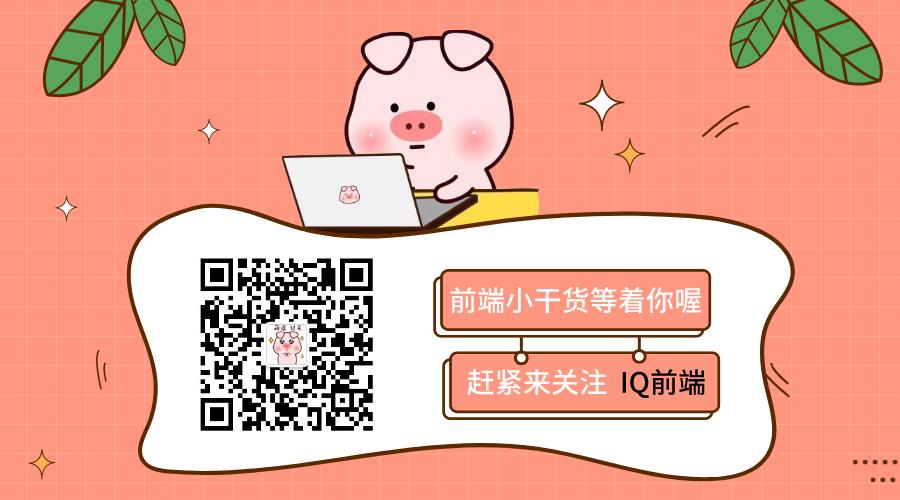
**粗体** _斜体_ [链接](http://example.com) `代码` - 列表 > 引用。你还可以使用@来通知其他用户。