环境
- 本文对 Windows 10/2019 适用
- Python 版本 3.8.2
- pproxy 版本: 2.7.8
步骤
安装
pproxypip3 install pproxy- 任务计划程序 -> 创建基本任务
- 输入任务名
! - 触发器设置为“计算机启动时”
- 操作设置为“启动程序”
配置启动程序和参数
cmd.exe /k start /b pproxy -l http+socks5://:8081/ # OR powershell.exe -windowstyle hidden pproxy -l http+socks5://:8081/- 勾选图示复选框,点击完成
- 勾选图示的单选框,复选框是否勾选视具体情况,点击确定
- 重启验证
本文出自 qbit snap
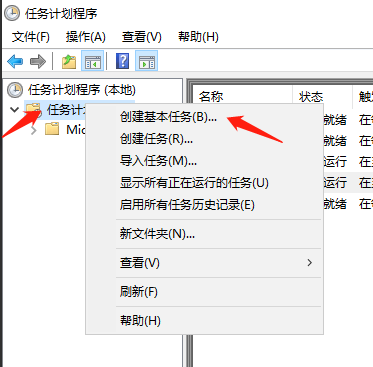


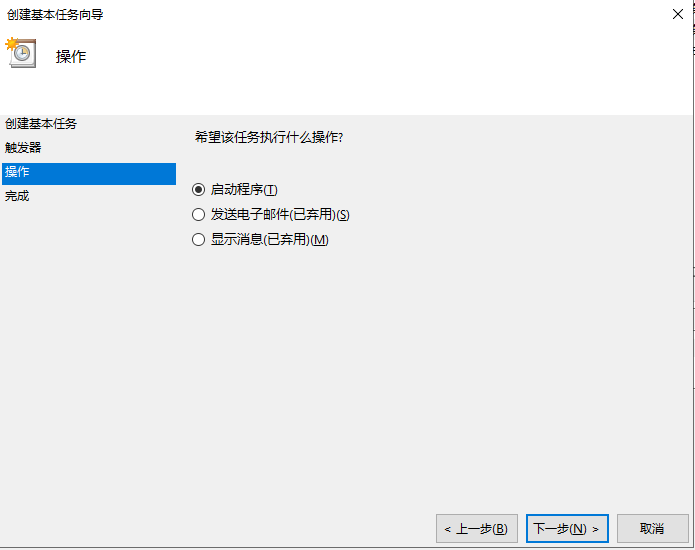
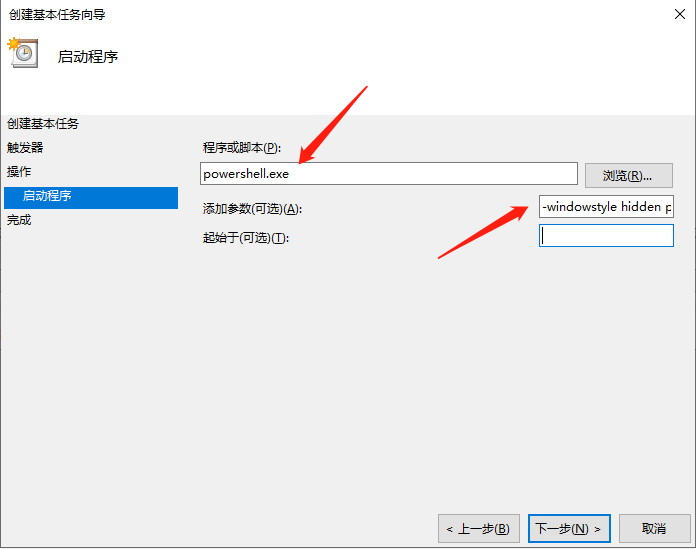
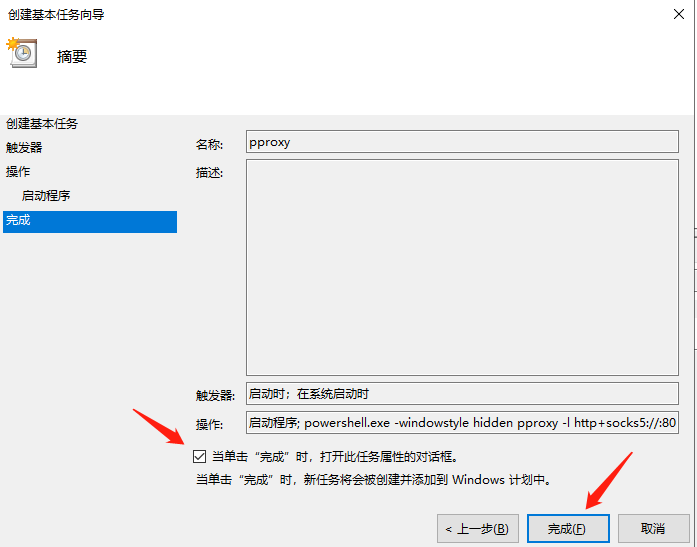

**粗体** _斜体_ [链接](http://example.com) `代码` - 列表 > 引用。你还可以使用@来通知其他用户。