背景
本篇收录于《数据可视化和图形学》专栏
之前介绍纹理相关的理论及简单使用 有需要可以参考上文 , 在上文基础进行多纹理实践(更多是帮助群内小伙伴提前脱坑!!!!)
本篇大纲
- 多纹理渲染实现思路
- 多纹理渲染coding(几种场景)
1. 多纹理渲染实现思路
多纹理渲染更多是指 gl_FragColor采取混合纹理 texture2D * texture2D的关系。本篇初衷为了帮助群里小伙伴的进阶坎坷路~会提到多vertex(纹理)渲染 然后坐标重叠的需求。
- 定义vertexArray(本文示例为2point)
- 定义textureArray
- 创建缓冲区(此处注意多渲染节点公用缓冲区情况)
- 按部就班依此注册shader.绑定数据,渲染。
多纹理渲染coding(几种场景)
第一种 gl_FragColor采取混合纹理 texture2D * texture2D
shader部分没什么难度...
// vertex
attribute vec2 a_position; //坐标
attribute vec2 a_texCoord; //纹理
uniform vec2 u_resolution;
varying vec2 v_texCoord;
void main() {
// 坐标转换像素->1.0,0.0...
vec2 zeroToOne = a_position / u_resolution;
vec2 zeroToTwo = zeroToOne * 2.0;
vec2 clipSpace = zeroToTwo - 1.0;
gl_Position = vec4(clipSpace * vec2(1, -1), 0, 1);
// 纹理 给fragment使用
v_texCoord = a_texCoord;
}
// fragment
uniform sampler2D u_image0; // 纹理
uniform sampler2D u_image1;
// 来自vertex shader
varying vec2 v_texCoord;
void main() {
vec4 color0 = texture2D(u_image0, v_texCoord);
vec4 color1 = texture2D(u_image1, v_texCoord);
gl_FragColor = color0 * color1; // 可以理解为混合纹理
}
JavaScript 也很简单 创建节点坐标/纹理/shader&数据连接/渲染 搞定!
// 此处示意代码 完整代码上传github
var texcoordBuffer = gl.createBuffer(); //纹理
gl.bindBuffer(gl.ARRAY_BUFFER, texcoordBuffer);
// bufferData
...
for(...images length){
// 循环遍历
gl.bindTexture(gl.TEXTURE_2D, texture);
}
var positionBuffer = gl.createBuffer(); //节点坐标 此处绘制TRIANGLES 三角形
gl.bindBuffer(gl.ARRAY_BUFFER, positionBuffer);
// bufferData
// 缓冲区分配给attribute变量
gl.vertexAttribPointer(
texcoordLocation, size, type, normalize, stride, offset);
gl.vertexAttribPointer(
positionLocation, size, type, normalize, stride, offset);
// 开启attribute变量
gl.enableVertexAttribArray(positionLocation);
gl.enableVertexAttribArray(texcoordLocation);
// 纹理!!!!激活纹理单元
gl.activeTexture(gl.TEXTURE0);
//给定的纹理绑定到目标(vertex)
gl.bindTexture(gl.TEXTURE_2D, textures[0]);
// 绘制!!! 大功告成
gl.drawArrays(gl.TRIANGLES, 0, 6);
第二种 多个节点纹理(其实就是坐标重叠 后者覆盖前者...)
shader部分也没什么难度(没什么改变)...
// vertex
attribute vec2 a_position;
attribute vec2 a_texCoord;
attribute lowp float textureIndex;
uniform vec2 u_resolution;
varying vec2 v_texCoord;
varying lowp float indexPicker;
void main() {
vec2 zeroToOne = a_position / u_resolution;
vec2 zeroToTwo = zeroToOne * 2.0;
vec2 clipSpace = zeroToTwo - 1.0;
gl_Position = vec4(clipSpace * vec2(1, -1), 0, 1);
v_texCoord = a_texCoord;
indexPicker = textureIndex; // 控制fragment shader选哪一个纹理
}
// fragment
precision mediump float;
// 纹理
uniform sampler2D u_image[2];
// the texCoords passed in from the vertex shader.
varying vec2 v_texCoord;
varying lowp float indexPicker;
void main() {
if (indexPicker < 0.5) {
gl_FragColor = texture2D(u_image[0], v_texCoord);
} else {
gl_FragColor = texture2D(u_image[1], v_texCoord);
}
}
JavaScript 也很简单 创建节点坐标/纹理/shader&数据连接/渲染 搞定!
// 此处示意代码 完整代码上传github
var texcoordBuffer = gl.createBuffer(); //纹理
gl.bindBuffer(gl.ARRAY_BUFFER, texcoordBuffer);
// bufferData
...
for(...images length){
// 循环遍历
gl.bindTexture(gl.TEXTURE_2D, texture);
}
// 注意vertex!!!!! 此处与上文不同
var positionBuffer = gl.createBuffer(); //节点坐标 此处绘制TRIANGLES 三角形
gl.bindBuffer(gl.ARRAY_BUFFER, positionBuffer);
// bufferData
// 缓冲区分配给attribute变量
gl.vertexAttribPointer(
texcoordLocation, size, type, normalize, stride, offset);
gl.vertexAttribPointer(
positionLocation, size, type, normalize, stride, offset);
// 开启attribute变量
gl.enableVertexAttribArray(positionLocation);
gl.enableVertexAttribArray(texcoordLocation);
// 纹理!!!!激活纹理单元
gl.activeTexture(gl.TEXTURE0);
//给定的纹理绑定到目标(vertex)
gl.bindTexture(gl.TEXTURE_2D, textures[0]);
// 绘制!!! 大功告成
gl.drawArrays(gl.TRIANGLES, 0, vertextArray.length/2); // 绘制多个(三角形组合)正方形
!!!!注意 群里小伙伴留意代码中注释 (解决你的疑惑)
1.
webgl-utils.jswebgl相关函数封装工具库完整代码示例 [请点击git仓库查看代码示例]
texture.html
2D渲染方面你可能需要了解的有
- 纹理缓存
- 纹理压缩
- 2D/2D纹理优化
- 渲染优化...
最后
最后强烈希望大家学习相关理论知识;理论可能日常用到的地方很少,但是它能决定你走多远。(有的人问难怎么办,勤于练习吧) 写作速度我感觉我又行了,哈哈哈... 最近会持续更新(因为在自研自己的渲染引擎。唉 一言难尽。。。抱歉啦)
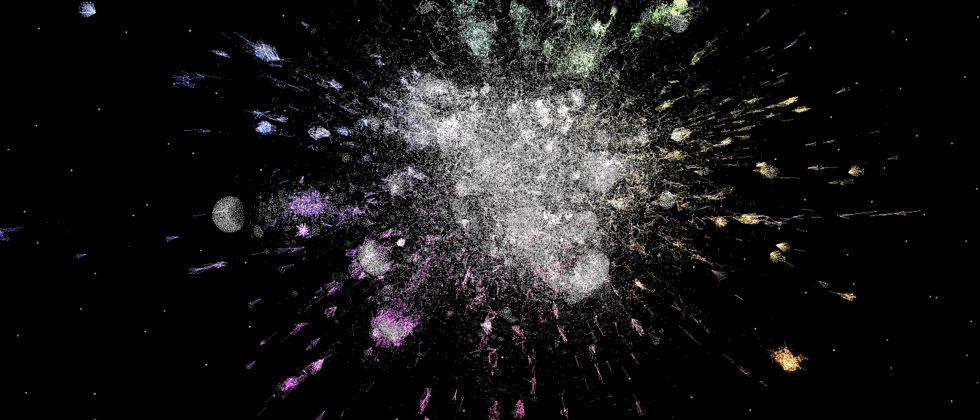



**粗体** _斜体_ [链接](http://example.com) `代码` - 列表 > 引用。你还可以使用@来通知其他用户。