Its implementation code location is as follows:
/**
* Helper to retrieve the I18N texts for a button
* @private
*/
FileUploader.prototype.getBrowseText = function() {
// as the text is the same for all FileUploaders, get it only once
if (!FileUploader.prototype._sBrowseText) {
var rb = sap.ui.getCore().getLibraryResourceBundle("sap.ui.unified");
FileUploader.prototype._sBrowseText = rb.getText("FILEUPLOAD_BROWSE");
}
return FileUploader.prototype._sBrowseText ? FileUploader.prototype._sBrowseText : "Browse...";
}; As can be seen from the above figure, the SAP UI5 framework reads its corresponding value from a library file according to the key FILEUPLOAD_BROWSE , and the result is the string Browse... .
The ternary expression in line 1854 in the above figure represents the logic that if the read fails from the library file according to the key FILEUPLOAD_BROWSE , the hard-coded default value Browse... is returned.
The resource file location of the sap.ui.unified entire library to which the SAP UI5 FileUploader control belongs: https://sapui5.hana.ondemand.com/resources/sap/ui/unified/messagebundle_en_US.properties
For SAP UI5 globalization, multilingual and translation support, please refer to Jerry's tutorial: SAP UI5 Application Development Tutorial No. 8 - Multilingual Support
In the onAfterRendering hook of FileUploader, execute prepareFileUploadAndIFrame :
First prepare for file upload:
Do not confuse this this.oFileUpload with this.oFilePath before.
This aFileUpload is where the final rendered native HTML source is stored.
The final generated source code:
'<input ', 'type="file" ', 'aria-hidden="true" ', 'name="myFileUpload" ', 'id="__xmlview0--fileUploader-fu" ', 'tabindex="-1" ', 'size="1" ', 'title="Upload your file to the local server" ', '>' this.oFileUpload = jQuery(aFileUpload.join("")).prependTo(this.$().find(".sapUiFupInputMask")).get(0); The css class found by the above code through jQuery code: sapUiFupInputMask , and the location in the elements panel is as follows:
Finally this.oFileUpload points to the dom instance returned by jQuery via the css selector:
That is, this input field:
<input type="file" aria-hidden="true" name="myFileUpload" id="__xmlview0--fileUploader-fu" tabindex="-1" size="1" title="Upload your file to the local server"> Create a hidden iframe and insert it into the static area:
Register the load event for this hidden iframe:
After clicking Browse... button, a dialog box for selecting a local file will pop up:
Then trigger handlechange and use var uploadForm = this.getDomRef("fu_form"); to get the form instance:
Obtain the local file selected by the user through the target.files field of the event object.
Throw a change event:
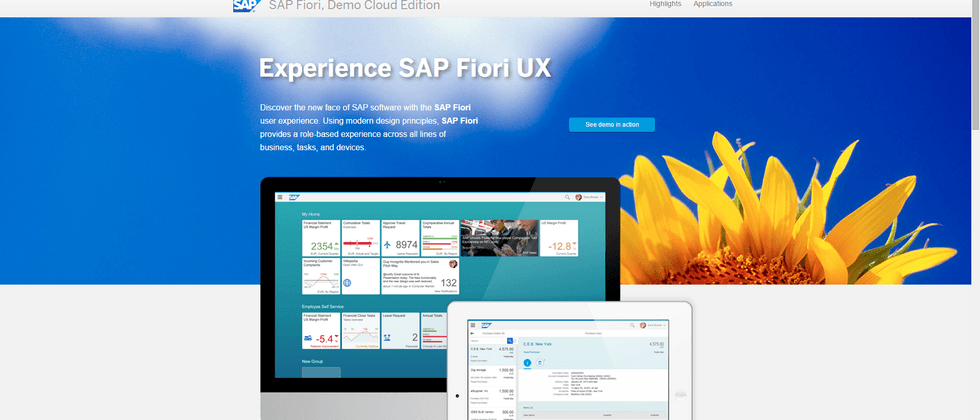
















**粗体** _斜体_ [链接](http://example.com) `代码` - 列表 > 引用。你还可以使用@来通知其他用户。